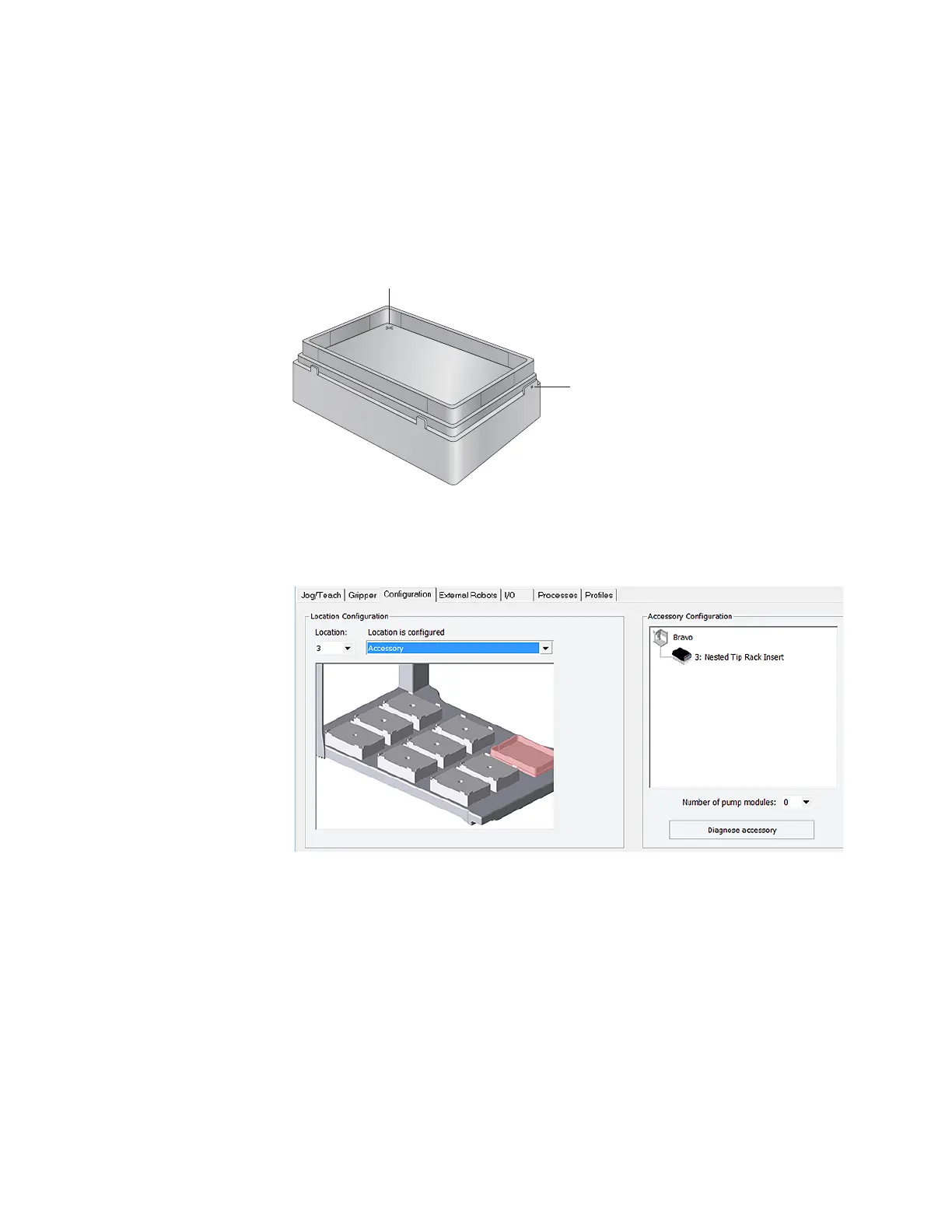A Accessories and platepads
Installing and setting up a Nested Rack Insert
148
Bravo Platform User Guide
Installing and configuring the Nested Rack Insert
To install the Nested Rack Insert:
1 On the Bravo deck, locate the platepad where you plan to do tips-on and tips-off
tasks. Place the Nested Rack Insert on the platepad, making sure to align the
crosshairs on the insert (1) directly above the platepad crosshairs.
2 To secure the Nested Rack Insert, use a 1.5 mm hex wrench to tighten the platepad
screw (2).
To configure the Nested Tip Rack Insert:
1 In Diagnostics, click the Profiles tab, and verify that the correct profile is initialized.
2 Click the Configuration tab.
3 In the Location is configured as list, select Accessory. The Accessories Wizard
appears.
4 Follow the instructions in the Accessories Wizard to:
a Specify the Location of the installed insert.
Note: Your selection in the Accessories Wizard overrides the default
selection in the Configuration tab.
b Choose the Nested Tip Rack Insert.
5 When the configuration message appears, click Yes to initialize the accessory and
move the teachpoint to a safe height.
6 Set the teachpoint for the Nested Rack Insert using the same procedure that you
would for a platepad.
1
2
