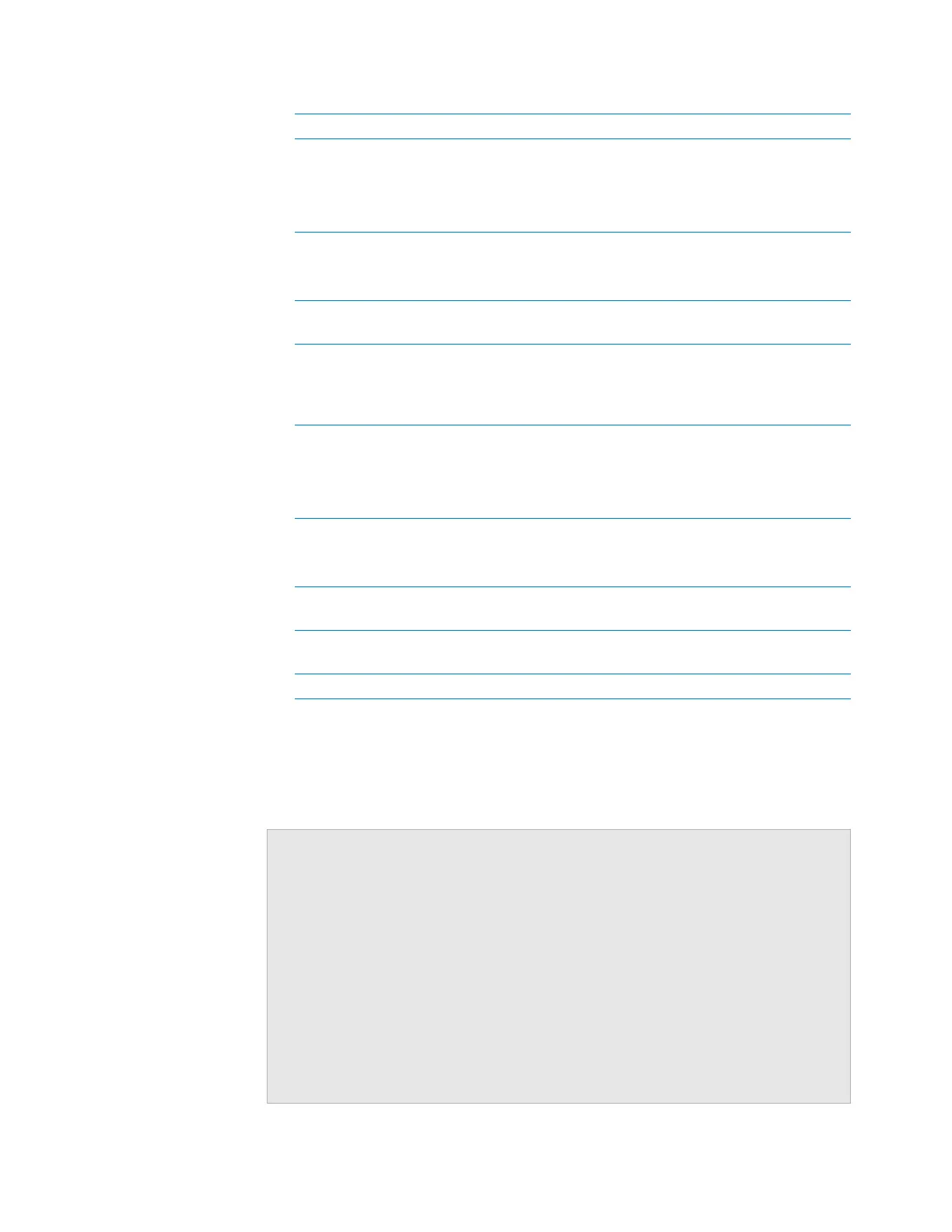181
B Autofilling accessories
Configuring an autofilling station for the Bravo Platform
Bravo Platform User Guide
4 Click Run pumps and verify that the pump is functioning properly.
5 Click Stop pumps, and then click OK.
Related information
Fill pump Specifies which of the two pumps on the Pump Module
to use for filling the container, where
1 controls the upper pump.
2 controls the lower pump.
Fill direction Forward. Moves the pumped fluid in the forward
direction of the pump.
Reverse. Moves the fluid in the opposite direction.
Pump fill speed
(0–100%)
Specifies how quickly the pump moves the fluid, where
100% is the fastest setting.
Empty module Specifies the Pump Module that this deck location
uses. One Pump Module can function as both the Fill
module and Empty module. For example, select 1 if
only one Pump Module is connected.
Empty pump Specifies which of the two pumps on the Pump Module
to use for emptying the container, where
1 controls the upper pump.
2 controls the lower pump.
Empty direction Forward. Moves the pumped fluid in the forward
direction of the pump.
Reverse. Moves the fluid in the opposite direction.
Pump empty speed
(0–100%)
Specifies how quickly the pump moves the fluid, where
100% is the fastest setting.
Run pumps Starts the pumps on the selected Pump Module in real
time.
Stop pumps Stops the pumps in real time.
Control Description
For information about… See…
Starting up and shutting down the
Bravo Platform
“Starting up and shutting down” on page 17
Installing a Pump Module Pump Module User Guide
Calibrating a Weigh Station “Setting up a Weigh Station” on page 182
Draining or filling a reservoir using the
Pump Reagent process
“Performing a task using Bravo Diagnostics”
on page 100
Setting up liquid and labware
definitions
VWorks Automation Control Setup Guide
Using an accessory in a protocol VWorks Automation Control User Guide
