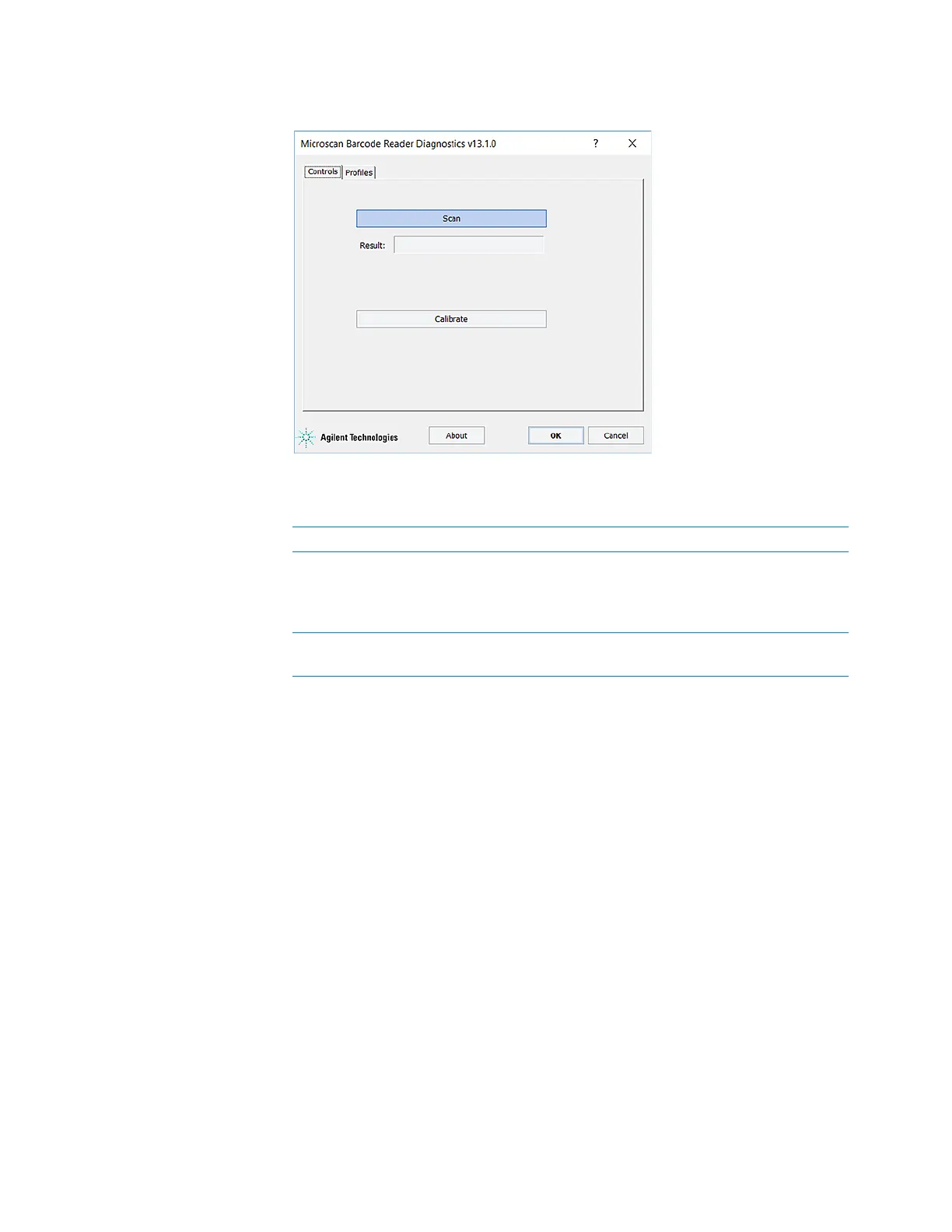C Setting up the Barcode Reader
Testing and optimizing barcode scanning
194 Bravo Platform User Guide
Figure
Microscan Barcode Reader Diagnostics Controls tab
5 Click Scan. The barcode reader laser turns on briefly to scan the barcode label. One
of the following messages appears next to Result:
6 If the No barcode found message appears, click Scan again, and check that the
barcode reader laser beam is projected onto the vertical center of the barcode label.
If the laser beam is not at the vertical center of the label, adjust the scan angle of
the Barcode Reader mirror.
7 To optimize the scanner settings, click Calibrate.
Note: During the calibration process, the scanner attempts various settings to
determine the optimum decode rate for the given conditions.
Adjusting the scan angle
To adjust the scan angle of the Barcode Reader:
1 Loosen the screws on both sides of the Barcode Reader mirror.
Scan result message Description Next step
<barcode text>The barcode was
successfully scanned.
The setup is
complete. No further
adjustment is
required.
No barcode found Barcode scanning was not
successful.
Proceed to step 6.
