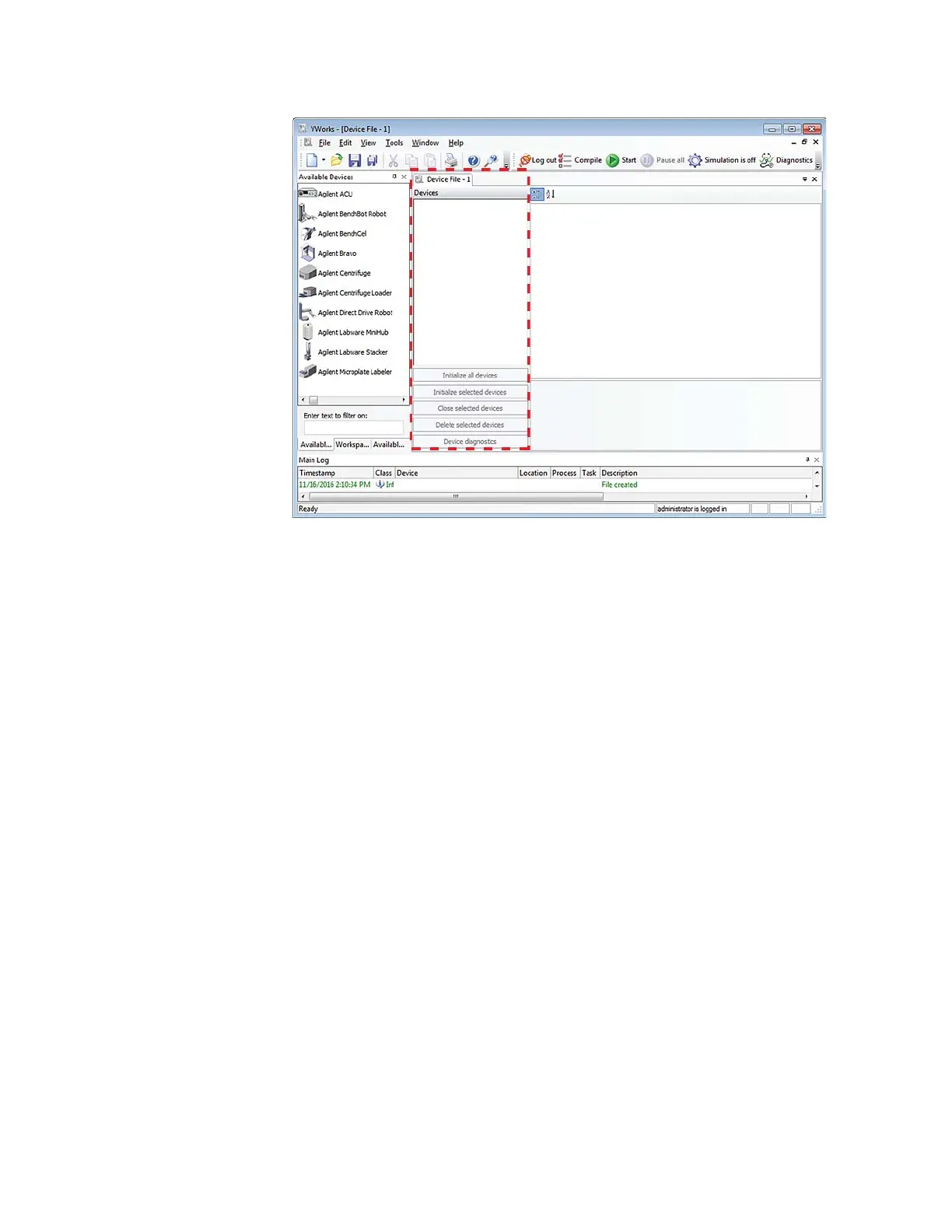2 Setting up the Bravo Platform
Creating or adding a Bravo device
20 Bravo Platform User Guide
Adding the Bravo device to a device file
Before you begin:
• Ensure that any devices are physically networked to the computer.
• Turn on the devices.
To add devices to a device file:
1 In the VWorks window, verify that the correct device file is open.
To open a device file, choose File > Open. In the Open dialog box, select your device
file (*.dev), and then click Open. The device files should be stored in the following
location:
…\VWorks Workspace\Device Files
2 In the Available Devices area, double-click the Bravo icon. Or, drag the Bravo icon to
the Device File tab.
Note: To show or hide the list of available devices, choose View > Available
Devices.
