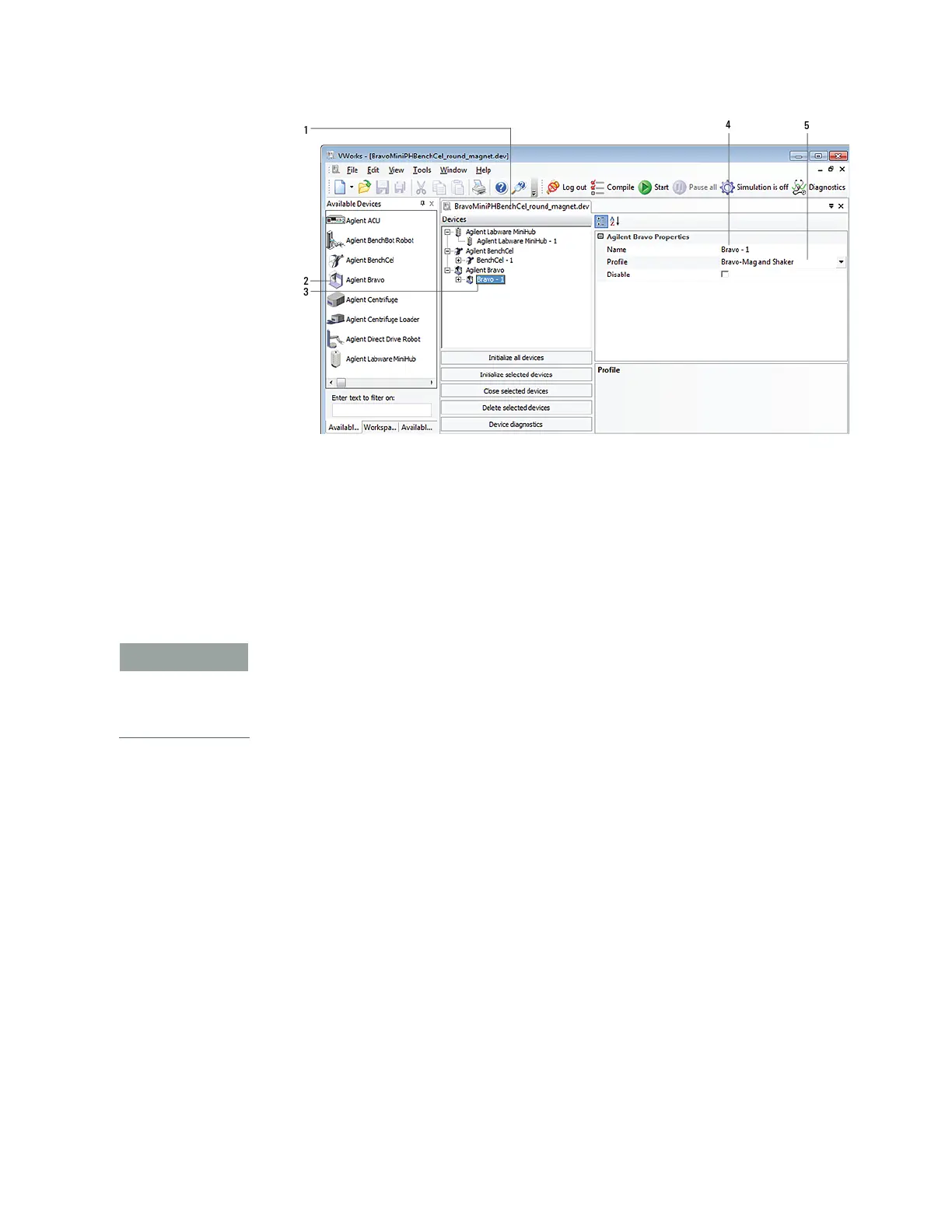21
2 Setting up the Bravo Platform
Creating or adding a Bravo device
Bravo Platform User Guide
3 In the Device File tab, select the Bravo-n icon.
4 Under Bravo Properties, type a Name for the device. By default, the software
assigns Bravo-n, and increments the number for each Bravo device that you add.
To identify the specific Bravo, the device name should include the device serial
number.
5 In the Profile list, select a profile for the device.
If the Profile list is empty, open Diagnostics and create a profile. Then return to the
Profile list under Bravo Properties and select the new profile.
To use different configurations of the same device in different protocols, you can save
time by creating a different device file for each configuration. For example, if you
change a pipette head on a pipettor, you can simply open the device file that contains
the device with the appropriate profile instead of editing the profile selection in the
device file.
6 On the Device File tab, expand the Bravo device icon to show the list of deck
locations, and then click the location 1 icon. The corresponding location properties
appear.
