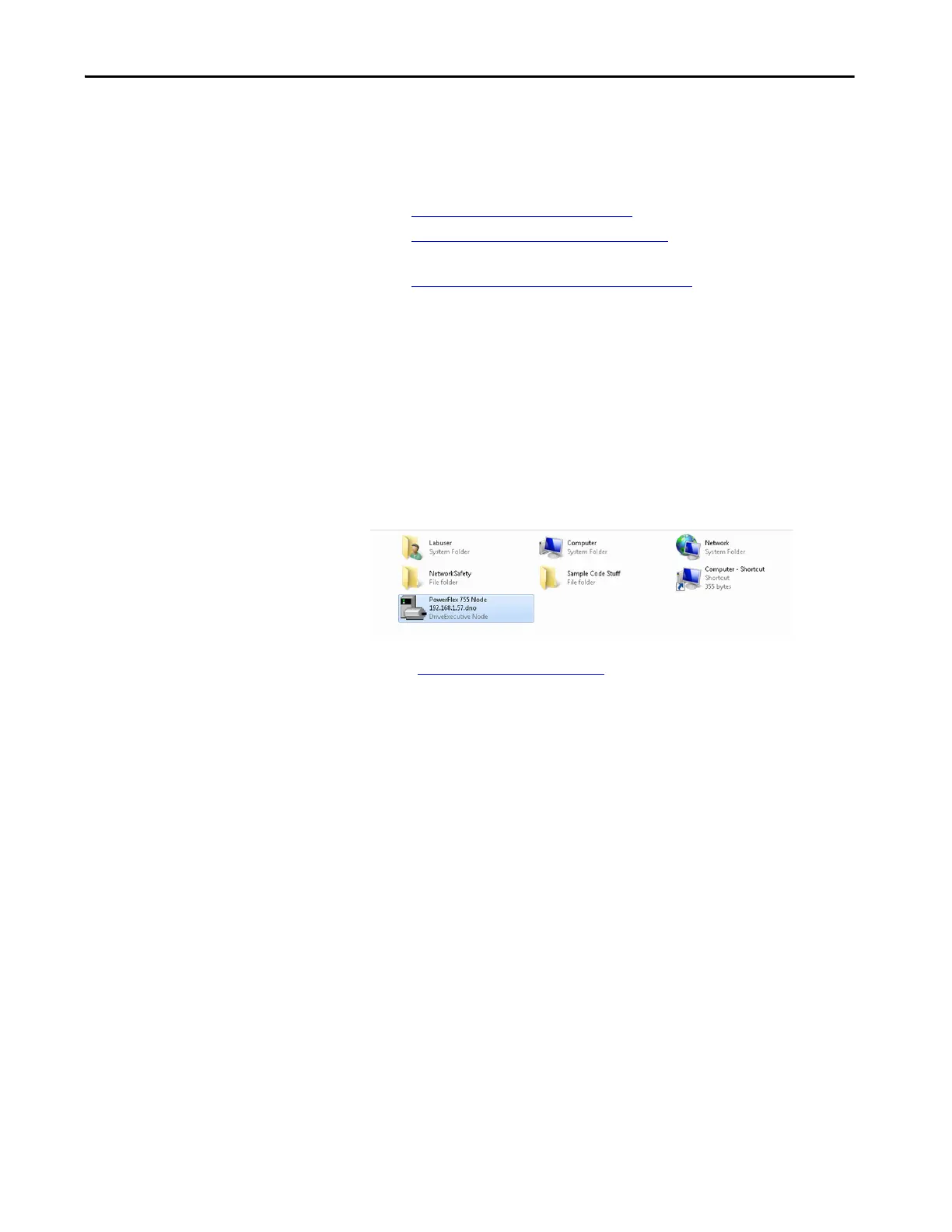Rockwell Automation Publication 750-UM006C-EN-P - March 2022 63
Configure and Start Up the Drive Chapter 4
Update the Module Properties
There are three ways to add the drive data that is required to populate the
module properties.
• Import a Template File
on page 63 that is loaded on your computer
• Upload Data from the Drive
on page 63 (only if powered up and
available on your EtherNet/IP network)
• Enter the Information Manually
on page 64
Import a Template File
1. From the Overview page, click Device Definition.
2. On the Device Definition dialog box, click Import to open File
Explorer.
3. Navigate to the template file and select the file.
4. Click Open to complete the import.
The drive information imports.
5. See Verif y Drive Data
on page 66 to confirm that the data was properly
imported.
Upload Data from the Drive
1. On the Overview page, click Device Definition. In the Device
Definition dialog box, click Upload to open RSLinx software and scan
the network.
