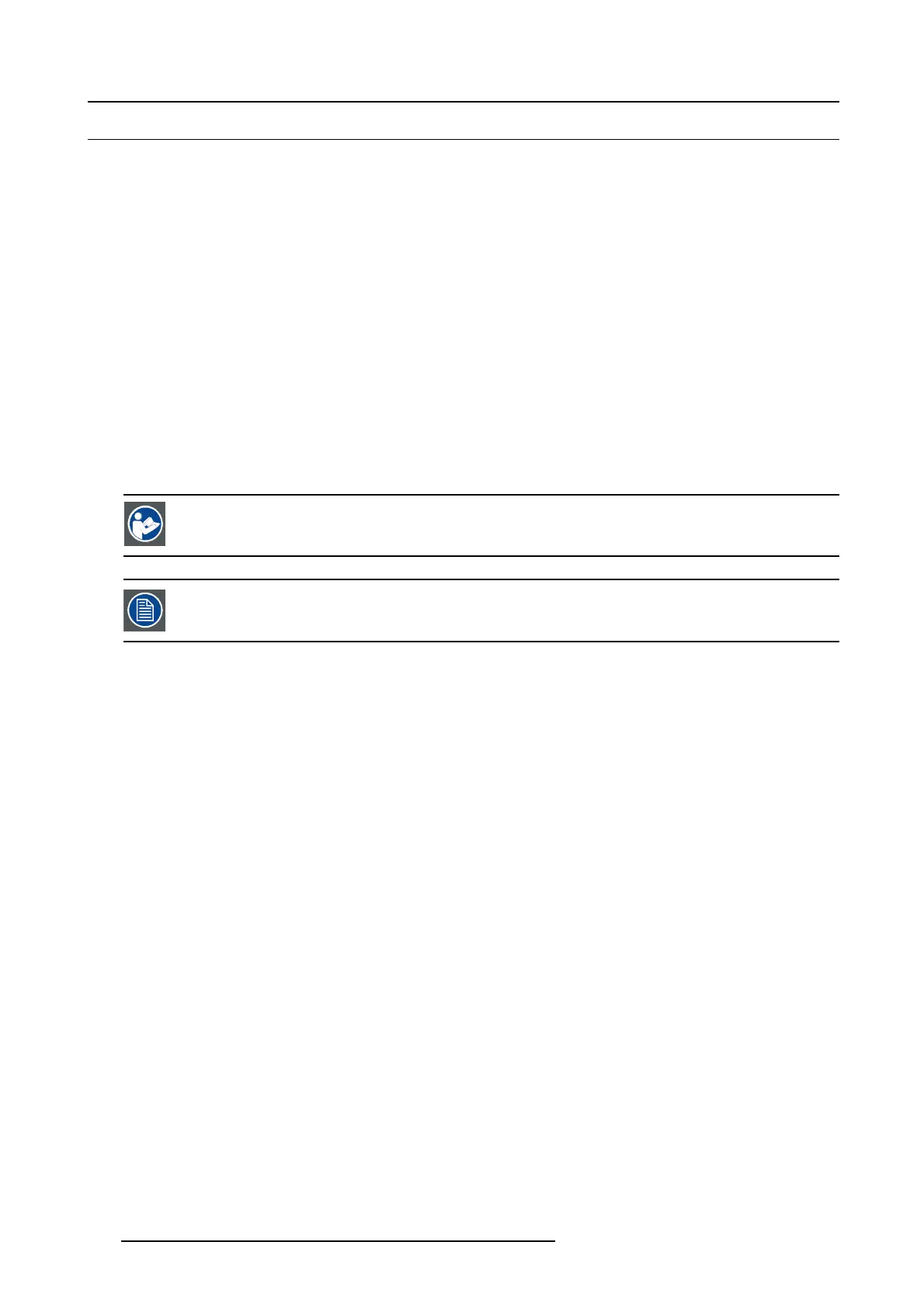9. Starting up
9.1 Switching ON the Promethe us
Howtoswitchon
1. Make s ure that the Pr ometheus is installed upon a stable pedestal.
2. Make sure that the e xhaust system is properly installed.
3. Make s ure that the right lens is installed for your application.
4. Make s ure that the lamp and lamp house are correctly installed.
5. Make s ure the projector is c orrectly connected to the pow er net.
6. Check if a v ideo source is connected with the projector.
7. Check if the c omm unicator touch panel is installed.
8. Press the power switch to switch ON the projector. As a resu lt the pro jector s tarts up in standby. So, the lamp is OFF and the
dowser closed. No internal pattern is selected. The communicator touch panel s tarts its initializatio n procedure.
- When ’0’ is visible, the projector is switched OFF.
- When ’1’ is visible, the projector is switched ON.
9. Press the STAN DBY button on the local keypad or us e the Communicator Touch Panel to activate the lamp.
10.Press the DOWSER button on the local keypad or use the Communicator Touch Panel to open the dowser. As a result the applied
source will be displayed.
CAUTION: See user ’s guide of the Communicator Touch Panel to operate and control the Prometheus.
When for any reason a restart of the projector is required, the content server should be restarted also.
128 R5905963 PROMETHEUS SERIES 09/03/2015