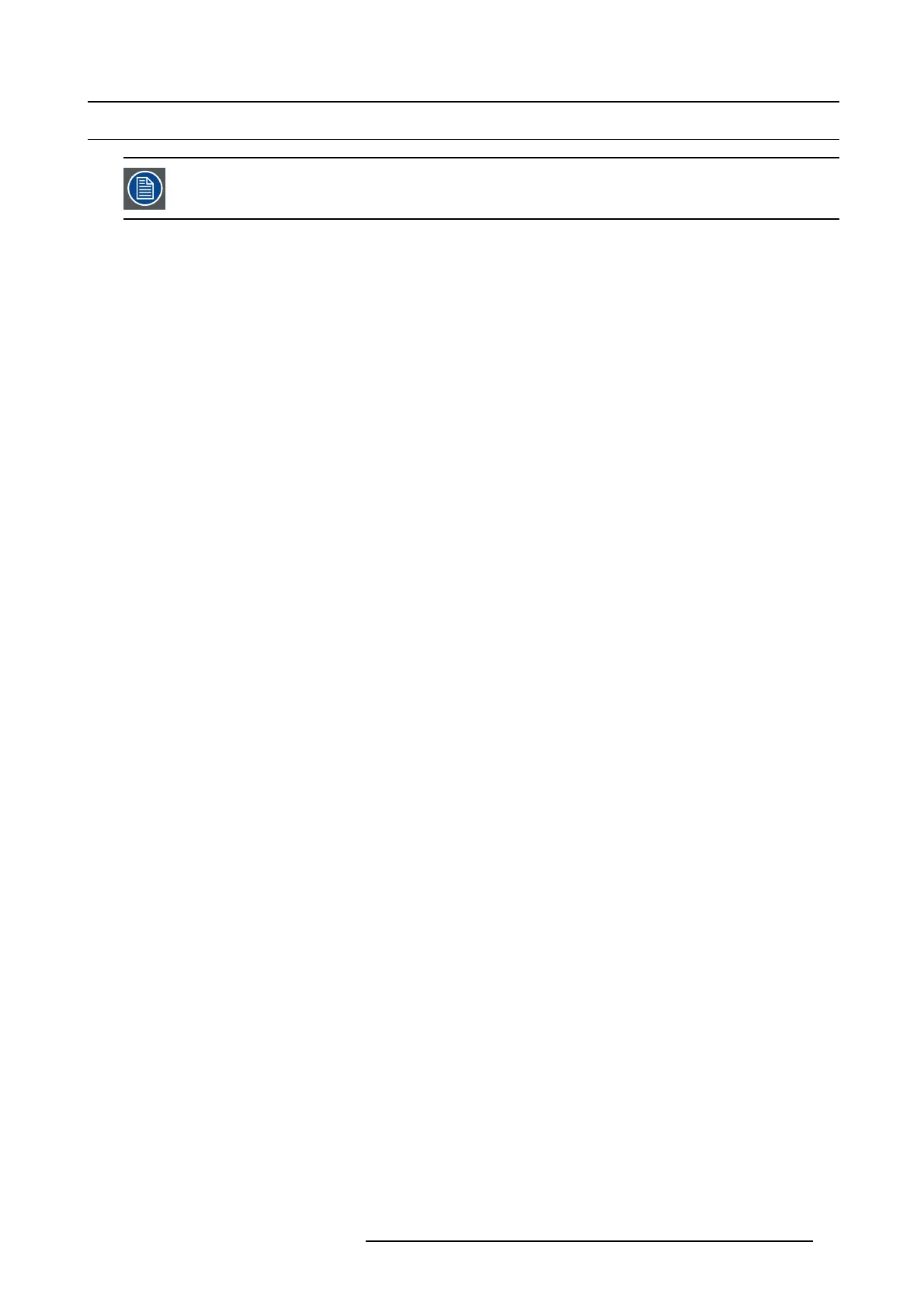2. General
2.5 Installation process overview
Let the projector acclimate to t he am bient temperature after unpacking. Neglecting this may resu lt in a startup
failure of the light processor un it.
Set up from A to Z
After you have unpacked and checked the projector, you can start with the ins tallation process of your Prometheus. This chapter
gives you an overview of all the different stages in the installation process which you have to follow to set your Prometheus up and
running. Each stage is briefly described and refers to more detailed step by step procedures in this manual. Use this overview a s a
checklist to ensure that you hav e followed all stages in the setup process of your Prometheus.
Set up from A to Z
1. Check if all installation req uireme nts are fulfilled such as the environment conditions of the installation area, capacity of the
exhaust system, elec trical facilities, etc. Note that a solid pedestal is required to support the projector head. For more info see
topic "Installation requirements", page 15.
2. Physical installation of the projector upon its pedestal and connecting the air outlet of the projector w ith the exhaust system.
Note that the exhaust system is MANDATORY. See chapters "Positioning the Prometheus at port window ", page 24, and "Instal-
lation of the exhaust s ystem", pag e 27.
3. Electrical connection w ith the pow er net. See chapter "Connecting the Prometheus I p rojector with the power net", page 32 or
"Connecting the P rometheus II projector with the power net", page 33. For t he Power input set up c hapter (only for Prometheus
II), see "Power input setup (only for Prometheus II)", page 30.
4. Installation of a suitable UPS unit or bypass the power in and outlet for the projector elec tronics. See chapters "Power loop
through to the projector electronics", page 35 or "Connecting a UPS to the projector electronics", page 36.
5. Installation of the x enon lamp in case the xenon lamp is not installed in the lamp house y et. To install the xenon lamp the lam p
house has to be removed from the projector. To install the xenon lamp correctly and in a safe manner, see the detailed step by
step procedures in the chapter "Installation of the x enon lam
p in manual S/M Lamp House", page 53.
6. Installation of the lens. First select an appropriate lens whic h throw ratio covers the screen size and the projector - screen
distance. Then install the lens in the lens holder of the projector. For more information about available lenses, lens selection and
lens installation see c hapter "Lens installation", page 73.
7. Installation of the Com mu nicator Touch Pan el. S ee c hapter "Comm unicator Touch Panel", page 121.
8. Fence off the ex clusion zone if needed. See chapter "Safety training to be provided by the installer", page 1 4, exclusion zone.
9. Alignment of the p rojected image on the screen. T he projector can now be switched on to project its first im age (test pattern)
on the screen. Then the image can be aligned with the screen size of the application. Follow the next steps to achieve that:
a) Place the ON/OFF switch of the projector in the ”I” position. As a result the projector starts to initialize. T he status lights of
the projector lights up GREEN once the projec tor is initialized.
b) Press the STANDBY button on the local keypad to activate the lamp.
c) Press the DOWSER button on t he local keypad to open the dowser of the projector. The dowser is open if the color of the
DOWS ER button is G RE EN.
d) Press the TEST PATTERN button on t he local keypad to project one of the internal test patterns of the projector on the screen.
e) Use the lens ZOOM, SHIFT and FOC US buttons on the local keypad the match the projected image with the screen. Tilt the
projector in case you can not SHIFT the im age com pletely upon the screen. See "Lens shift, zoom & focus", page 77.
10.R esetting the lamp parameters. The “LAMP INFO” param eters which are stored on the controller board of the projector MUST
be updated after each installatio n of an xenon lamp inside the lam p house. Neglec ting this u pdate will result in poor performance
and s hort life time of the xenon lamp . See chapter "Resetting the lamp pa rameters", page 66.
11. Realignment of the xenon lamp in its reflector. For optim al performance of the xenon lamp it is required to realign the lamp
after installation in the lamp h ouse. See "Realignment of the lamp in its reflector (manual Lamp House)", pag e 67 for more
information.
12.Adjusting the light path. Normally the lens holder and the convergence of the projector is perfectly a djusted at the factory.
Nevertheless, some applications req
uire a readjustment of the lens holder, converge nce or both. See procedure "Scheimpflug
adjustment", page 82, to adjust the S cheimp fl ug and see "Convergence", page 157 to adjust the convergence of the light path.
13.R egistration of the projector. T he Prometheus is DCI compliant and should be registered by Barco. Therefore, the digital
certificate inside the projector will be used to secure encryption key c omm unication between the projector and the rest of the
theatre sy stem (server and theatre management system).
14.Provide safety instructions to the user and explain abou t the light beam Hazard Distance (HD).
See "Safety training to be
provided by the installer", page 14.
Warning: The installer is responsible that the user is instructed. The us er will sign a docu ment to confirm that the instructions
have been received and understood.
R5905963 PROMETHEUS SERIES 09/03/2015
21