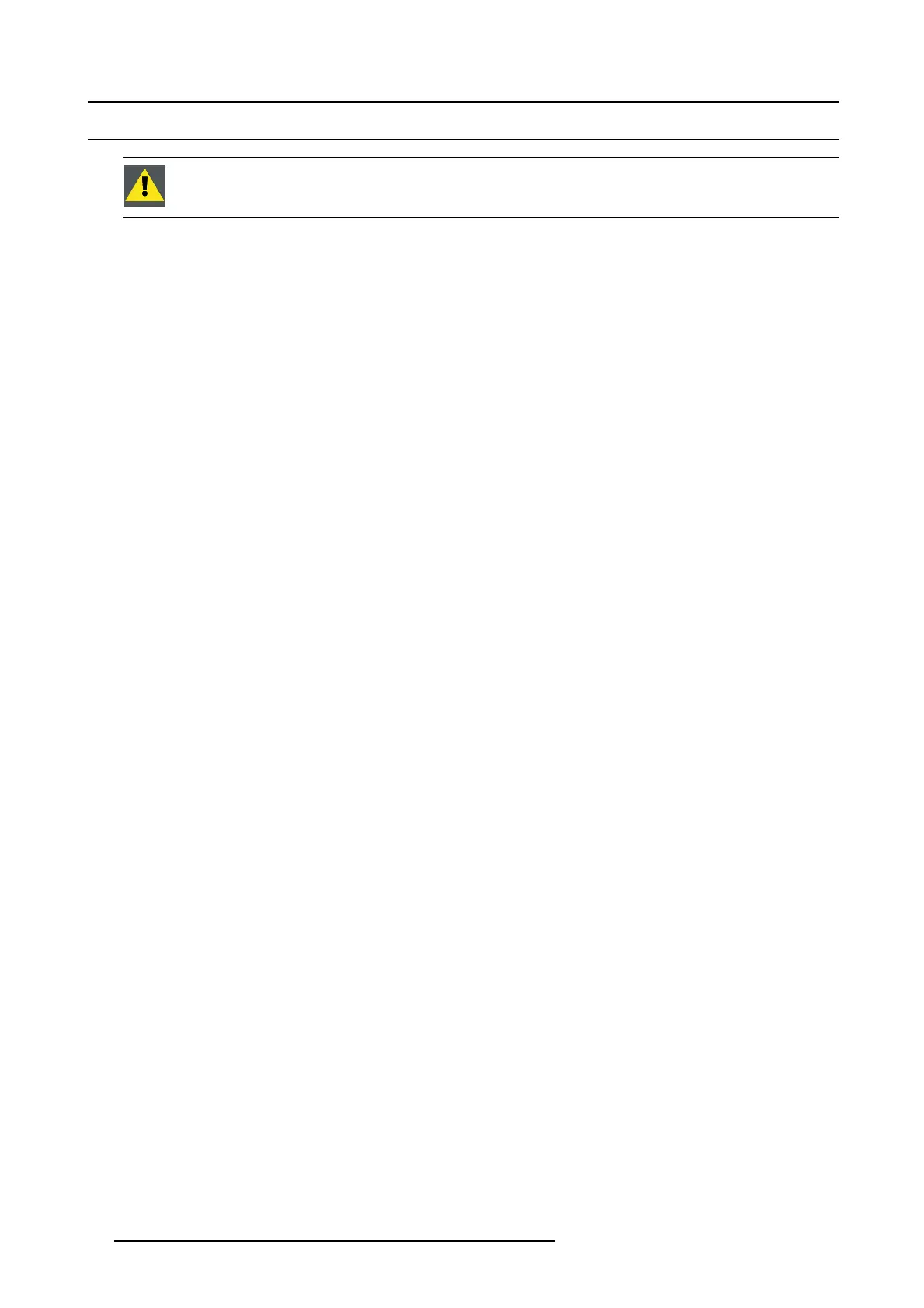4. Lamp & Lamp House
4.11 Resetting the lamp parameters
CAUTION: The “LAMP INFO” parameters M UST be updated after ea ch installation of a xen on lamp inside the
Lamp House. Neglecting this update will result in poor performance and short life time of the xenon lamp.
For a new lamp, how to reset the values
1. While the Lamp information window is displayed, click on Change lamp (1).
A Reset lamp param eters selection window opens (2).
2. To get new lamps, click on From new list (3).
The lamp article and serial number opens (4).
3. Fill out the ar ticle number of the new lamp (5a)
Or,
click on Select (5b) to display a list of possible article numbers (6). Select a article num ber (7) and click OK (8 ).
The software will check if the entered article number is a valid number (9).
4. Fill out the serial number of the lamp (10).
5. Click Reset lam p (11 ).
For a used lamp, how to set back the original values
1. While the Lamp information window is displayed, click on Change lamp (1).
A R eset lam p parameters window opens (2).
2. To get history of t he used lamps, click from history (3).
The Reset lamp history selection window opens (4).
3. Click o n S elect (5) to display a list of possible lam ps (6 ).
4. Select the desired lamp (7) and click OK (8).
The article number and serial number of the selected lamp is added to the Reset lamp parameters w indow (10). The lamp run
time and num ber of strikes of this lamp are added in Lamp parameter preview (12).
5. The lamp parameters can be edited by the user under personnel maintenance and responsibility. If you want to change these
parameters, check the check box in front of Edit lamp parameters (11 ).
The current parameter fields become active (12).
6. Click in an input field a nd change to the des ired value.
7. Click Reset lam p (13).
66
R5905963 PROMETHEUS SERIES 09/03/2015