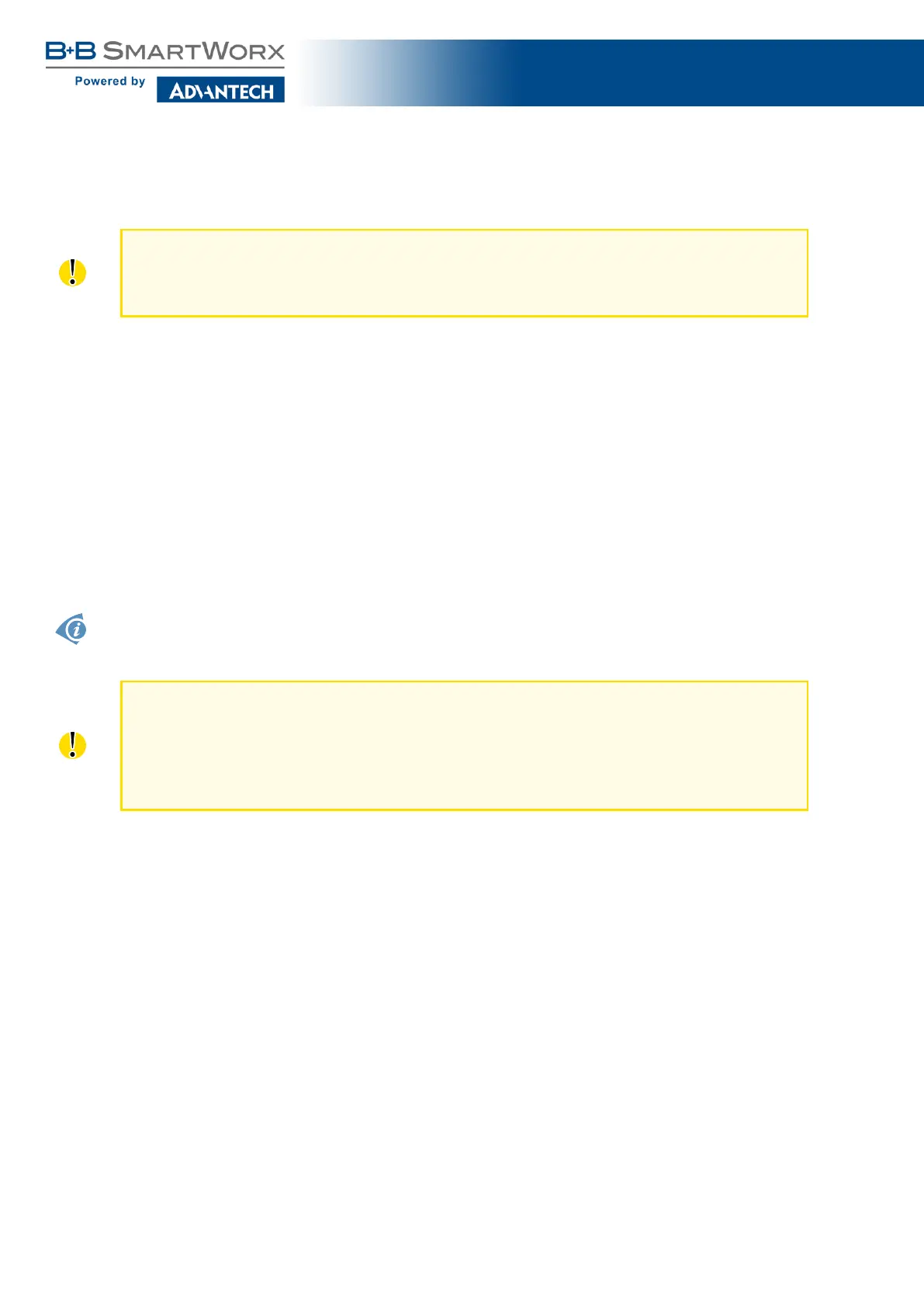SmartFlex
password as soon as possible!
For increased security of the network connected to the router, change the default router
password. When the default password of the router is still active, the Change password
title is highlighted in red.
When you successfully enter login information on the login page, web interface will be
displayed. The lef t side of the web inter face contains a menu tree with sections for monitor-
ing (Status), configuration (Configuration), customization (Customization) and administration
(Administration) of the router.
Name and Location items in the right upper corner display the name and location of the
router in the SNMP configuration (see 4.16.4). These fields are user-defined for each router.
After the green LED starts to blink you may restore the initial router settings by pressing
the reset (RST ) button on the back panel. If the reset button is pressed, all configuration will
revert to factory defaults and the router will reboot (the green LED will be on during the reboot).
2.1 Certificates and Preventing the Security Message
There is the self-signed HTTPS certificate in the router. If you want to use your own
certificate (e.g. in combination with the dynamic DNS service), you need to replace the
/etc/certs/https_cert and /etc/certs/https_key files in the router.
HTTPS certificate creation in the router was updated since FW 5.3.5 to be more secure.
Existing HTTPS certificates on already manufactured routers will not be automatically
upgraded with the firmware upgrade! You can upgrade HTTPS certificate by deleting
files /etc/certs/https* in the router (e.g. via SSH). The certificates will be re-created auto-
matically during the next router’s start.
If you decide to use the self-signed certificate in the router to prevent the security message
(domain disagreement) from pop up every time you log into the router, you can take the fol-
lowing steps. Note: You will have to use the domain name based on the MAC address of the
router and it is not guaranteed to work with every combination of an operating system and a
browser.
• Add the DNS record to your DNS system: Edit /etc/hosts (Linux/Unix OS) or
C:\WINDOWS\system32\drivers\etc\hosts (Windows OS) or configure your own DNS
server. Add a new record with the IP address of your router and the domain name
based of the MAC address of the router (MAC address of the first network interface seen
in Network Status in the Web interface of the router.) Use dash separators instead of
colons. Example: A router with the MAC address 00:11:22:33:44:55 will have a domain
name 00-11-22-33-44-55.
5
