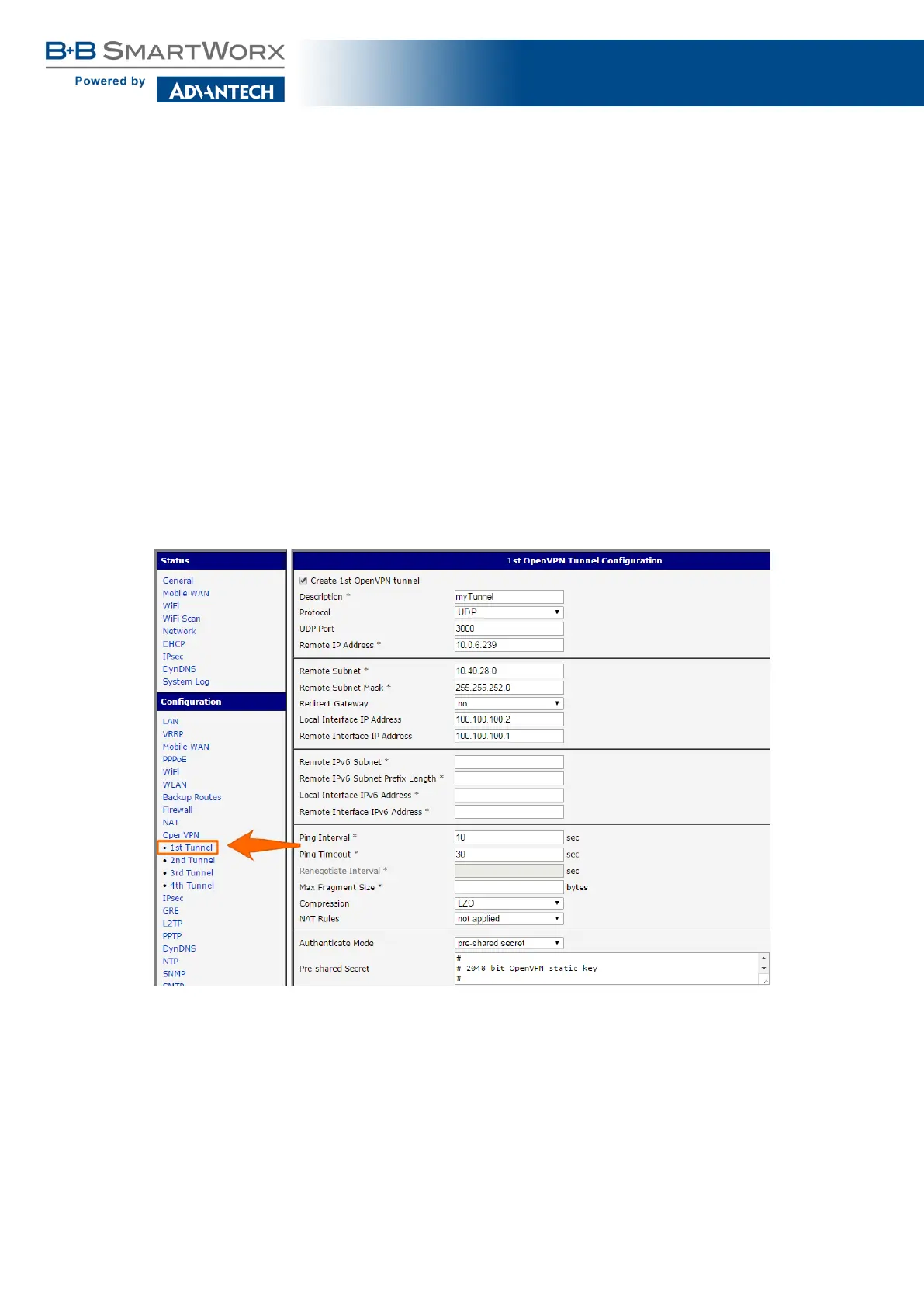SmartFlex
Mobile WAN configuration The mobile connection can be configured as described in the
previous situations. (The router connects itself after a SIM card is inserted into SIM1 slot and
an antenna is attached to the ANT connector.)
Configuration is accessible via the Mobile WAN item the Configuration section. (See Chap-
ter 4.3.1). The mobile connection has to be enabled.
OpenVPN configuration OpenVPN configuration is done with the OpenVPN item in the
Configuration section. Choose one of the two possible tunnels and enable it by checking
the Create 1st OpenVPN tunnel. You will need to fill in the protocol and the port (according
to the settings on the opposite side of the tunnel or Open VPN server). You may fill in the
public IP address of the opposite side of the tunnel including the remote subnet and mask
(not necessary). The important items are Local and Remote Interface IP Address where the
information regarding the interfaces of the tunnel’s end must be filled in. In the example shown,
the pre-shared secret is known, so you would choose this option in the Authentication Mode
item and insert the secret (key) into the field. Confirm the configuration clicking the Apply
button. For detailed configuration see Chapter 4.11 or Application Note [5].
Figure 95: Secure networks interconnection – OpenVPN configuration
The Network item in the Status section will let you verify the activated network interface
tun0 for the tunnel with the IP addresses of the tunnel’s ends set. Successful connection can
be verified in the System Log where you should see the message: Initialization Sequence
Completed. The networks are now interconnected. This can also be verified by using the ping
program. (Ping between tunnel’s endpoint IP addresses from one of the routers. The console
is accessible via SSH).
142
