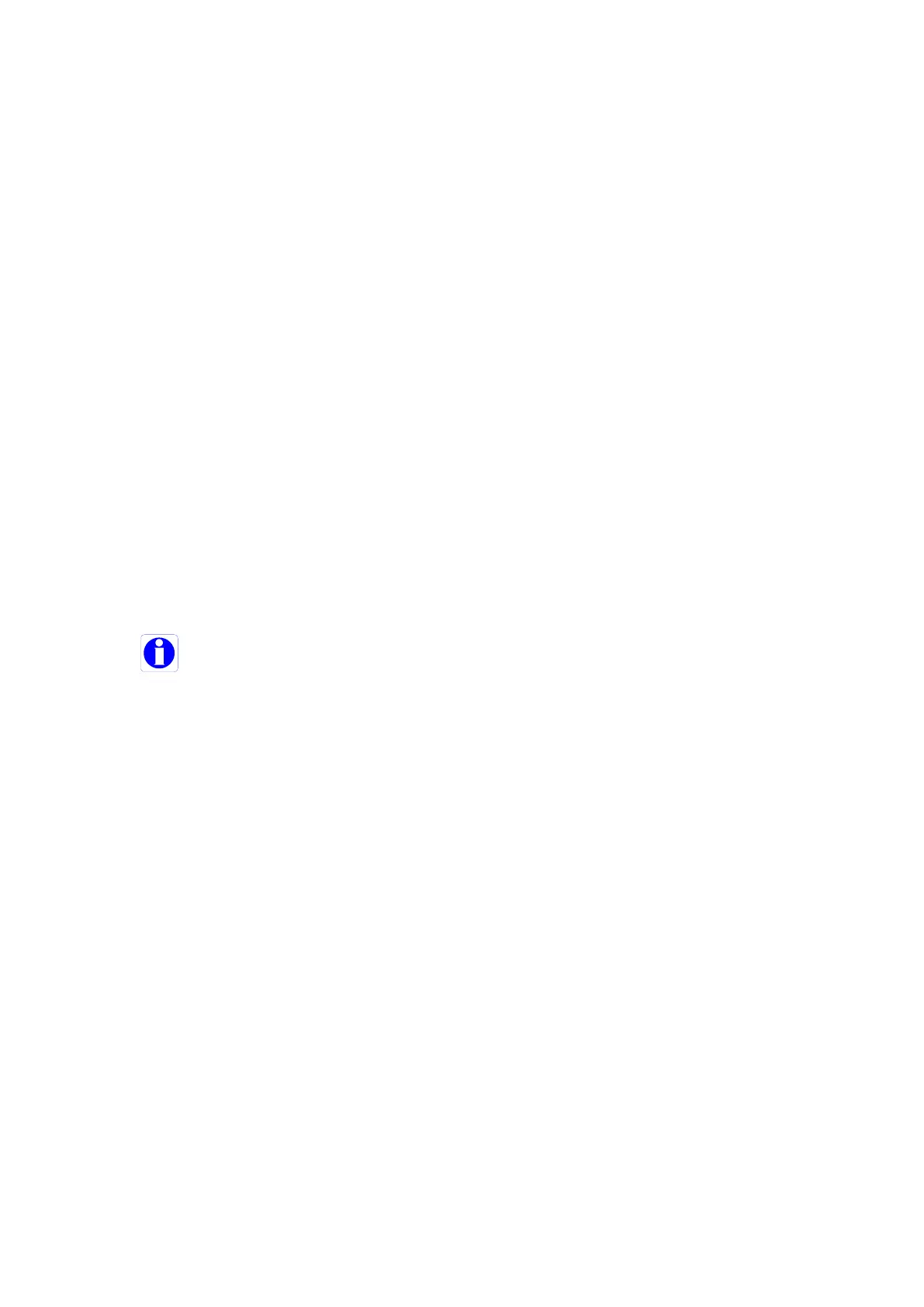Page 383 of 479
Background:
Back Style: Available options include Transparent & Opaque. Transparent means screen
background color will appear for symbol. Opaque means, it is possible to set
different background colors for a specific selected symbol.
Back color: Define background color when the back style = Opaque.
Blink:
Blink mode: Available options include No Blink, Blink Invisible, Blink shaded and Blink Solid.
NoBlink: Indicates “Blink” is not required for symbol during design time or Run time. Blink Speed
and Blink color = Not available when this is selected.
BlinkInvisible: Symbol will appear and disappear cyclically during both design time and Run
time per the set Blink speed. Blink color: Not Available for selection.
BlinkShaded: Symbol will flash 2 colors, one color at a time on the same symbol per the set
blink speed during both design time and Run time.
Example
Fill Color mode = Shaded, Color = Green
Blink shaded setting: Blink mode=Blink shaded, Blink speed = Medium_800, Blink color = Blue
The green color shaded symbol appears first, then the symbol turns into a blue shade after
elapsing the preset time in the blink speed setting.
Blink speed: Define blink speed. Available options include Fast_400, Medium_800, and
Slow_1200. Its period is in ms.
Blink color: Define background color
Normally, blink is not used during design time. Default settings are as follows.
1. Fill Color Mode = Original. If a different color is required for the symbol, select Fill color mode = Shaded,
then define the Fill color.
2. By default, Back Style = Transparent in Background
3. By Default, Blink mode = NoBlink
Animation
It is to define animation for the symbol to appear at Run time in Recorder.
Animation mode: Define animation mode. Available options include Analog Color Fill, Discrete
color fill, Analog integer color fill.
AnalogColorFill: Select this option if you wish to link an analog ta. Then define the band for the
colors. For ex: 0 to 10, Color = Yellow, 10-90, Color = Green, 90-100, Color =
Red etc.(See next section “How beak points work” for more details)
DiscreteColorFill: Select this option if you wish to pass discrete values like 1,2,3… during Run
time to the Tag linked with symbol for the display of different colors. (See next
section “How beak points work for more details)
AnalogIntegerColorFill: This is the same as Analog color fill, but only integer values are
passed to the Tag linked with the symbol. (See next section “How
beak points work for more details)
Band count: Defines the number of bands required for the selected Animation mode
Styles: Define style of symbols. Available options include Original, Shaded, Solid, Blink Invisible,
Blink shaded and Blink solid. All definitions are the same as explained earlier.
