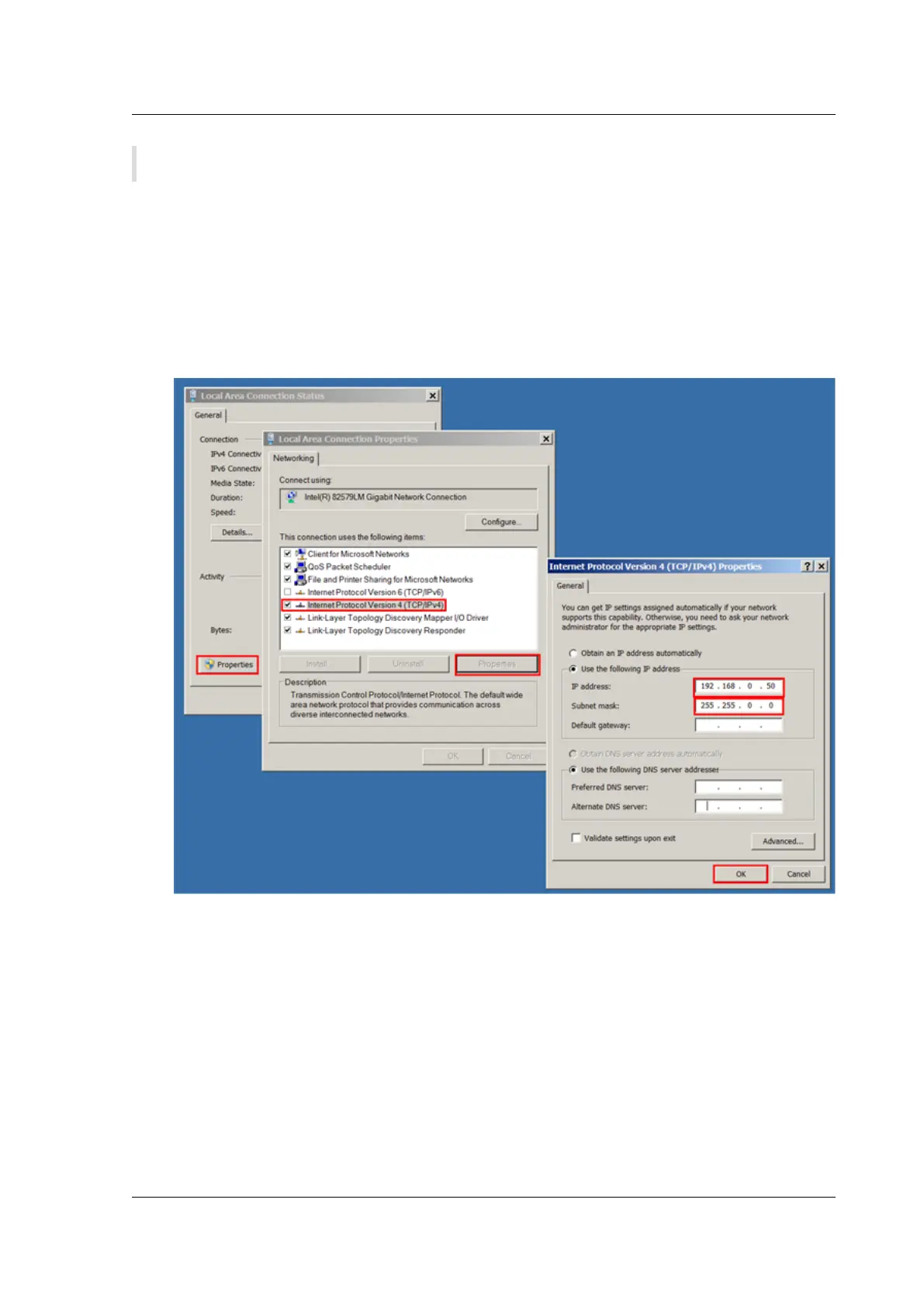Citrix SD-WAN Platforms
Note: Make sure that you have physical access to the appliance.
To configure the appliance by connecting a computer to the SD-WAN appliance
Ethernet port 0/1
1. Set the Ethernet port address of a computer (or other browser-equippeddevicewith an Ethernet
port), to 192.168.100.1, with a network mask of 255.255.0.0. On a Windows device, this is done
by changing the Internet Protocol Version 4 properties of the LAN connection, as shown below.
You can leave the gateway and DNS server fields as blank.
2. Using an Ethernet cable, connect this computer to the port labeled MGMT on an SD-WAN 1000
appliance, or to the port labeled PRI on an SD-WAN 2000 appliance.
3. Switch on the appliance. Using the web browser on the computer, access the appliance by using
the default management service IP address http://192.168.100.1.
4. On the login page, use the following default credentials to log on to the appliance.
5. Start the configuration wizard by clicking Get Started.
6. On the Platform Configuration page, enter the respective values from your worksheet, as
shown in the following example:
© 1999-2021 Citrix Systems, Inc. All rights reserved. 135
