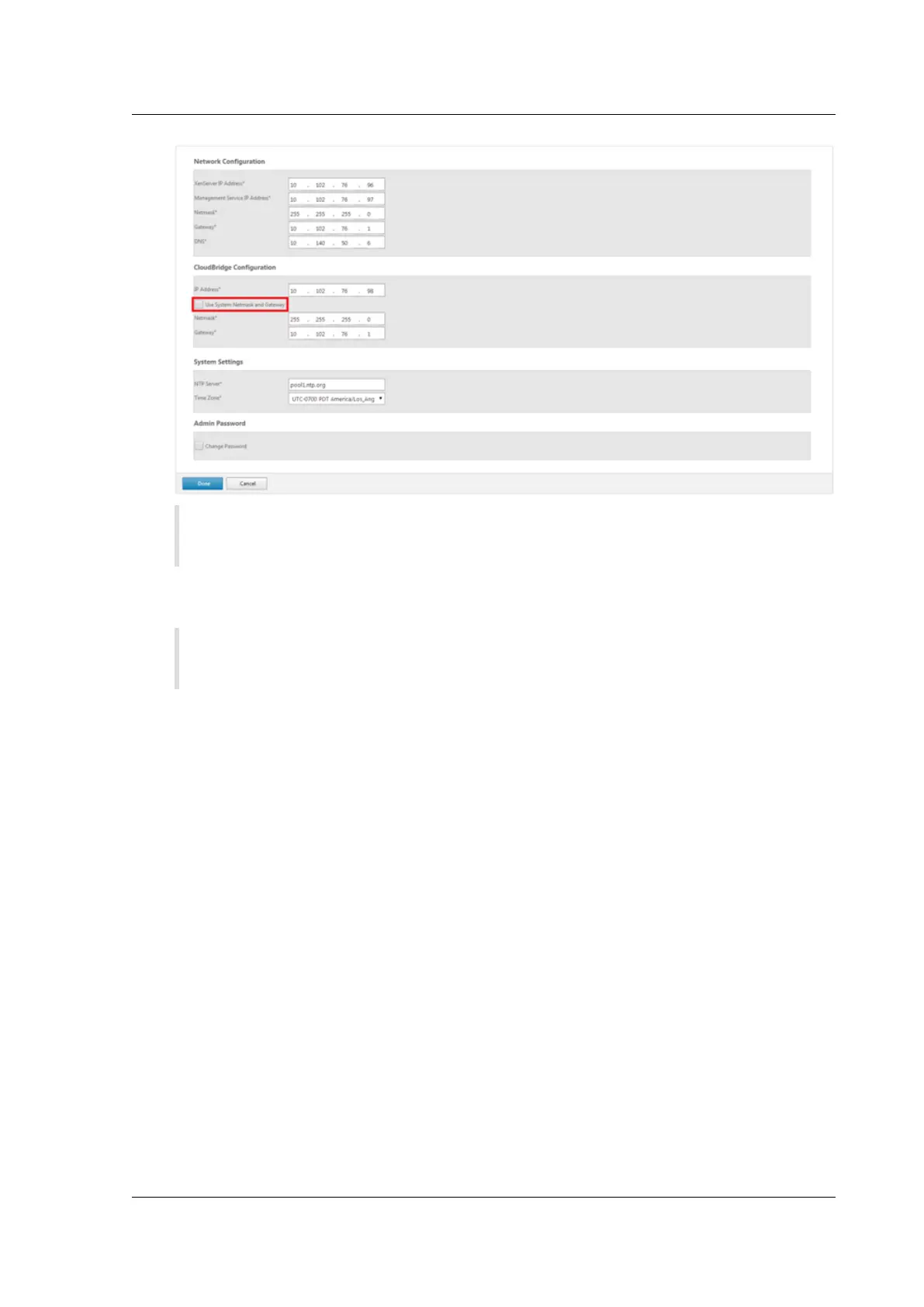Citrix SD-WAN Platforms
Note: If, for SD-WAN configuration, you want to use the same network mask and gateway
as those for Network Configuration, select the Use System Netmask and Gateway option.
7. Click Done. A screen showing the Installation in Progress… message appears. This process
takes approximately 2 to 5 minutes, depending on your network speed.
Note: If you are configuring the appliance by connecting it to your computer through the
serial console port, skip step 8 through step 14.
8. A Redirecting to new management IP message appears.
9. Click OK.
10. Unplug your computer from the Ethernet port and connect the port to your management net-
work.
11. Reset the IP address of your computer to its previous setting.
12. From a computer on the management network, log on to the appliance by entering the new Man-
agement Service IP address, such as https://<Managemnt_IP_Address>, in a web browser.
13. To continue the configuration, acceptthe certificate and continue. The option to continue varies
according to the web browser you are using.
14. Log on to the appliance.
15. The Configuration wizard starts again. In this wizard, some of the values which you have already
provided, appear by default. Specify rest of the values you have recorded in your worksheet.
16. In System Services section, update the values if necessary.
17. In the Licensing section, select the appropriate license type. You can either select a local license
or a remote license server to apply a license to the appliance.
© 1999-2021 Citrix Systems, Inc. All rights reserved. 136
