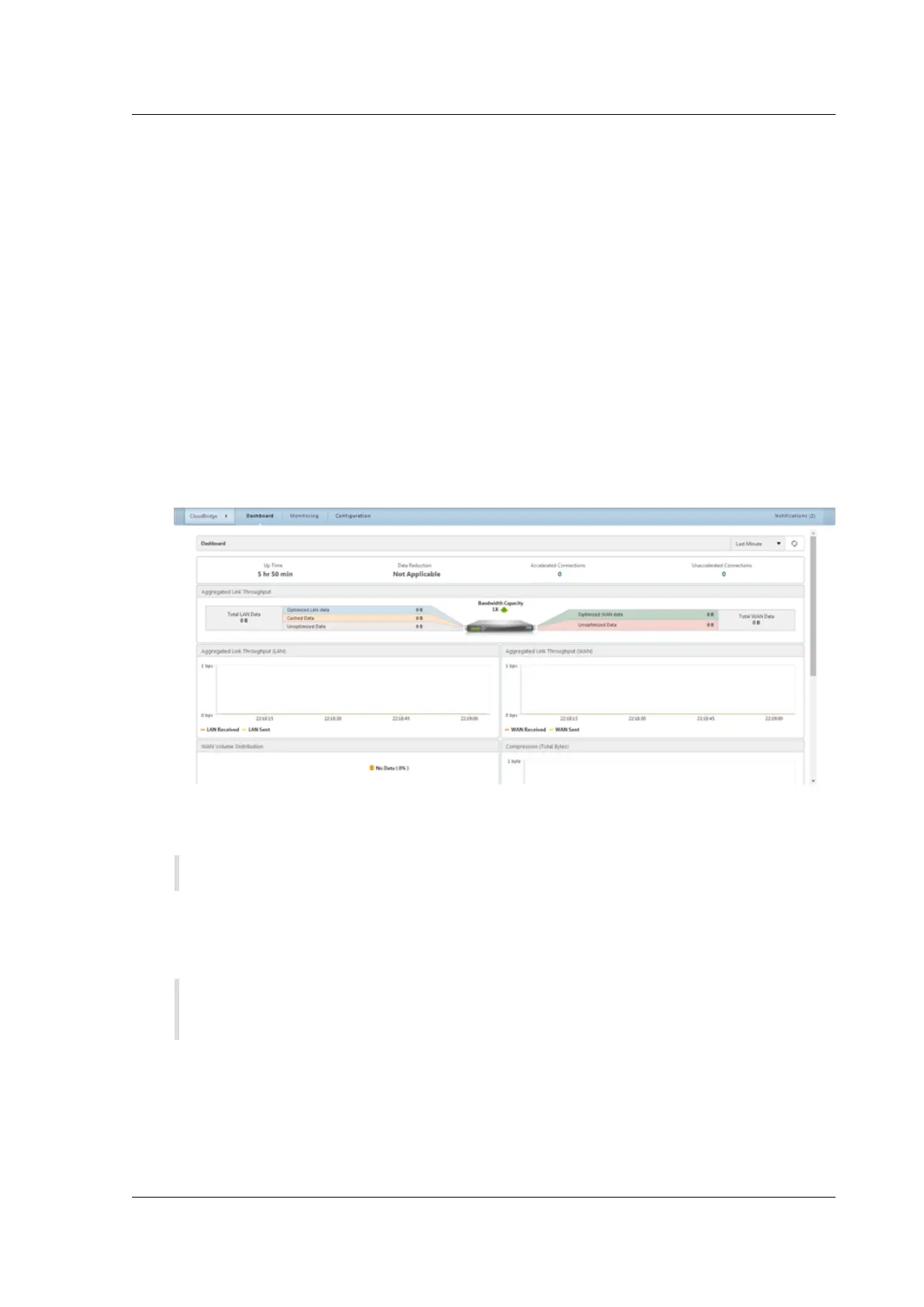Citrix SD-WAN Platforms
a) If you opt for a local license, you must generate a license by using the host ID of the appli-
ance. To generate a local license for the appliance, see http://support.citrix.com/article/
ctx131110. To apply the license, you can navigate to the SD-WAN > Configuration > Appli-
ance Settings > Licensing page, aer completing the Configuration wizard.
b) If you opt for a remote licensing server, you must select a remote appliance model and
provide the IP address of the licensing server in the Licensing Server Address field.
18. In the WAN Link Definition section, specify receive and send speeds for the WAN link in the re-
spective fields. Citrixrecommends values 10% lower than the WAN bandwidth, to avoid network
congestion.
19. By default, WAN-side adapter settings are configured on the appliance. Accept the default set-
tings.
20. Click Install. Aer the Installation process is complete, the appliance restarts.
21. When the appliance restarts, the Dashboard page appears.
22. To configure the appliance to accelerate the network traic, open navigate to the Configuration
tab.
Note: Make sure that you have already applied the appropriate license to the appliance.
23. On the Network Adapters page of the Appliance Settings node, verify and, if necessary, assign
IP addresses, subnet masks, and gateways to the accelerated bridges (apA and apB) to be used.
Applying these changes restarts the appliance.
Note: You need to assign IP addresses to apA and apB adapters only if you intended to
configure WCCP mode, virtual inline mode, or the Video Caching feature on the appliance.
24. The Initial Configuration is complete. Traic now flows through the appliance. The Dashboard
page shows this traic.
© 1999-2021 Citrix Systems, Inc. All rights reserved. 137
