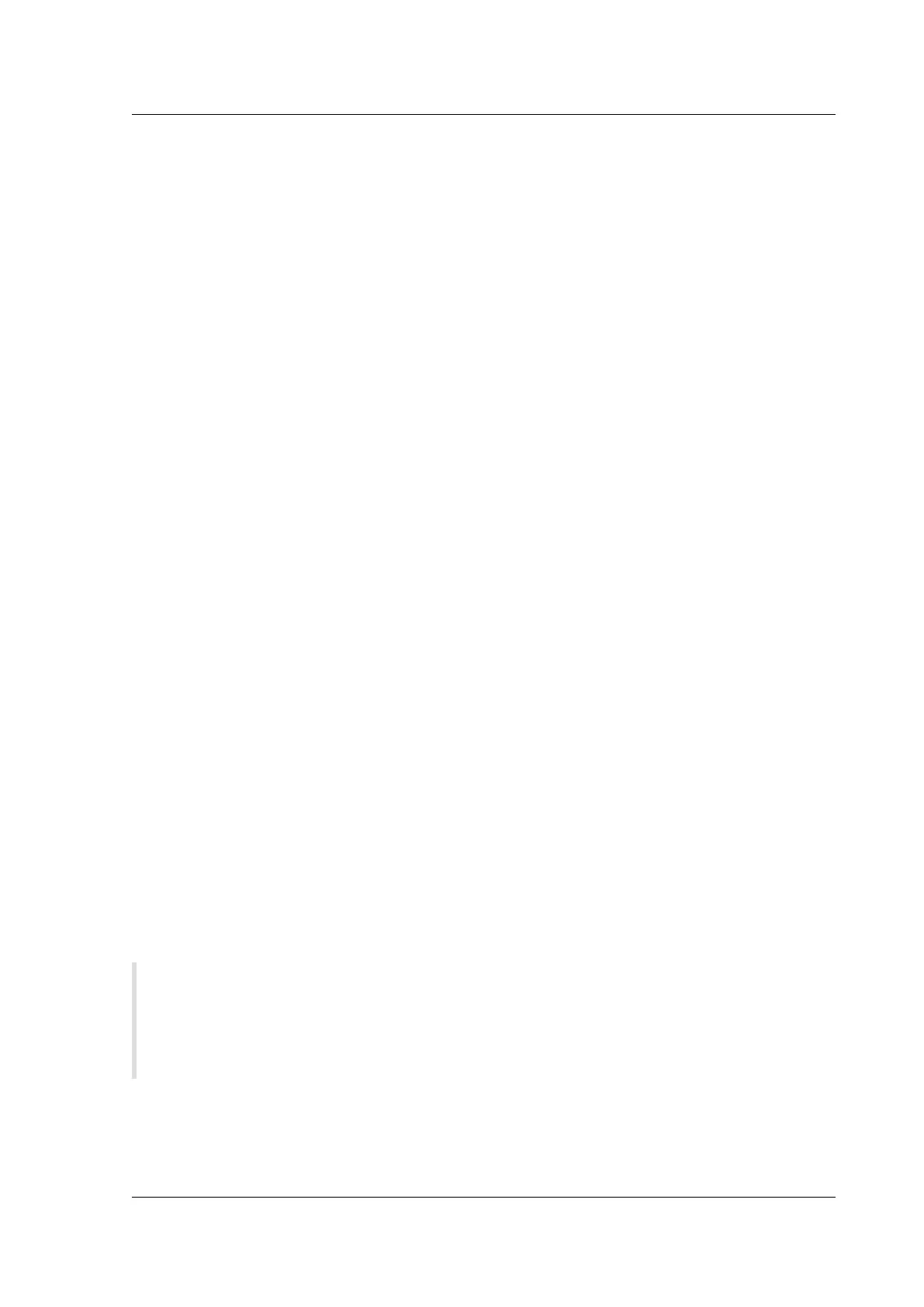Citrix SD-WAN Platforms
• Install XenCenter® on a management workstation that meets the minimum system require-
ments.
• Obtain VPX license files.
With the prerequisites met, you are ready to import the virtual appliances and configure them.
To import an SD-WAN virtual appliance to XenServer by using XenCenter
1. Start XenCenter on your workstation.
2. On the Server menu, click Add.
3. In the Add New Server dialog box, in the Hostname text box, type the IP address or DNS name
of the XenServer server that you want to connect to.
4. In the User Name and Password text boxes, type the administrator credentials, and then click
Connect. The XenServer name appears in the navigation pane with a green circle, which indi-
cates that the XenServer is connected.
5. In the navigation pane, click the name of the XenServer server on which you want to install SD-
WAN VPX.
6. On the VM menu, click Import.
7. In the Import dialog box, in Import file, browse to the location at which you saved the SD-WAN
VPX.xva image file. Make sure that the Exported VM option is selected, and then click Next.
8. Select the XenServer server on which you want to install the virtual appliance, and then click
Next.
9. Select the local storage repository in which to store the virtual appliance, and then click Import
to begin the import process.
10. Add, modify, or delete virtual network interfaces as required. Attach virtual network interfaces,
interface 0, and interface 1 to the two dierent virtual adapters (called Networks on this screen).
These two interfaces are used as the accelerated bridge of the virtual appliance. If virtual net-
work interface 2 exists, it can be assigned as well, and used as a management interface (equiva-
lent to the Primary port). When finished, click Next.
11. Clear the Start the VM aer Import check box.
12. Click Finish to complete the import process. To view the status of the import process, click
the Log tab. The newly created virtual machine appears under the server list in the XenCenter
interface.
Important
Do not attach both virtual adapters to the same network. Doing so creates forwarding loops,
which can cause network outages. Also, do not attach the two physical Ethernet ports associated
with SD-WAN VPX to the same Ethernet switch.
© 1999-2021 Citrix Systems, Inc. All rights reserved. 195
