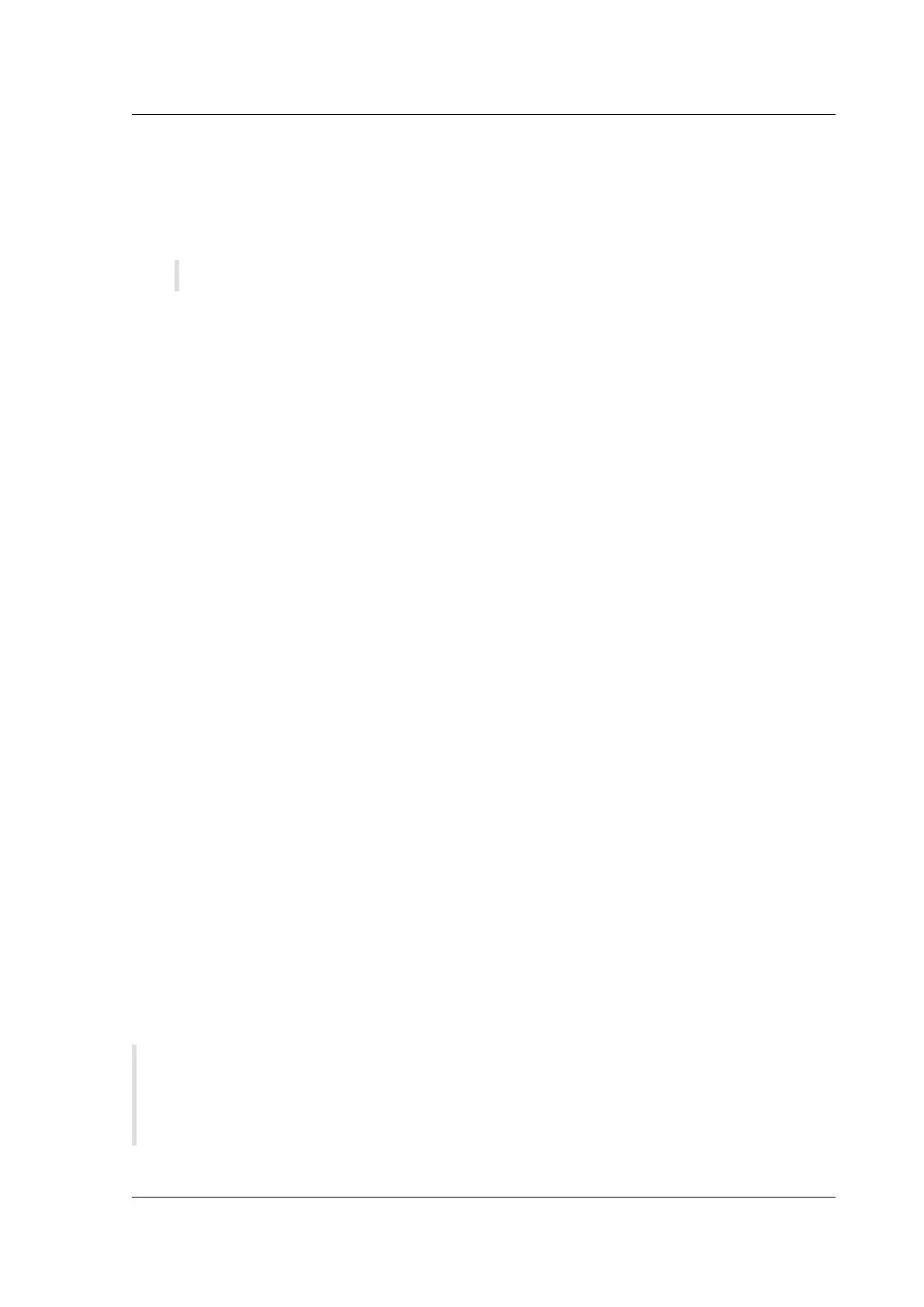Citrix SD-WAN Platforms
To configure the virtual SD-WAN appliance
1. In XenCenter, select the icon for the SD-WAN VPX virtual machine. Then, on the Storage tab,
select Properties and, in the Properties dialog box, adjust the disk allocation to the desired
level.
Note:
• Changing the disk allocation on the SD-WAN VPX virtual machine resizes and reinitializes
the compression history. Any accumulated history is lost.
• Do not attempt to change resource allocation while SD-WAN VPX is running.
• Do not use the Force Shutdown or Force Reboot commands. They might not work and
can cause problems. Use the Shutdown and Reboot commands instead.
2. Right-click the SD-WAN VPX icon and select the Properties option. Under CPU and Memory,
select the number of VCPUs and the amount of VM memory corresponding to a supported con-
figuration.
3. In the SD-WAN VPX Properties dialog box, click Startup Options, and then select the Auto-
start on server boot check box. (The OS Boot Parameters are not used).
4. Set the basic network parameters. Depending on which release you are running, do one of the
following:
a) Aer the virtual machine starts, go to the virtual machine console, log into the command-
line interpreter, and set the IP parameters for the accelerated bridge, using the following
example as a guide:
pre codeblock Login: admin Password: password admin> set adapter
apa -ip 172.16.0.213 -netmask 255.255.255.0 -gateway 172.16.0.1
admin> restart
b) When an SD-WAN VPX virtual machine is started for the first time, it automatically runs the
Deployment Wizard. Follow the wizard to set the IP parameters.
5. Aer the SD-WAN VPX has restarted, log on to the browser-based UI (Default credentials: admin
and password) at the IP address that you assigned to apA
6. From the Command menu, select Quick Installation.
7. On the Quick Installation page, perform a quick installation as you would for a physical SD-WAN
appliance.
8. Complete the configuration.
NOTE
• From 10.2.6 and 11.0.3 release onwards, it is mandatory to change the default admin user
account password while provisioning any SD-WAN appliance or deploying a new SD-WAN
© 1999-2021 Citrix Systems, Inc. All rights reserved. 196
