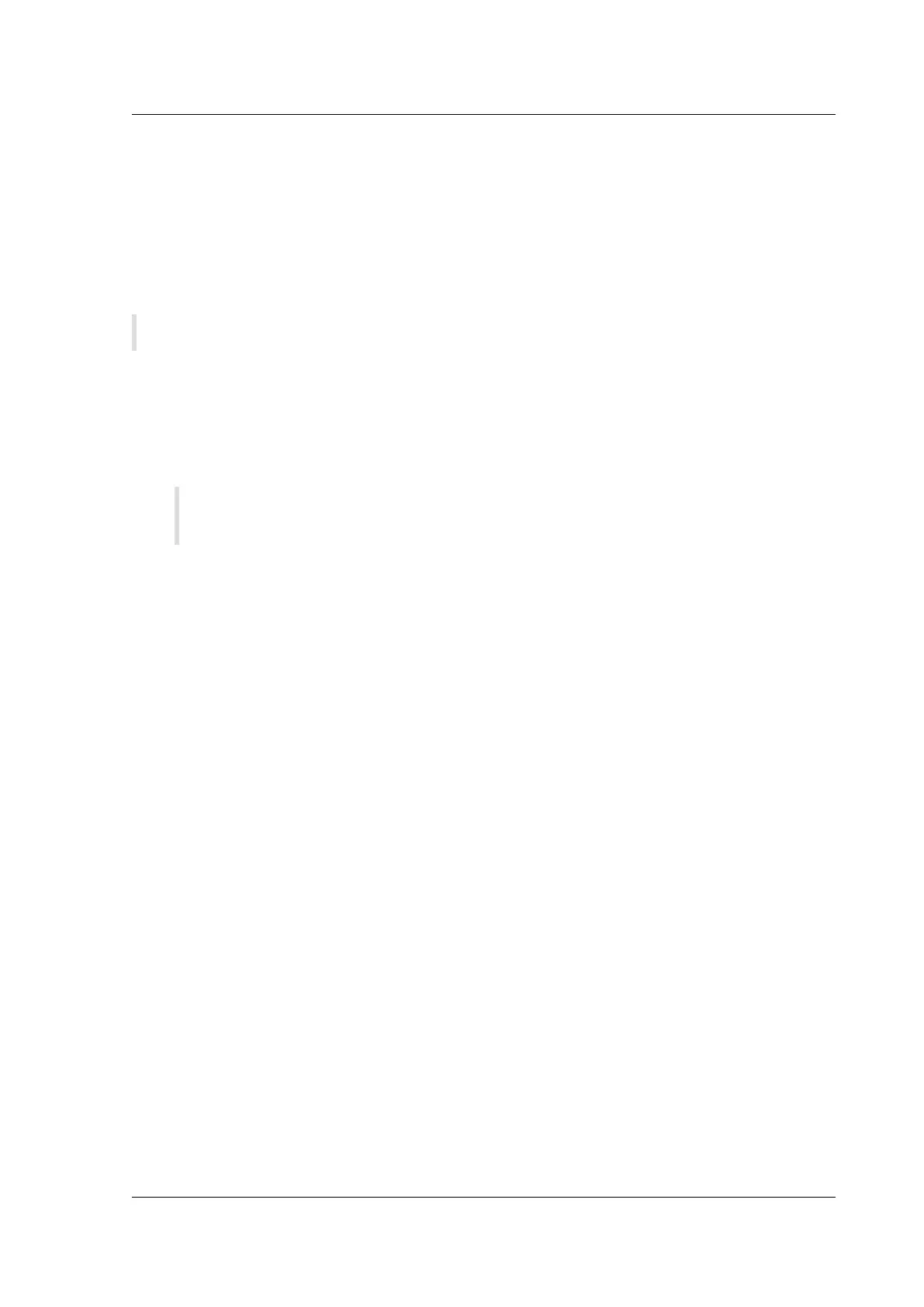Citrix SD-WAN Platforms
Configuring the LOM Port
You can use the Intelligent Platform Management Interface (IPMI), also known as the Lights Out Man-
agement (LOM) port, to remotely monitor and manage the appliance, independently of the NetScaler
soware. For initial configuration of the lights-out management (LOM) port, connect to the port’s
default IP address and change it to the address that you want to use for remote monitoring and man-
agement. Also specify the administrator credentials and the network settings.
Note: The LEDs on the LOM port are unoperational by design.
To configure the NetScaler LOM Port
1. Connect the LOM port to a management workstation or network.
2. In a web browser, type: http://192.168.1.3.
Note: The NetScaler LOM port is preconfigured with the IP address 192.168.1.3 and subnet
mask 255.255.255.0.
3. In the User Name box, type nsroot.
4. In the Password box, type nsroot.
5. On the Configuration tab, click Network and type values for the following parameters:
• IP Address—IP address of the LOM port.
• Subnet Mask—Subnet mask used to define the subnet of the LOM port.
• Default Gateway—IP address of the router that connects the LOM port to the network.
6. Click Save.
Power Cycling the appliance
You can remotely turn o the appliance and turn it back on. The result is similar to pressing the power
button on the back panel of the appliance for less than two seconds.
To power cycle the appliance
1. In a web browser, type the IP address of the LOM port.
2. In the User Name and Password boxes, type the administrator credentials.
3. In the Menu bar, click Remote Control.
4. Under Options, click Power Control, and then click Power Cycle System.
5. Click Perform Action.
© 1999-2021 Citrix Systems, Inc. All rights reserved. 40
