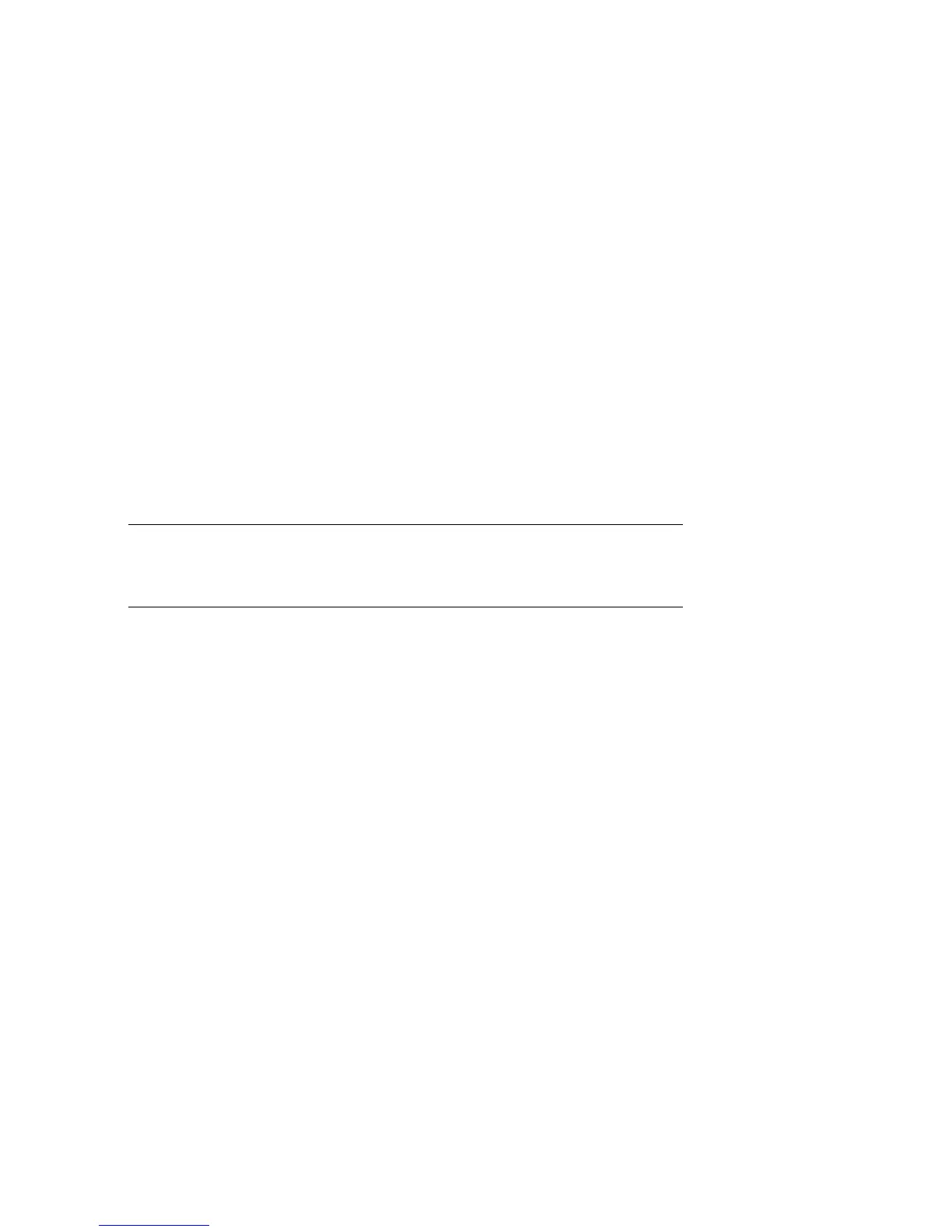FRU Removal and Replacement 8-33
Installing or Replacing a PCI Card
You must shut the system down before adding or replacing a PCI card.
1.
Remove the cover to the PCI card cage.
2.
If installing a new card, remove and discard the bulkhead filler plate
➊
from the PCI slot.
3.
If replacing a card, disconnect and remove the failed card.
4.
Insert the new PCI card
➋ into the connector.
NOTE: Some full-length PCI cards may have extender brackets for
installing into ISA/EISA-style card cages. Remove the extender
brackets before installing such a card.
5.
Secure the card to the card cage with the latch
➌.
Verification — SRM Console
1.
Turn on power to the system.
2.
During power-up, observe the screen display for PCI information. The new
option should be listed in the display.
3.
Issue the SRM show config command. Examine the PCI bus information
in the display to make sure that the new option is listed.
4.
Enter the SRM show device command to display the device name of the
new option.
Verification — AlphaBIOS Console
1.
Start AlphaBIOS Setup, select Display System Configuration, and press
Enter.
2.
Using the arrow keys, select PCI Configuration to determine that the new
option is listed.
