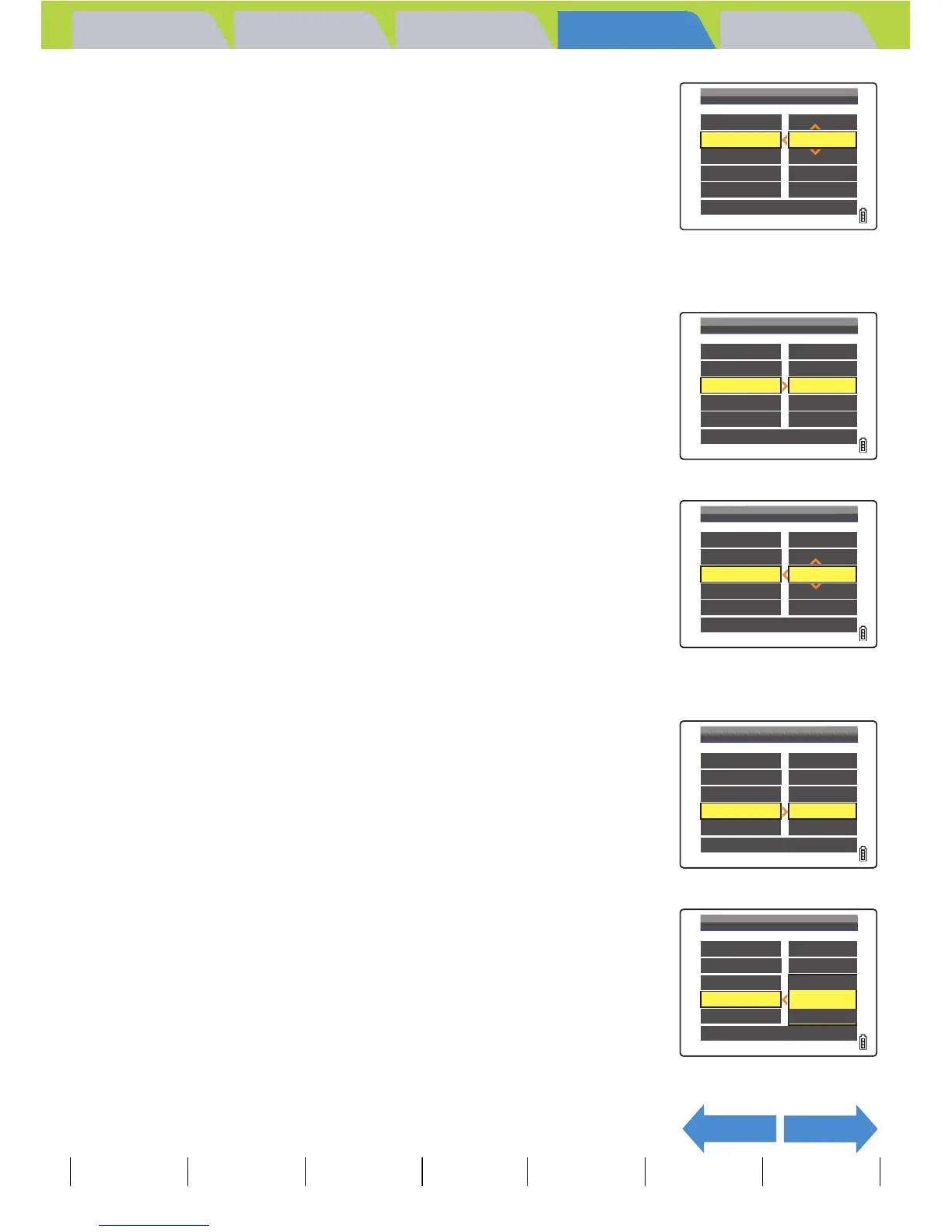Introduction Getting Ready
Taking Pictures
Playback Set Up
EN-128
NEXTBACK
Contents Glossary Index Nomenclature Menus and Settings Troubleshooting
5 Press the 4-way button up or down to
select the paper size, then press the OK
button E.
The paper size is set.
6 Press the 4-way button up or down to
select [PAPER TYPE], then press right.
7 Press the 4-way button up or down to
select the paper type, then press the OK
button E.
The paper type is set.
8 Press the 4-way button up or down to
select [BORDERLESS], then press right.
9 Press the 4-way button up or down to
select the desired printing style, then
press the OK button E.
[PRTER SETS] : Uses the printer settings.
[YES] : The images are printed without borders.
[NO] : The images are printed with borders.
BNote
The paper sizes displayed are determined by the
printer settings or by the paper sizes supported by
the printer.
BNote
The paper types displayed are determined by the
printer settings or by the paper types supported by
the printer.
PAPER TYPE
BORDERLESS
DATE
PRTER SETS
2L
PRINT QTY.
PAPER SIZE
9
RETURN
YES
NOT PRINT
PRINT SETTINGS
PAPER TYPE
BORDERLESS
DATE
PRTER SETS
2L
PRINT QTY.
PAPER SIZE
9
YES
NOT PRINT
PRINT SETTINGS
RETURN
PAPER TYPE
BORDERLESS
DATE
PHOTO
2L
PRINT QTY.
PAPER SIZE
9
PRINT SETTINGS
RETURN
YES
NOT PRINT
PAPER TYPE
BORDERLESS
DATE
PHOTO
2L
PRINT QTY.
PAPER SIZE
9
YES
NOT PRINT
PRINT SETTINGS
RETURN
PAPER TYPE
BORDERLESS
DATE
2L
PRINT QTY.
PAPER SIZE
9
RETURN
PRTER SETS
YES
NO
PRINT SETTINGS
