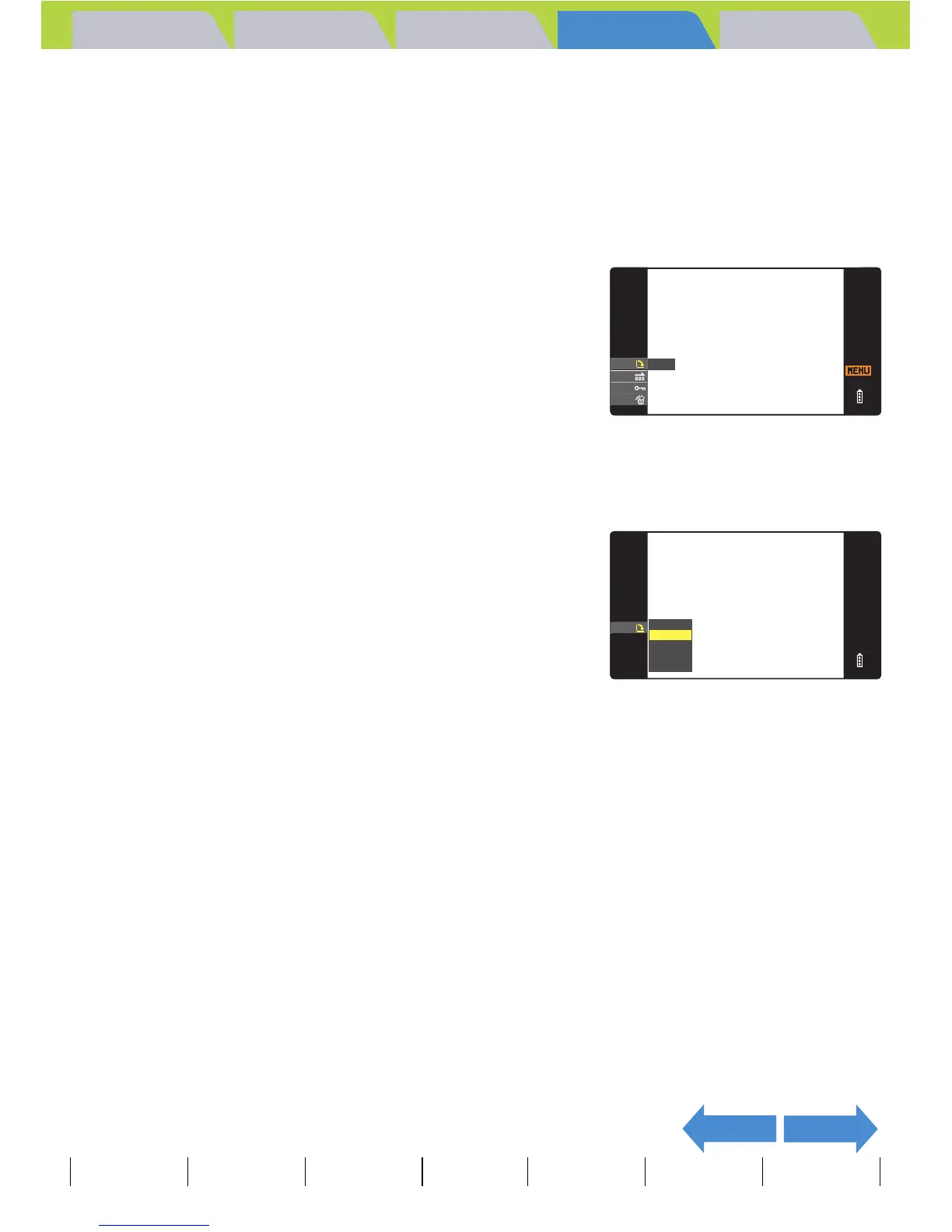Introduction Getting Ready
Taking Pictures
Playback Set Up
EN-153
NEXTBACK
Contents Glossary Index Nomenclature Menus and Settings Troubleshooting
[W] Rotating an Image
«Applicable images: Still images only»
Use the procedure below to rotate an image 90° left or right.
1 Press the MENU button K during playback to display the
menu icons.
2 Press the 4-way button up to select
ROTATE [W] and press the OK button
E.
3 Press the 4-way button left or right to select the image to be
rotated.
4 Press the 4-way button up or down to
select the direction of rotation, then
press the OK button E.
The rotated image is displayed.
[90°] : Rotates the image 90° to the left (counterclockwise)
[90°] : Rotates the image 90° to the right (clockwise)
[RETURN]: Returns you to the menu icon screen
5 Press the MENU button K.
[o] Viewing Images Automatically as a Slideshow
(Auto Play)
«Applicable images: Still images / movies»
Images are displayed at fixed intervals in the order that they were shot. You
can configure the effect used for the transition between images.
BNote
To rotate another image, repeat steps 3 and 4.
A Important
• You cannot rotate protected images or resized images.
• You may not be able to rotate images shot with another camera.
RETURN
ROTATE
90
°
90
°
RETURN
