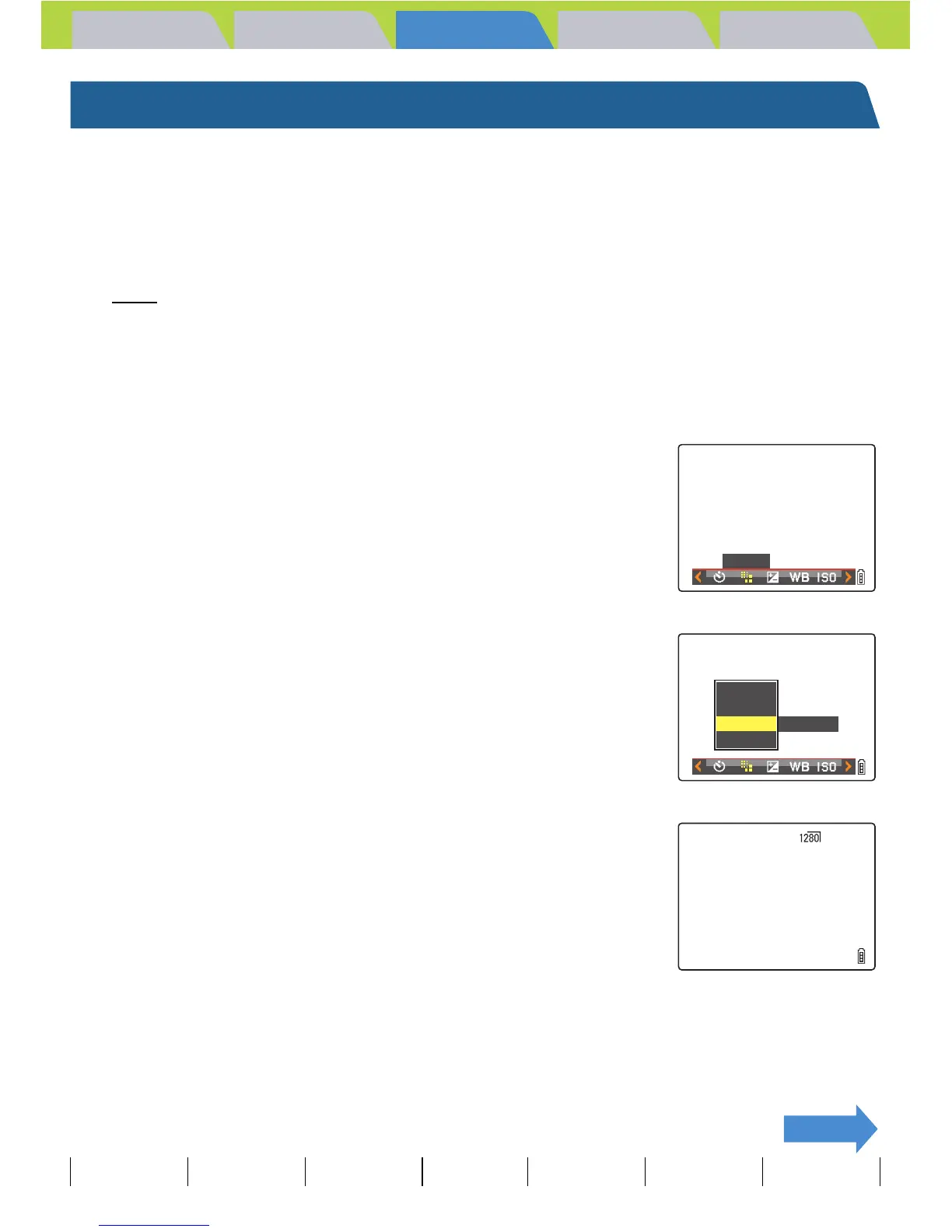Introduction Getting Ready
Taking Pictures
Playback Set Up
EN-75
NEXT
Contents Glossary Index Nomenclature Menus and Settings Troubleshooting
[V] Selecting the Number of Pixels
«Applicable mode: C/M»
The number of pixels refers to the number of individual dots used to make
up the image. The larger this number, the better the image quality. However,
this also increases the size of the image file so that fewer pictures can be
taken. Choose the image size that best suits the intended use of the shot.
(Æ p.76
)
1 Turn the camera on and press the mode button until "C" or
"M" lights up on the mode select LED.
2 Press the MENU button K to display the menu icons.
3 Press the 4-way button left or right to
select the PIXELS [V] and press the OK
button E.
Notes about the desired use are displayed next to each image size.
4 Press the 4-way button up or down to
select the desired number of pixels and
press the OK button E.
The image size setting is set.
5 Press the MENU button K.
The icon for the selected image size appears on the LCD monitor.
A Important
This setting is retained when you turn the camera off.
PIXELS
POSTCARD
640X480
1280X960
1600X1200
2272X1704