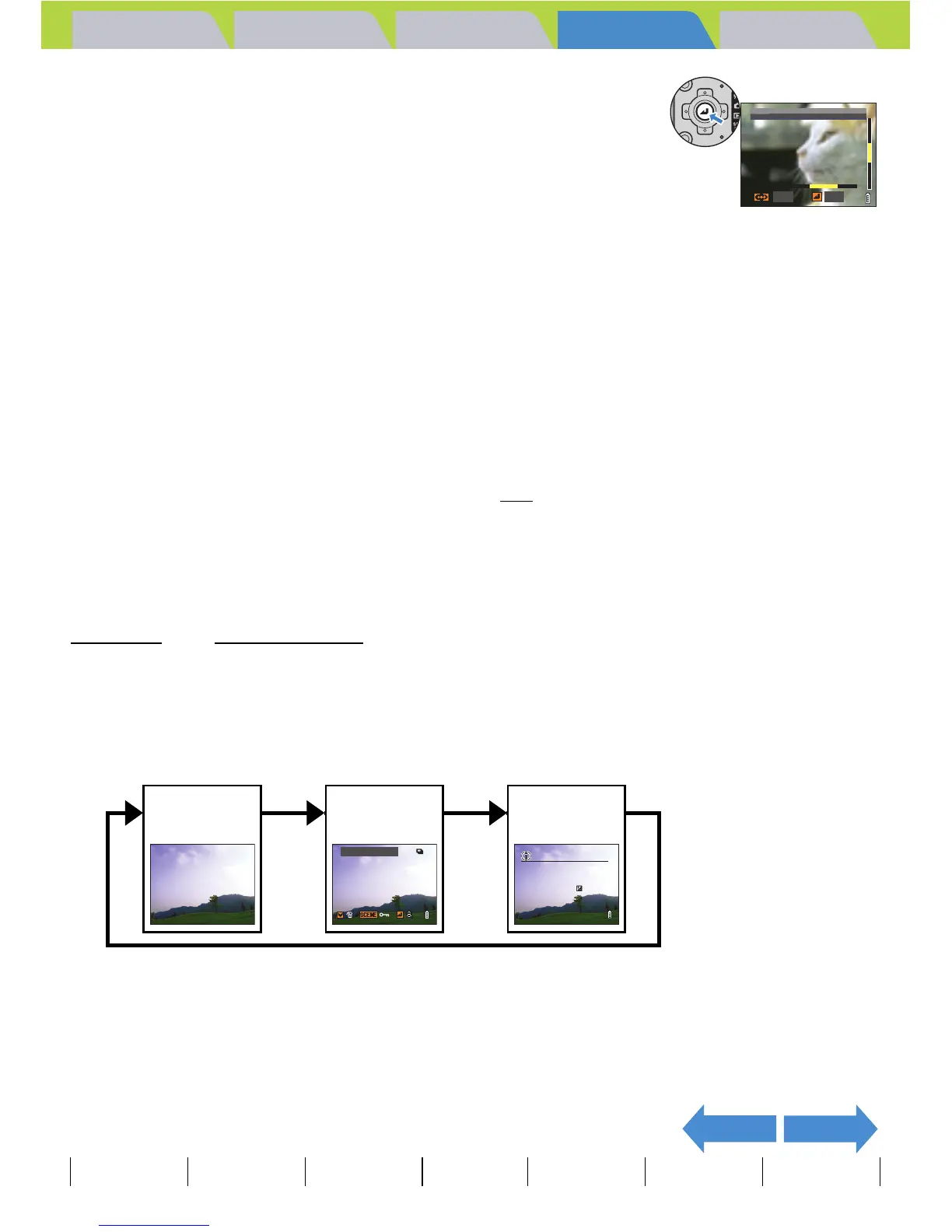Introduction Getting Ready
Taking Pictures
Playback Set Up
EN-85
NEXTBACK
Contents Glossary Index Nomenclature Menus and Settings Troubleshooting
5 Press the OK button E to display the
zoom area movement screen.
Press the 4-way button up, down, left or right to scroll the image in that
direction.
Press the OK button E again to accept the selected magnification and
area and return to the playback screen (zoomed playback).
Viewing Image Information (File No/INFORMATION)
«Applicable images: Still images / movies»
You can use the procedure below to check information such as the
aperture
and shutter speed used to record an image.
1 Press the 4-way button up while the image is being displayed.
The information for the displayed image appears.
The screen changes in the following order each time you press the 4-way button up.
BNote
• Scroll bars are displayed at the bottom and on the right side of the zoom area
movement screen. The scroll bars act as a guide to which part of the original image
is currently displayed.
• During zoomed playback, press the 4-way button left or right to move forwards or
backwards through the images while keeping the same magnification and area
selection.
A Important
• Resized images cannot be viewed enlarged using zoomed playback.
• When you are enlarging images with a postrecording attached, perform this step while
the File No screen is displayed (Æ p.85
).
A Important
For movies, pressing the 4-way button up only adjusts the audio volume, and does not
display any information. To view movie information, first display the information for a still
image, then press the 4-way button left or right to select the movie.
X4.0