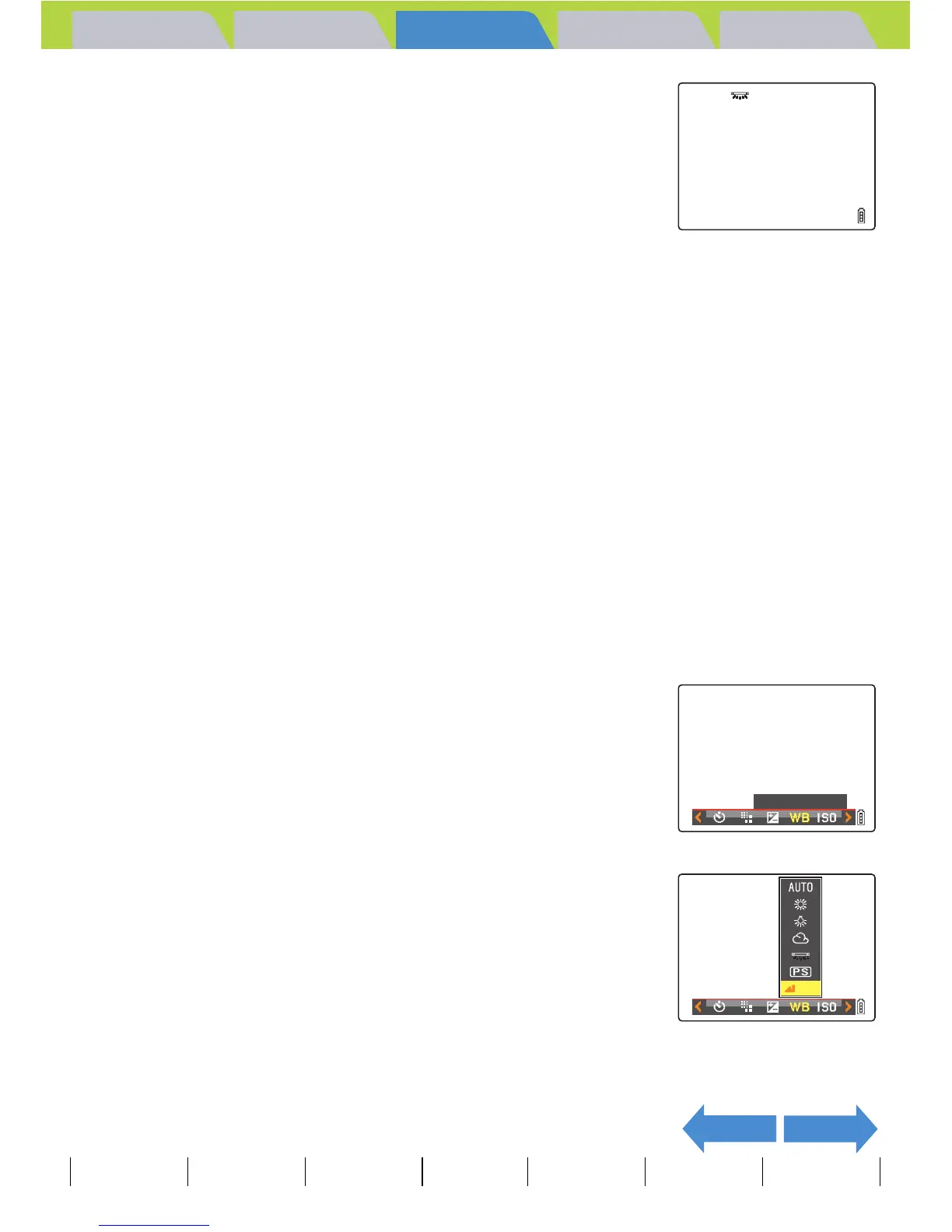Introduction Getting Ready
Taking Pictures
Playback Set Up
EN-78
NEXTBACK
Contents Glossary Index Nomenclature Menus and Settings Troubleshooting
5 Press the MENU button K.
The icon for the selected white balance setting appears on the LCD
monitor.
Configuring white balance manually
«Applicable mode: C/M»
You can configure the white balance by yourself when there are multiple
light sources, or to accurately calibrate white. Reconfigure each time the
light source changes.
1 Turn the camera on and press the mode button until "C" or
"M" lights up on the mode select LED.
2 Press the MENU button K to display the menu icons.
3 Press the 4-way button left or right to
select WHITE BALANCE [s] and press
the OK button E.
4 Press the 4-way button down to select [z
SET] and press the OK button E.
A Important
This setting is retained when you turn the camera off.
BNote
In Sunset mode, Twilight mode, Black and White mode, and Sepia mode, the white
balance is automatically configured as suitable for the mode and cannot be changed.
WHITE
BALANCE
SET
