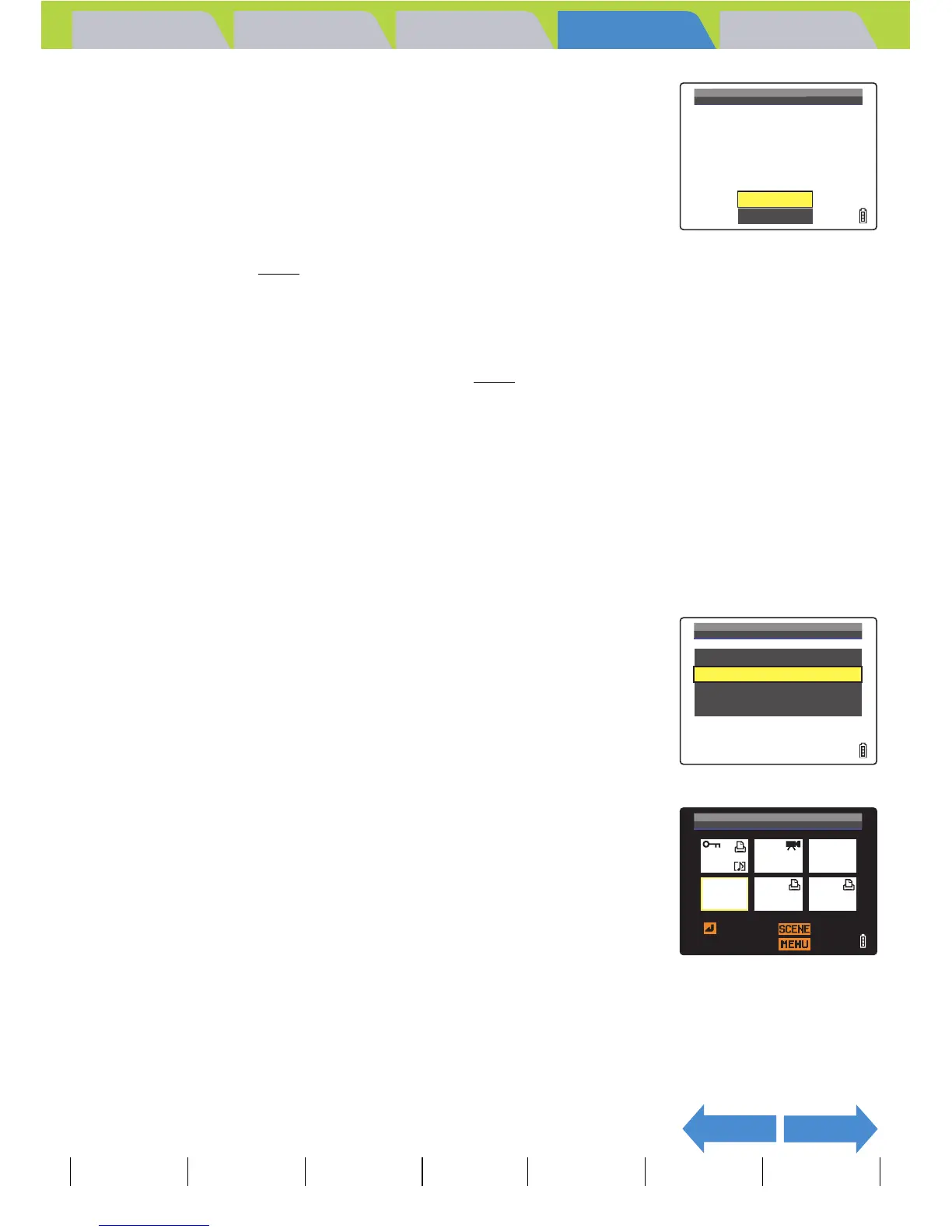Introduction Getting Ready
Taking Pictures
Playback Set Up
EN-130
NEXTBACK
Contents Glossary Index Nomenclature Menus and Settings Troubleshooting
4 Press the 4-way button up to select
[EXECUTE], then press the OK button E.
Printing begins, and when printing is successfully completed, the print
completion screen appears.
Printing multiple images
1 In the print menu screen, press the 4-way
button up or down to select [PRINT
MULTIPLE IMAGES] and then press the
OK button E.
The print image selection screen appears.
2 Press the 4-way button up, down, left or
right to select an image you want to print,
then press the OK button E.
The [T] icon appears next to the selected images. Repeat this step to
select the rest of the images you want to print. To deselect a selected
image, select an image marked with the print icon [T] and press the OK
button E.
A Important
If an error occurs during printing, an error
message is displayed and printing stops. Refer to
p.189
for information on the message displayed
and the correct response.
BNote
• You can specify the print settings by clicking the
SCENE button I before proceeding with this
step. (See steps 2 to 12 on p.127
for information
on the setting procedure.)
• During printing, a counter on the LCD monitor
displays the total number of prints and the
number of prints completed so far.
• Press the MENU button K to stop printing in
progress.
BNote
You can select up to 99 images.
EXECUTE
CANCEL
EXECUTE PRINT?
PAPER TYPE
BORDERLESS
DATE
2L
PRINT QTY.
PAPER SIZE
9
PHOTO
YES
NOT PRINT
PRINT MENU
SINGLE PRINT
PRINT MULTIPLE IMAGES
DPOF PRINTING
PRINT SETTINGS
SELECTED TO PRINT: 3
SEL/DESEL
RETURN
OK