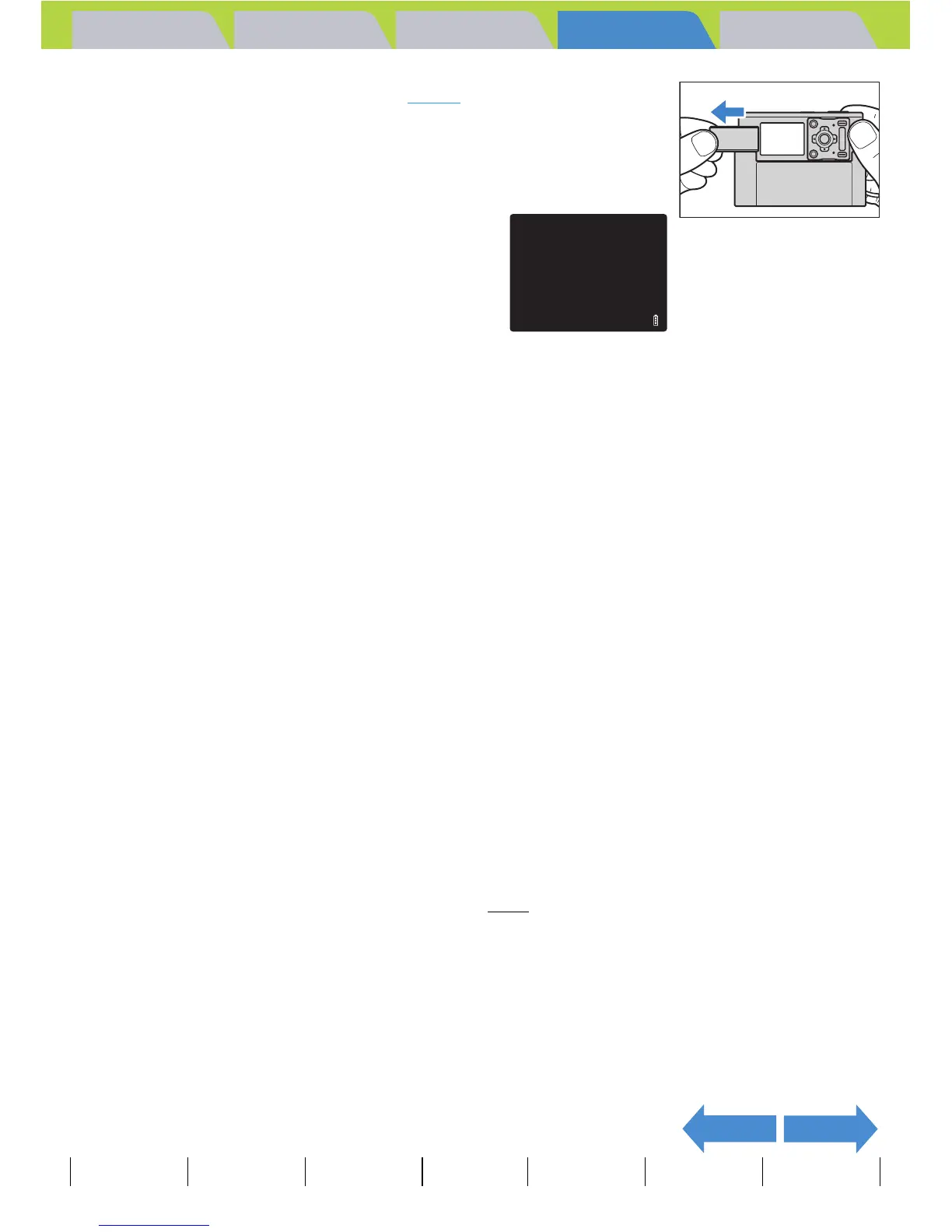Introduction Getting Ready
Taking Pictures
Playback Set Up
EN-146
NEXTBACK
Contents Glossary Index Nomenclature Menus and Settings Troubleshooting
4 Turn the camera on. (Æ p.31)
[PC MODE] appears on the LCD monitor and you can check the images
stored on the camera's memory card from your Macintosh and copy the
images to your Macintosh.
5 An [untitled] disk icon appears on the desktop. Double-click
the icon to open the disk window.
* Displayed as [NO_NAME] in Mac OS X 10.0 to 10.3.x.
6 Open the [xxxCXBOX] folder or the [xxxCXRSZ] resized
images folder in the DCIM folder and then select and double-
click the image file you want to view.
A Important
When the camera is connected to a Macintosh and you are viewing or copying
images, the card access LED flashes. Do not do any of the following:
• Remove the camera from the USB cradle.
• Unplug the USB cable.
• Turn off the Macintosh.
BNote
When the camera is connected to the Macintosh and the two are communicating so
that files can be exchanged, the self-timer LED lights.
A Important
If [PC MODE] is displayed on the LCD monitor but no [untitled] or [NO_NAME] icon
appears, check that the USB cable is securely connected.
BNote
A number between 100 and 999 is substituted for "xxx" in the [xxxCXBOX] and
[xxxCXRSZ] folder names. (Æ p.181
)
PC
MODE