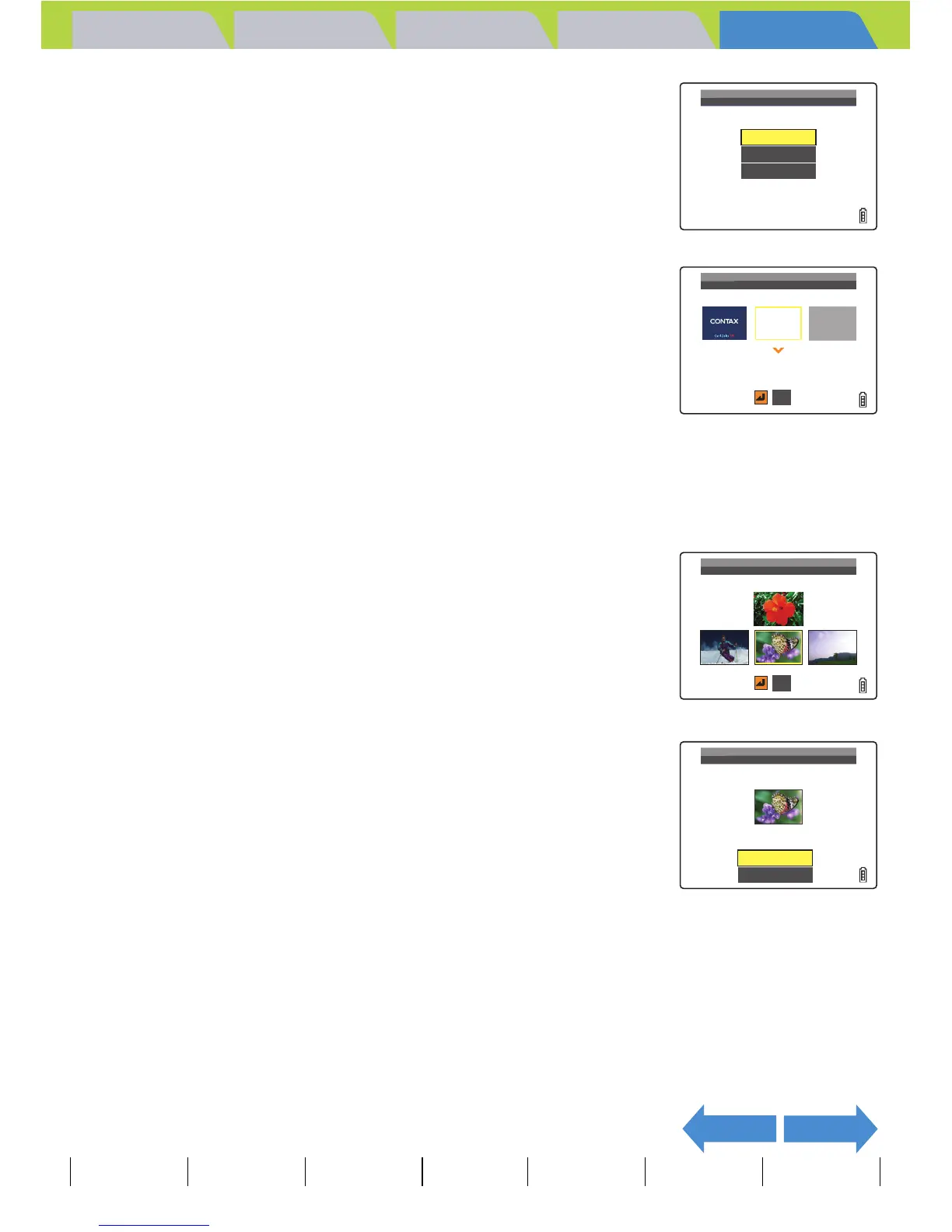Introduction Getting Ready
Taking Pictures
Playback Set Up
EN-172
NEXTBACK
Contents Glossary Index Nomenclature Menus and Settings Troubleshooting
3 Press the 4-way button up to select
[SINGLE], then press the OK button E.
4 Press the 4-way button left or right to
select the center location, then press
down.
The image selection screen appears showing the still images stored on
the memory card.
5 Press the 4-way button left or right to
select an image and press the OK button
E.
A message appears asking you to confirm the image setting.
6 Press the 4-way button up to select [SET],
then press the OK button E.
The selected image is stored in the internal camera memory.
The user-defined screen setting is set and the startup screen is
displayed for 1 second, and then the SET UP menu screen reappears.
BNote
If you select [RESET], the reset confirmation
message appears. Select [EXECUTE] and press
the OK button E to delete the user-defined screen
set previously from the camera's memory.
BNote
• This setting is retained when you turn the camera off.
• Because the selected images are stored in the camera's memory, switching memory
cards or erasing the image from the memory card does not affect the images shown in
the startup screen.
MULTI
SINGLE
OFF
SELECT START SCREEN
RESET
SELECT START SCREEN
SELECT IMAGE
OK
0001/0051
SELECT IMAGE
OK
SET
CANCEL
APPLY SETTINGS?
