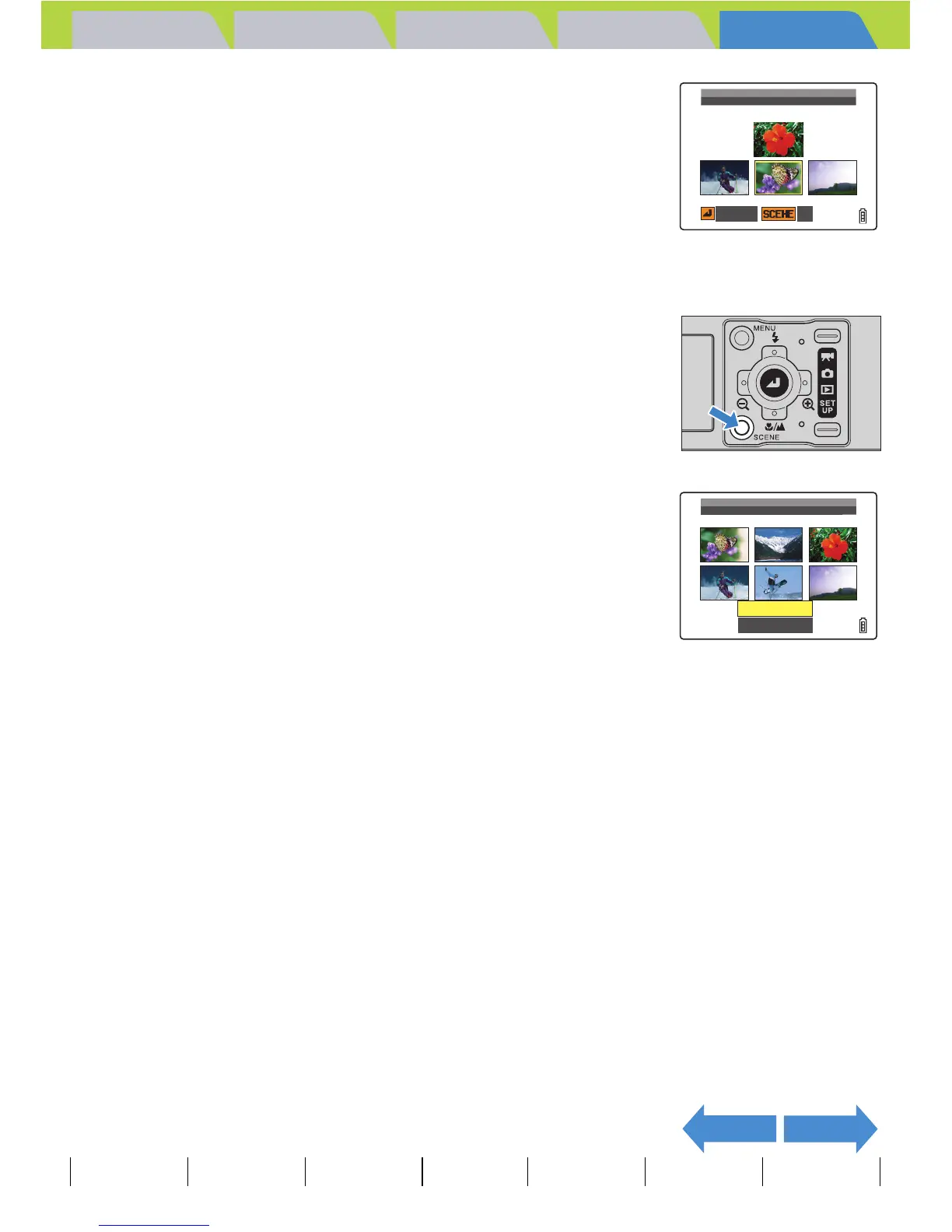Introduction Getting Ready
Taking Pictures
Playback Set Up
EN-174
NEXTBACK
Contents Glossary Index Nomenclature Menus and Settings Troubleshooting
5 Press the 4-way button left or right to
select an image and press the OK button
E.
A number is displayed in the lower left of the selected image. Repeat
this procedure to select more images for the startup screen.
6 Press the SCENE button I.
A message appears asking you to confirm the image setting.
7 Press the 4-way button up to select [SET],
then press the OK button E.
The selected image is stored in the internal camera memory.
The user-defined screen setting is set and the startup screen is
displayed for 1 second, and then the SET UP menu screen reappears.
BNote
You can select a maximum of 10 images. If you
have selected 10 images, continue on to step 7.
BNote
Once you have selected more than 6 images, you
can press the 4-way button left or right to check
the remaining images.
BNote
• This setting is retained when you turn the camera off.
• Because the selected images are stored in the camera's memory, switching memory
cards or erasing the image from the memory card does not affect the images shown in
the startup screen.
11
0001/0051
SELECT IMAGE
SELECT
OK
11 22 33
44 55 66
SET
CANCEL
APPLY SETTINGS?