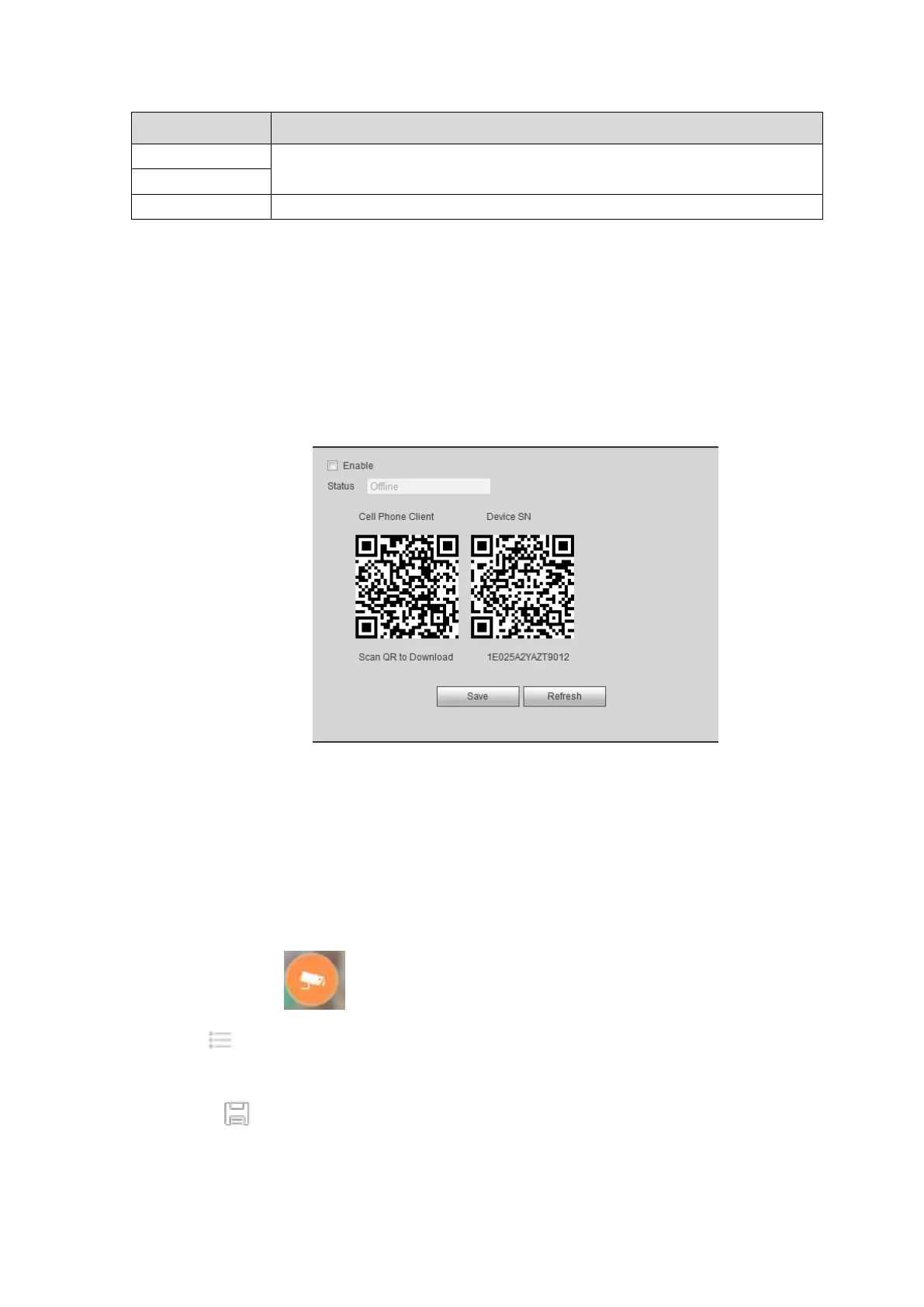The IP address and the communication port of the PC that has installed
the alarm client.
Select alarm upload time from the dropdown list.
5.5.2.15 P2P
You can use cellphone client or the management platform to access the device.
You can use your cell phone to scan the QR code and add it to the cell phone client.
Via the SN from scanning the QR code, you can access the device in the WAN. Please refer to the
P2P operation manual included in the resources CD.
From main menu->Setup->Network->P2P, the P2P interface is shown as in Figure 5-58.
Check the Enable box to enable P2P function and then click the Save button. Now you can view the
device status and SN.
Figure 5-58
Android:
Open Google Play app in your smart phone. Search gDMSS Lite or gDMSS Plus, download it and install.
iOS:
Open App Store app in your smart phone. Search iDMSS Lite or iDMSS Plus, download it and install.
Please follow the steps listed below.
Open App; tap to go to the Liv preview.
Tap at the top left corner, you can see the main menu.
Tap Device manager button, you can use several modes (P2P/DDNS/IP and etc) to add the device.
Click to save current setup. Tap Start Live preview to view all-channel video from the
connected device. See Figure 5-59.
