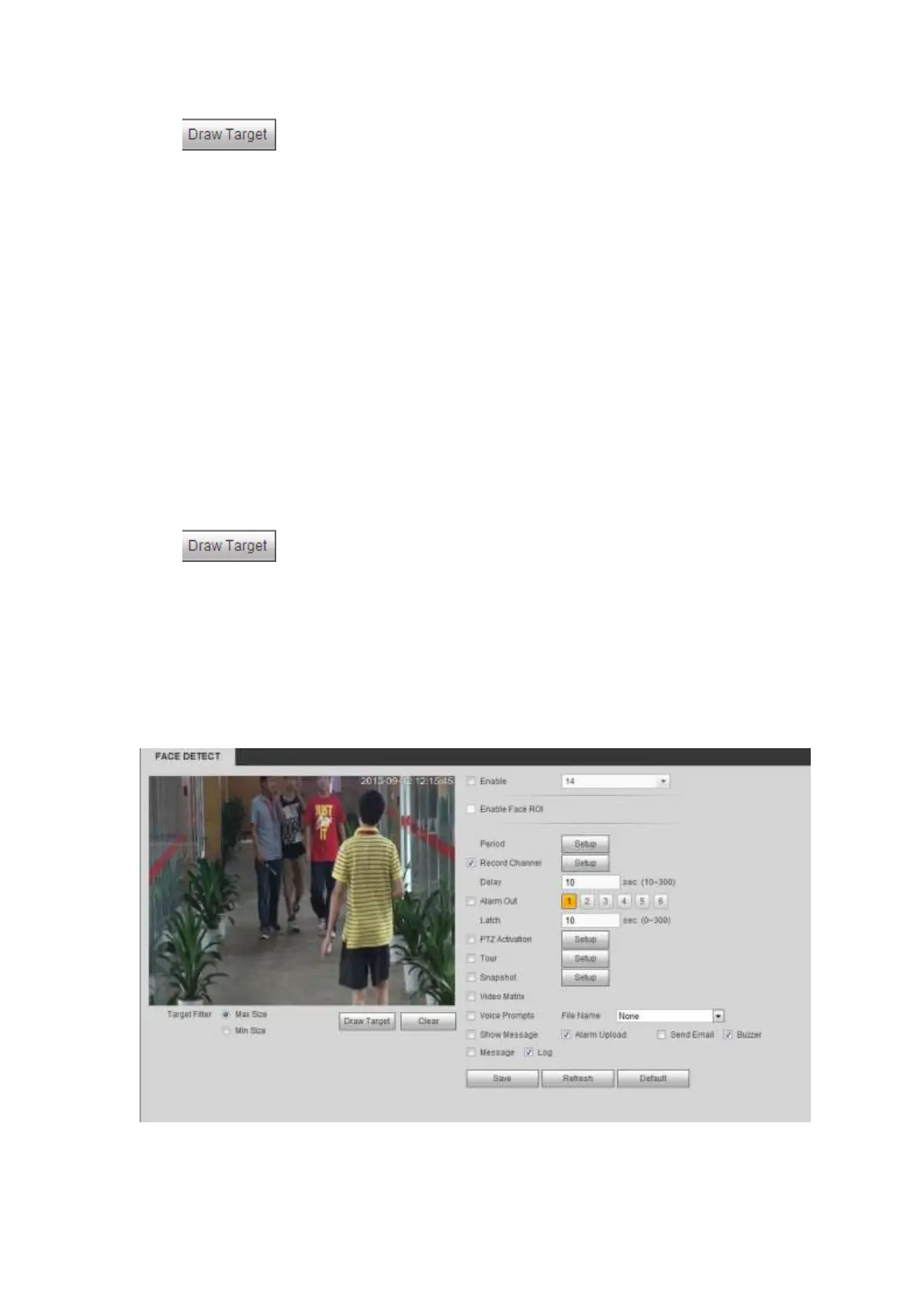Click to draw filter object. Select the blue line and then use mouse to adjust zone size.
Note
Each rule can set two sizes (min size/max size). Once the object is smaller than the min size or
larger than the max size, there is no alarm. Please make sure the max size is larger than the min
size.
The default max size is the full screen, you can select the blue line and then use mouse to adjust.
Click Clear to clear the zone you are drawing.
Click Ok to complete the rule setup.
For detailed setups, please refer to chapter 5.5.3.1.1 motion detect for detailed information.
5.5.3.4 Face Detect (Optional)
When camera detects human face, system can draw a rectangle around the human face to highlight it.
From main menu->Setup->Event->Face detect, the interface is shown as in Figure 5-79.
Enable face ROI: Check the box here, system can enhance the human face display pane. Please
make sure you connected camera supports this function. Otherwise the checkbox is grey.
Sensitivity: System supports 6 levels. The sixth level has the highest sensitivity.
Click to draw filter object. Select the blue line and then use mouse to adjust zone size.
Note
Each rule can set two sizes (min size/max size). Once the object is smaller than the min size or
larger than the max size, there is no alarm. Please make sure the max size is larger than the min
size.
The default max size is the full screen, you can select the blue line and then use mouse to adjust.
Click Clear to clear the zone you are drawing.
For detailed setups, please refer to chapter 5.5.3.1.1.
Figure 5-79
