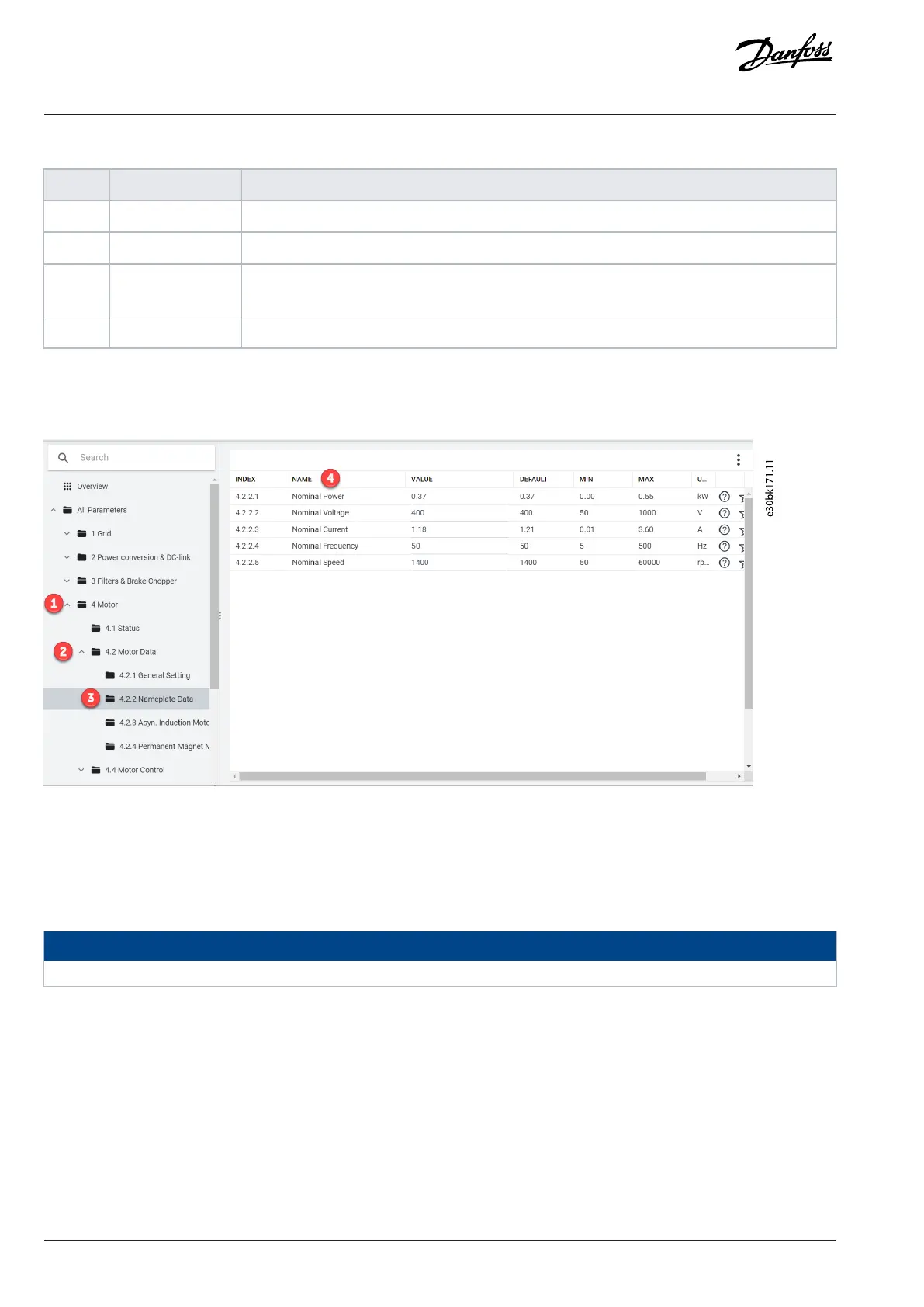Table 11: Legend Table
Legend Name Description
1 Parameter group Navigate through the different parameter groups in the drive.
2 Search button To find a specific parameter.
3 Value field View and change a parameter value or selection. On the Live screen, all the parameters for the drive
are shown in MyDrive® Insight.
4 PC control button Switch to PC control to start or stop the drive, using MyDrive® Insight.
Navigate through different parameter groups
In this example, parameter group 4 Motor is considered, as shown.
Figure 23: Navigating to a Parameter Group
1. Click the parameter group from All Parameters screen.
2. Click the parameter subgroup.
3. Repeat step 2, until the right level of parameter subgroup is reached to find the specific parameters (4).
NOTICE
When in a specific parameter subgroup, only parameters relevant to the parameter subgroup can be accessed.
Searching for a specific parameter
1. In the Search field, type the required keyword. A keyword can be the name of a parameter group, a parameter subgroup, or a specific
parameter name or parameter number.
In the example, motor control is considered. The parameter group and the specific parameter can be accessed from the search results.
38 | Danfoss A/S © 2024.03 AB413939445838en-000301 / 130R1254
Application Guide | iC2-Micro Frequency Converters