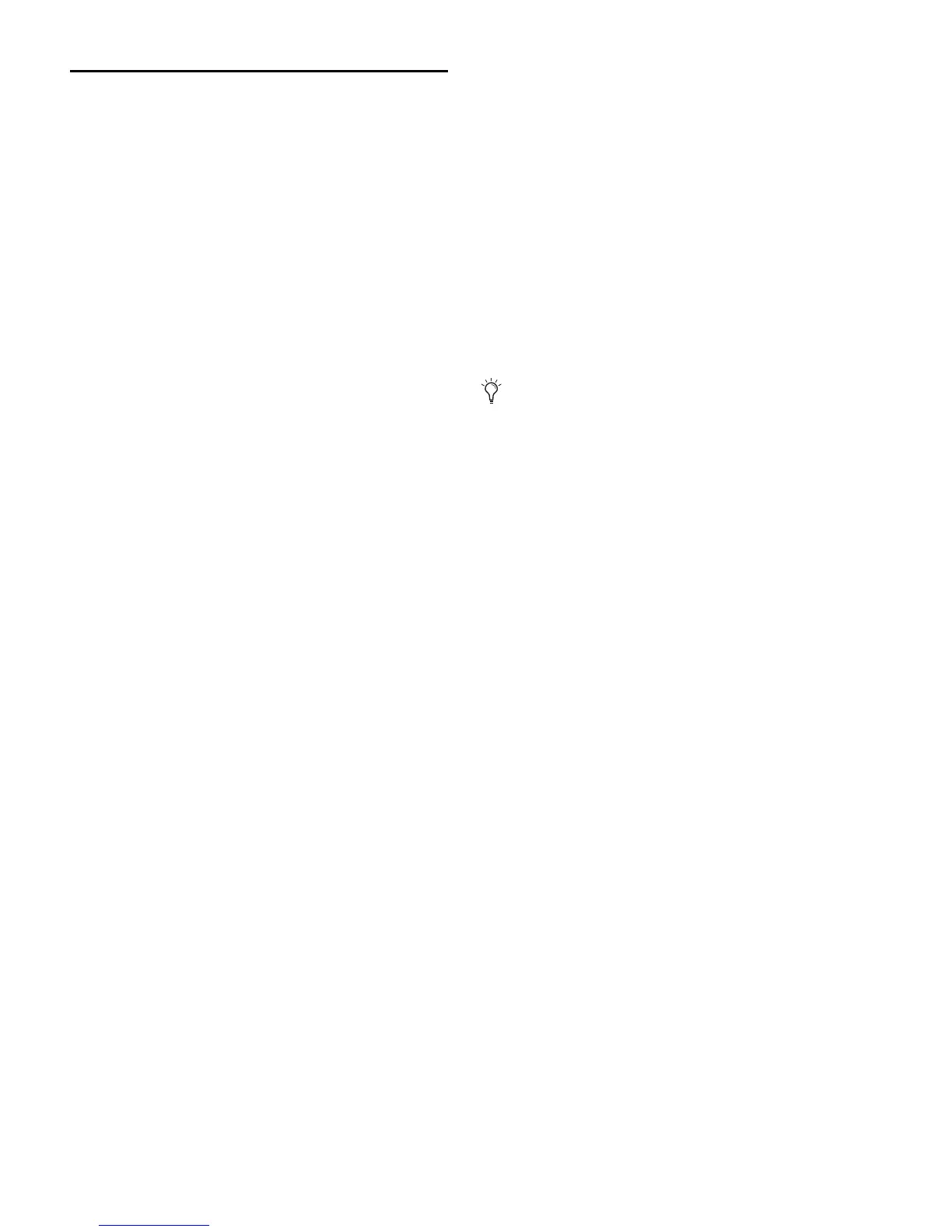VENUE Profile Guide96
Adjusting Aux Send Controls
You can adjust Aux Sends from the input encoders, from the
ACS, and on-screen.
Using the Input Encoders
To control Aux Sends using the input encoders:
Press an Encoder assign Send switch (1–2/15–16) to bank
that Aux Send to the input encoders.
To turn a send on or off:
1 Press the input encoder for the Aux on the desired channel
to toggle that send on/off.
2 To adjust send level, turn that encoder.
When Aux busses are linked, input signals are panned across
the bus pair. Panning can be controlled from the Input encod-
ers or from the ACS Aux Sends section.
Controlling Aux Send and Variable Group Send Pan
When Aux busses or Variable Group busses are linked, input
signals are panned across the bus pair. Panning can be con-
trolled from the Input encoders or from the ACS Aux Sends
section.
To control panning of Aux bus or Variable Group bus pairs from
the Input section:
1 Do one of the following:
• Press an Encoder assign Send switch to bank that Send to
the input encoders.
• Press the Var Groups switch in the ACS Bus Assign section
to bank Variable Group Sends on the input channels.
2 In the Input Encoder Assignment section, press the Send
switch (1–16) for the bus pair you want to pan. If you banked
to Variable Groups, press a Send switch 1–8.
• The first press of the Aux switch assigns control of the
send level to the encoder. The switch lights green and the
encoder display shows the odd-numbered send.
• The second press of the Aux switch assigns control of the
send pan to the encoder. The switch lights yellow and the
display shows a “P” before the odd-numbered send.
3 With the Aux switch lit, turn the rotary encoder on each In-
put Channel or FX Return to adjust the send pan.
To control panning of Aux bus or Variable Group bus pairs from
the ACS Aux Sends section:
1 Bank the Output faders to the Aux 1–8 or Aux 9–16 (for
Auxes) or Groups (for Variable Groups).
1 Target the bus you want to pan by pressing its Select switch.
In a linked bus pair, the ACS Aux Send controls show the fol-
lowing:
• Odd-numbered rotary encoders control send level
• Even-numbered rotary encoders control send pan
2 Use the Aux 1–8, Aux 9–16 and Var Groups switches to tar-
get the desired send busses. A lit switch LED indicates the cur-
rent selection.
3 Turn the even-numbered rotary encoders in the Aux Sends
section to adjust the corresponding send pan.
Using Flip to Faders to Access Send Level and Pan
Simultaneously
You can use Flip to Faders mode to spill Aux or Variable Group
level control to the input faders while retaining control of
Send pan from the input encoders.
To access Send level and pan simultaneously:
1 Assign the input encoders to Aux Sends or Variable Groups
by doing either of the following:
• Press a Send switch in the Input Encoder Assignment sec-
tion to assign the encoders to control level for the se-
lected send.
• Target an Aux or Variable Group bus by selecting it in the
Output section.
2 Press the Flip to Faders switch, at the bottom of the Input
Encoder Assignment section. The input faders now control
and display level for the selected send, and the encoders dis-
play and control Send pan.
Setting Aux Send Pan to Follow Channel Pan
Panning of the input signal can be set to follow the pan or bal-
ance values of the Input Channel or FX Return feeding the
Aux bus
To set the Aux Send pan to follow Channel pan:
1 Go to the Options page and click the Busses tab.
2 On any linked bus pairs, select the Follows Channel Pan op-
tion. This setting is applied globally to the corresponding Aux
Send.
You can link the ACS Aux Sends section to follow AFL, let-
ting you immediately access send controls for Auxes and
Variable Groups by soloing any Aux or Group output strip.
For more information, see “Auxes/Variable Groups Follow
AFL and AFL Follows Auxes/Variable Groups” on
page 118.
