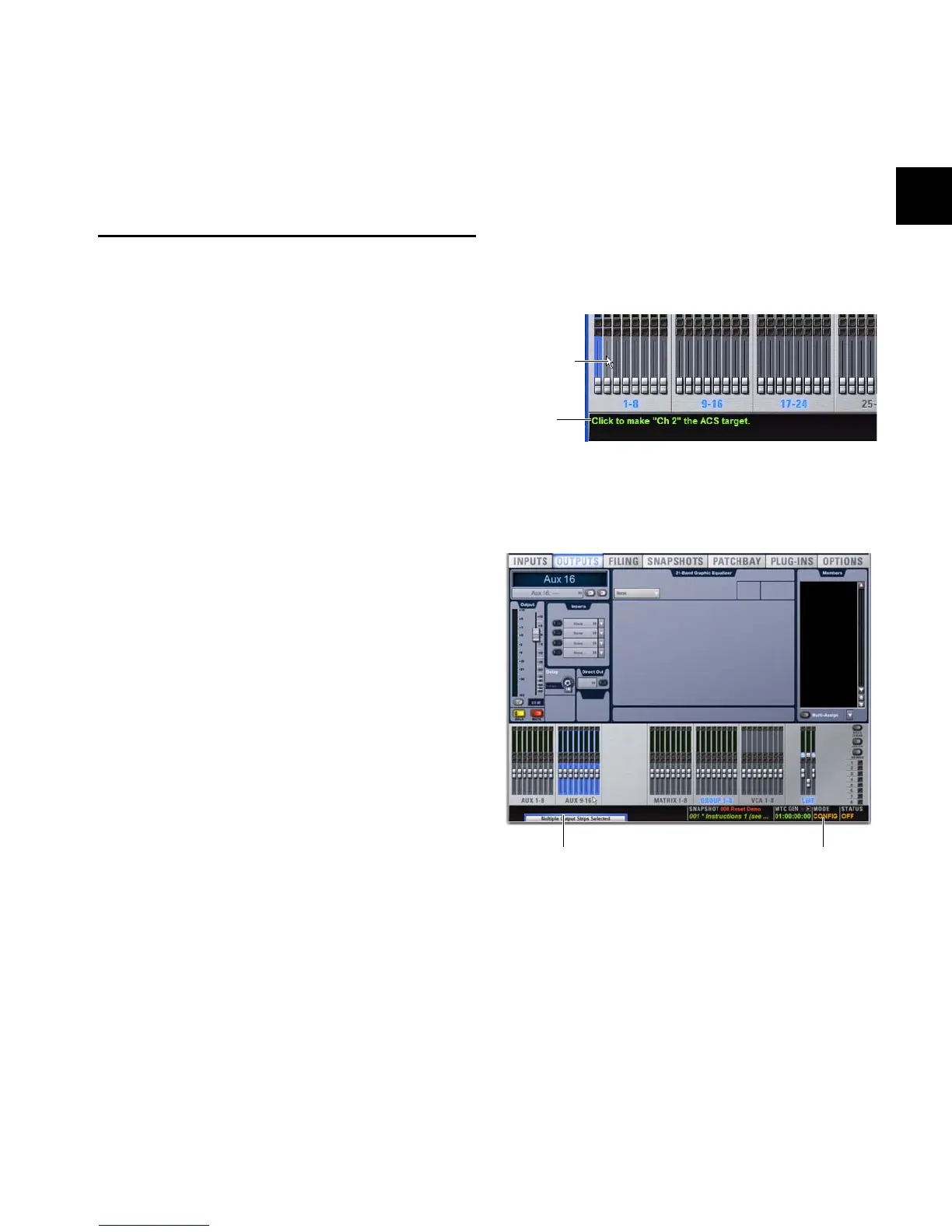Chapter 4: Basic Commands and Modes 37
Chapter 4: Basic Commands and Modes
Control Overview
Most features and controls that are used during a performance
are available from both the console and on-screen. Changes
made on one are immediately reflected in the other, letting
you use almost any combination of console and screen con-
trols to mix.
The software screen is not required in order to mix a perfor-
mance, as all essential mixing controls are provided on the
console. However, the screen is essential when setting up and
configuring the system before a performance.
Software-Only Controls and Displays
Many configuration settings and options are only available
on-screen, including hardware configuration settings, busses,
plug-in installation, and system diagnostics. For more infor-
mation, see “System” on page 55.
Software Screen Banner Display
The software screen provides a banner display in the lower left
corner. This display is provided to maintain line-of-sight mix-
ing by showing the currently adjusted parameter (such as
fader level or compression threshold) as you make changes to
the parameter. The banner display also provides Tool Tip text
and status messages.
Tool Tips
With the mouse or trackball, place the cursor over a screen
item to see a brief explanation in the banner display.
Status Messages
The banner display alerts you to certain operating conditions
such as Multi-Select and Multi-Assign modes.
Console and Software Screen Linking
The software screen is linked to console actions by default. For
example, selecting an input channel on the console changes
the screen to the Inputs page, and selecting an output bus
changes the screen to the Outputs page. You can customize
how the system targets channels to best match your working
style. For more information, see “Interaction” on page 62.
Status bar showing Tool Tip
Banner display showing current state of the system
Banner display Mode display
