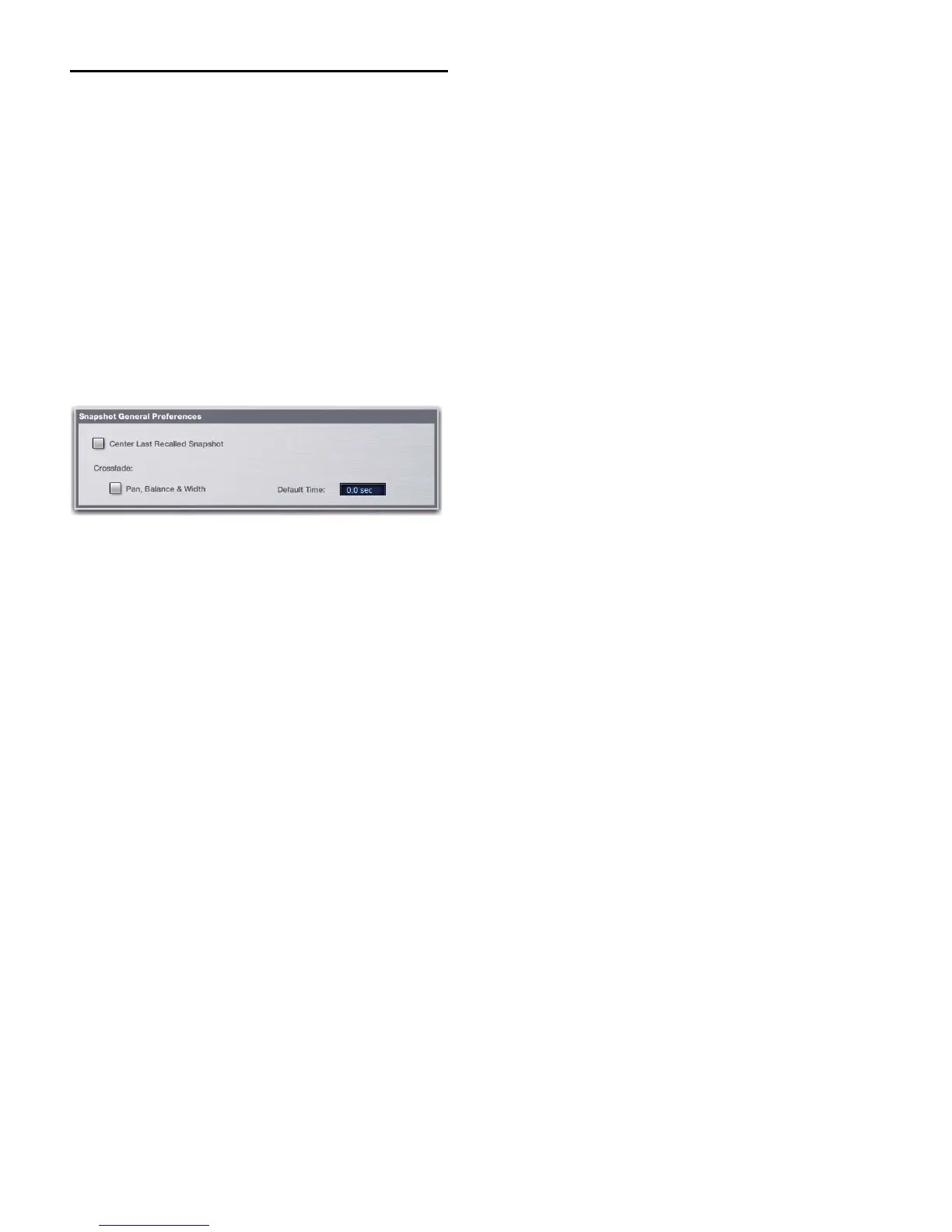VENUE Profile Guide194
Snapshot Options
The Options > Snapshots page provides Snapshot General
Preference settings for centering the snapshot list, and for op-
timizing crossfades between snapshots.
The next section explains how to utilize snapshot crossfade.
(For information on the Center Last Recalled Snapshot prefer-
ence, see “Centering the Snapshot List” on page 177.)
Snapshot Crossfades
All snapshots provide a Crossfade setting that determines how
long scoped faders will crossfade to the stored values in that
snapshot when it is recalled. The Options > Snapshots page
provides Snapshot General Preference settings for optimizing
crossfades between snapshots.
Default Time Defines a Crossfade time to apply to all new
snapshots.
Pan, Balance & Width Enables pan, balance and width on
scoped channels to crossfade.
Faders can be crossfaded on all channel types. Pan, balance,
and width can crossfade on input channels, FX Returns,
Groups, and PQ outputs. In order to crossfade, the desired
channels must be scoped, and both Fader and Pan data types
must also be scoped.
To configure snapshot crossfade:
1 Go to the Options page and click the Snapshots tab.
2 In the Snapshot General Preferences section, enter a
non-zero value for Default Crossfade Time. Maximum cross-
fade time is 99.9 seconds.
3 To have pan parameters follow the snapshot crossfade time,
click to enable the Pan, Balance & Width setting. (See “Pan, Bal-
ance and Width Crossfade Reference” on page 195.)
4 Go to the Snapshots page and make sure to scope the desired
channels by clicking to select them in the fader display.
5 Click to scope Fader and/or Pan as needed in the appropriate
snapshots. (For a listing of parameters by data type, see “Pan,
Balance and Width Crossfade Reference” on page 195.)
Special Cases for Crossfade Bypass
Incoming MIDI Commands
The snapshot crossfade is not bypassed if a MIDI Program
Change message recalling the same snapshot is received dur-
ing the crossfade.
MTC
The snapshot crossfade is not bypassed if a MTC trigger recall-
ing the same snapshot occurs during the crossfade.
Multiple Simultaneous Crossfades
The crossfade can be bypassed for the most recently recalled
snapshot only.
Preview Mode
If you enter Preview mode in between Recall commands, the
offline (Preview mode) crossfade will be bypassed; the online
crossfade will not.
Snapshot preferences in the Options > Snapshots screen
