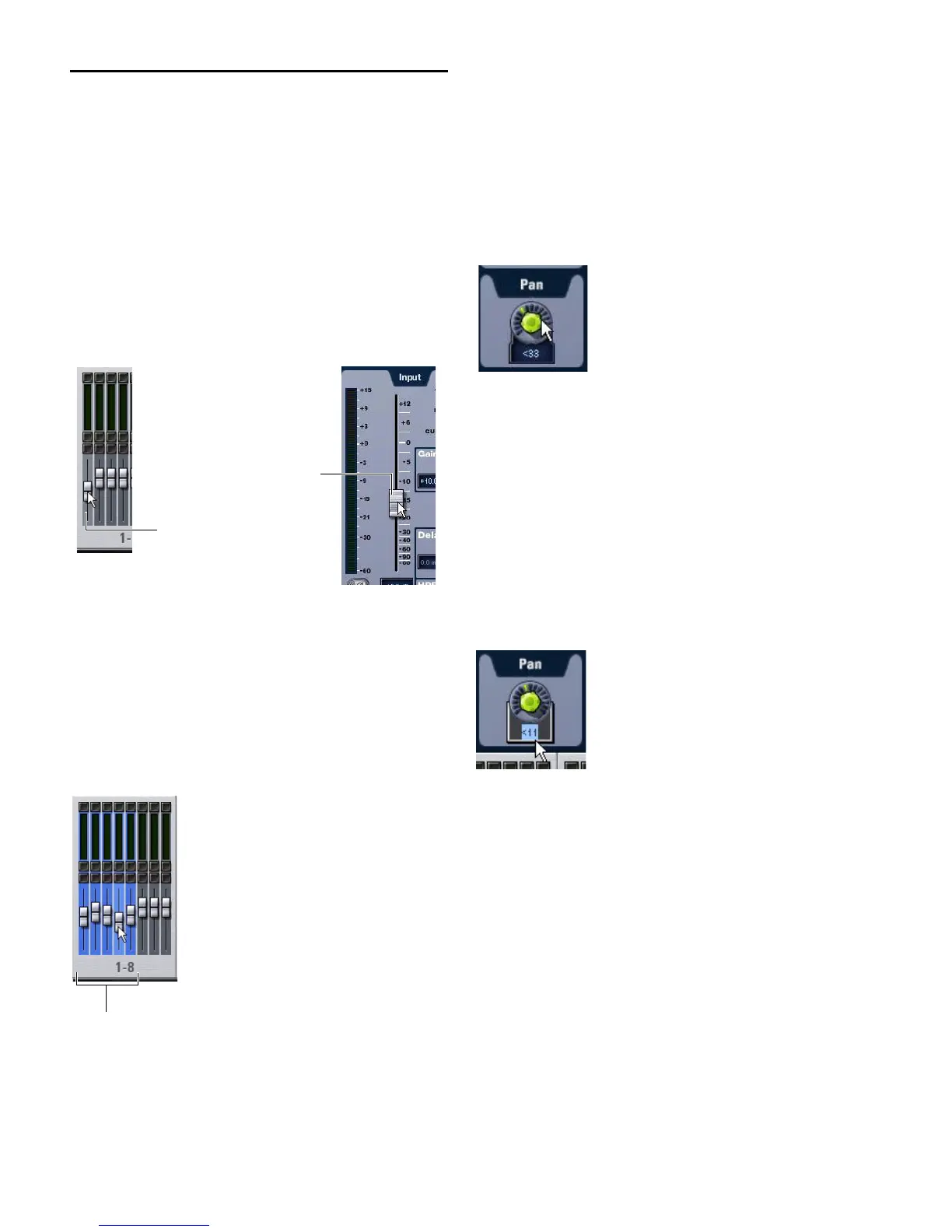VENUE Profile Guide48
Screen Controls
Adjusting On-Screen Faders
You can move on-screen faders independently or in ganged
fashion.
To adjust a single fader on-screen, do one of the following:
Drag a fader in the on-screen channel strip section at the
bottom of the screen.
– or –
Select a channel and move its fader in the on-screen selected
channel controls.
To move multiple faders on-screen in ganged fashion:
1 Select multiple channels on-screen by Shift-clicking.
2 Move the fader on one of the selected channels.
The faders on the selected channels will move in ganged fash-
ion. Any offset between the faders is maintained until at least
one of the faders is minimized (moved to –INF) or maximized
(set to +12 dB).
Adjusting On-Screen Encoders
You can adjust on-screen rotary encoders by dragging directly
over the on-screen knob.
To adjust an on-screen rotary encoder:
1 Click on the knob so that it is highlighted.
2 Drag up to turn the encoder clockwise; drag down to turn
the encoder counter-clockwise.
Adjusting Values On-Screen
In addition to typing numeric values in text boxes, you can
adjust parameter values and numeric option settings
on-screen by dragging directly over the corresponding text
box.
To adjust a value on-screen by dragging:
1 Click in the text box to select the value.
2 Drag up to increase the value; drag down to decrease the
value.
Dragging a fader on-screen
Dragging multiple faders on-screen
Fader in
channel strip section
section
Fader in
selected channel
Dragging over an encoder on-screen
Adjusting a parameter value by dragging over its text box
