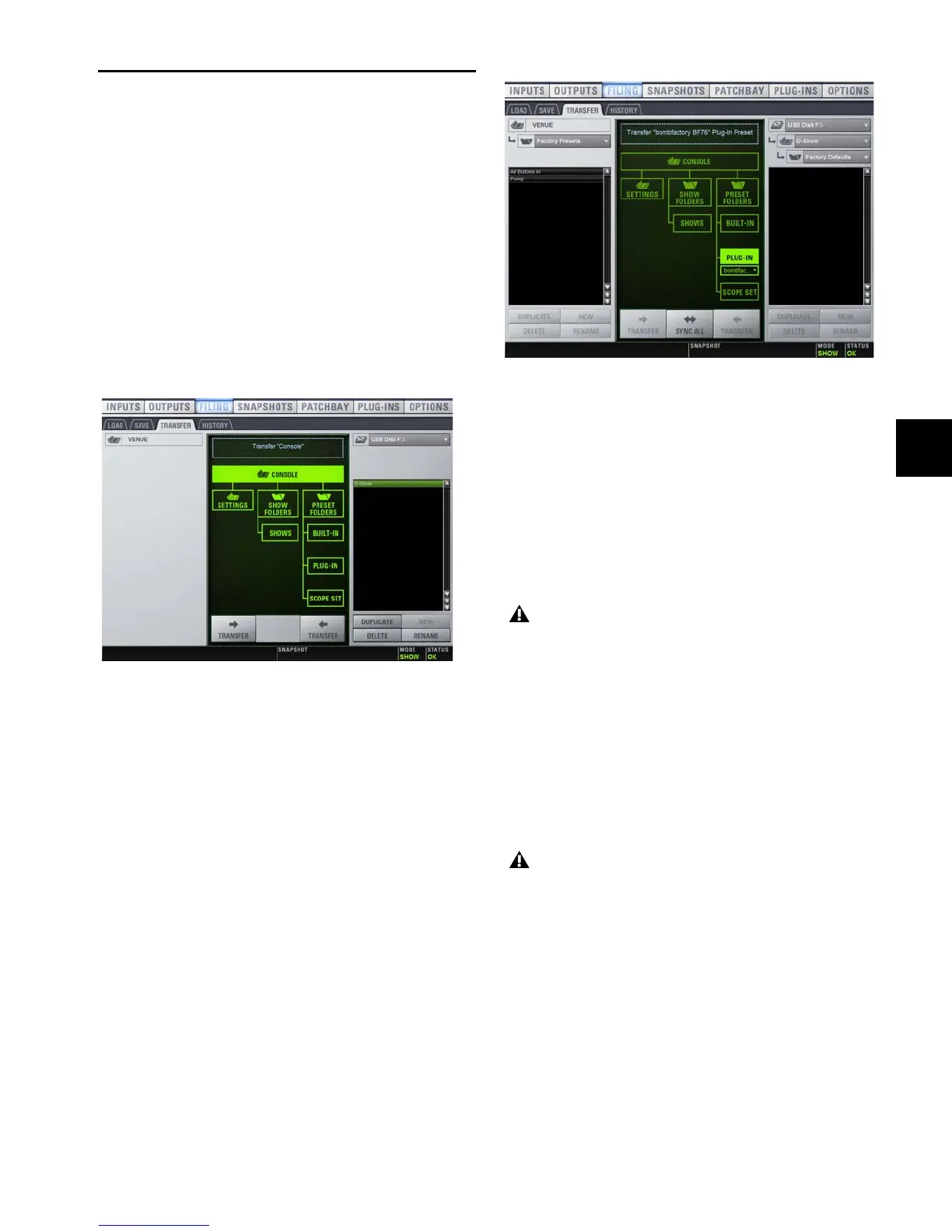Chapter 20: Shows and File Management 171
Transferring Settings, Shows and
Presets
You can copy Console Settings, Shows, and Presets to and
from a portable storage device (such as a USB key disk) for
backup, transfer from standalone software, and transfer be-
tween systems.
Settings, Shows and Presets cannot be loaded onto the desti-
nation system directly from the portable storage device, but
must first be transferred to the system before loading.
Transfer of Settings files, Show files, and Preset files is man-
aged from the Transfer tab of the Filing page. The Transfer tab
shows the system-resident files in the left column and the
contents of the portable storage device in the right column.
Items are selected for transfer in the center.
To transfer Settings, Shows or Presets to or from a portable
storage device:
1 Go to the Filing page and click the Transfer tab.
2 Connect a portable storage device (such as a USB key disk) to
the system. The device appears above the right column.
3 Do one of the following to select the type of data to transfer:
• To transfer all data, click the Console icon.
• To transfer Console Settings, click the Settings icon.
• To transfer Show Folders, click the Show Folders icon.
• To transfer individual Shows, click the Shows icon.
• To transfer Preset Folders, click the Preset Folders icon.
• To transfer Presets for individual items, click the Built-In
or Plug-In icon and choose a built-in processor or plug-in,
or Input Channel from the pop-up menu.
• To transfer Scope Sets for Recall Safe, click the Scope Sets
icon.
4 Do one of the following to select the items to transfer:
• In the left column, select the items you want to transfer
to the portable storage device.
– or –
• In the right column, select the items you want to transfer
from the portable storage device to the VENUE system.
5 Click the Transfer button.
Large transfers may take time. Transfer status is shown by a
progress bar. A transfer may be cancelled by clicking Cancel.
Synchronizing Settings, Shows and Presets
Instead of transferring data in one direction between the
VENUE system and a portable storage device, you can syn-
chronize all data in both columns of the Transfer tab in a sin-
gle operation.
Synchronizing data causes new files to be copied and files with
the same name but a more recent modification date/time to be
automatically updated.
File transfer controls
Preparing to transfer items to USB key disk
Cancelled transfers may result in partial folder contents,
which will have to be deleted manually.
When synchronizing data, the VENUE D-Show soft-
ware replaces data files of the same name with the file
that has the most recent date/time. Check to be sure
that the system clock times and time zones are correctly
set on the system and on the computer running the
Standalone software when preparing data for synchro-
nization.
