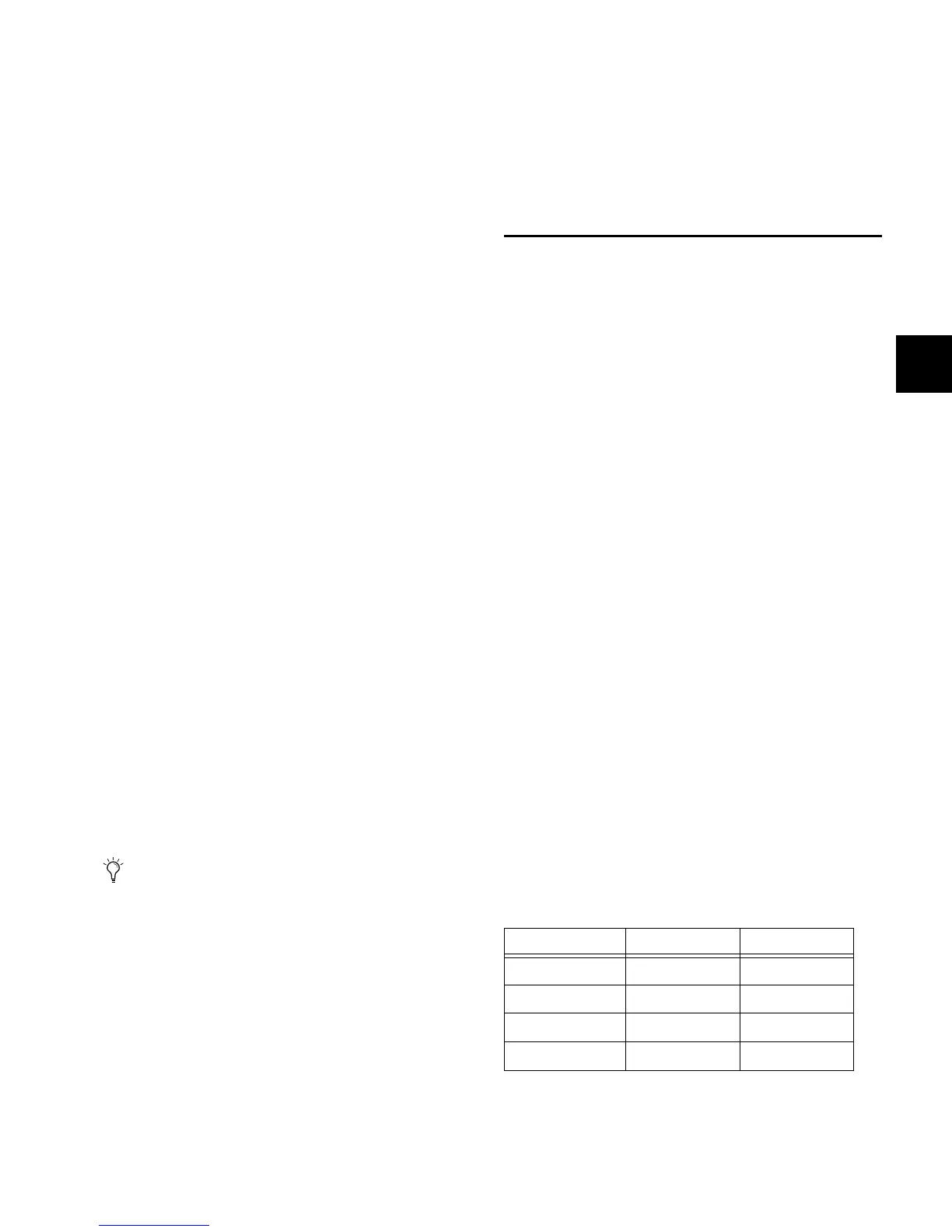Chapter 16: Dynamics 133
Chapter 16: Dynamics
VENUE Mix Rack and Profile systems offer the following dy-
namics features:
• A built-in Compressor/Limiter and Expander/Gate is
available on each input channel.
• Dynamics plug-ins can be used on input and output
channels.
• All channels let you inset hardware dynamics processors.
• All built-in and most plug-in dynamic processors support
side-chain keying with key filtering.
• Dynamics settings can be copied, pasted, stored and re-
called using Snapshots and Presets.
Built-In Dynamics
Each input channel provides a built-in Compressor/Limiter
(Comp/Lim), and an Expander/Gate (Exp/Gate). Built-in dy-
namics are not limited by DSP resources, and can be config-
ured as pre- or post the built-in EQ per channel. Built-in
Comp/Lim and Exp/Gate Threshold can be adjusted from the
input encoders; all other dynamics parameters can be adjusted
using the dedicated Dynamics controls in the ACS, or
on-screen.
Plug-Ins
Dynamics plug-ins can be used on input and output channels.
When assigned in the plug-in racks, Dynamics plug-ins can be
inserted on individual mono or stereo channels or fed by bus-
ses. Dynamics plug-ins can be adjusted using the dedicated
Dynamics controls in the ACS, from the Output encoders (in
Insert Mode), or from the on-screen Plug-Ins page. In addi-
tion, plug-in presets can be stored and loaded.
Hardware Inserts
You can insert a hardware Dynamics processor and control its
in/out state and insert position on-screen. (See Chapter 19,
“Hardware Inserts.”)
Built-In Compressor/Limiter
One built-in Compressor/Limiter (Comp/Lim) is available on
each input channel. The Comp/Lim defaults to compression,
or can be switched to a limiter by setting the Ratio to its max-
imum setting. Mono and stereo processing are supported.
Comp/Lim Parameters
Threshold Increases or decreases the threshold level for the
built-in Comp/Lim.
Ratio Increases or decreases the ratio for the Comp/Lim. The
most extreme clockwise setting (100:1) switches the process
into Limiting mode.
Attack Increases or decreases attack time for the Comp/Lim.
Comp Knee Increases or decreases the knee width for the
Comp/Lim. A knee value of 0 provides a hard knee setting;
100 provides a soft knee.
Release Increases or decreases release time for the Comp/Lim.
Make-Up Gain Increases or decreases the make-up gain applied
by the Comp/Lim.
In/Out Takes the Comp/Lim in or out of circuit (bypass).
Side-Chain Keying Provides side-chain and key listen.
Side-Chain features are available on-screen only. For details,
see “Side-Chain Keys and Filters” on page 137.
Comp/Lim Gain Reduction Meters
Three-segment gain reduction meters on each input channel
indicates Comp/Lim gain reduction from left to right, as
shown in the following table:
Six-segment gain reduction meters are provided in the ACS for
higher resolution metering. (See Chapter 13, “Metering.”
The Dynamics controls in the ACS provide a unified set
of controls for both built-in and plug-in dynamics pro-
cessing.
Channel Compr/Lim gain reduction meter scale
LED Gain Reduction Color
none 0 dB Off
1 (right) <= 3 dB Green
2 <= 6 dB Green
3 (left) <= 12 dB Green
