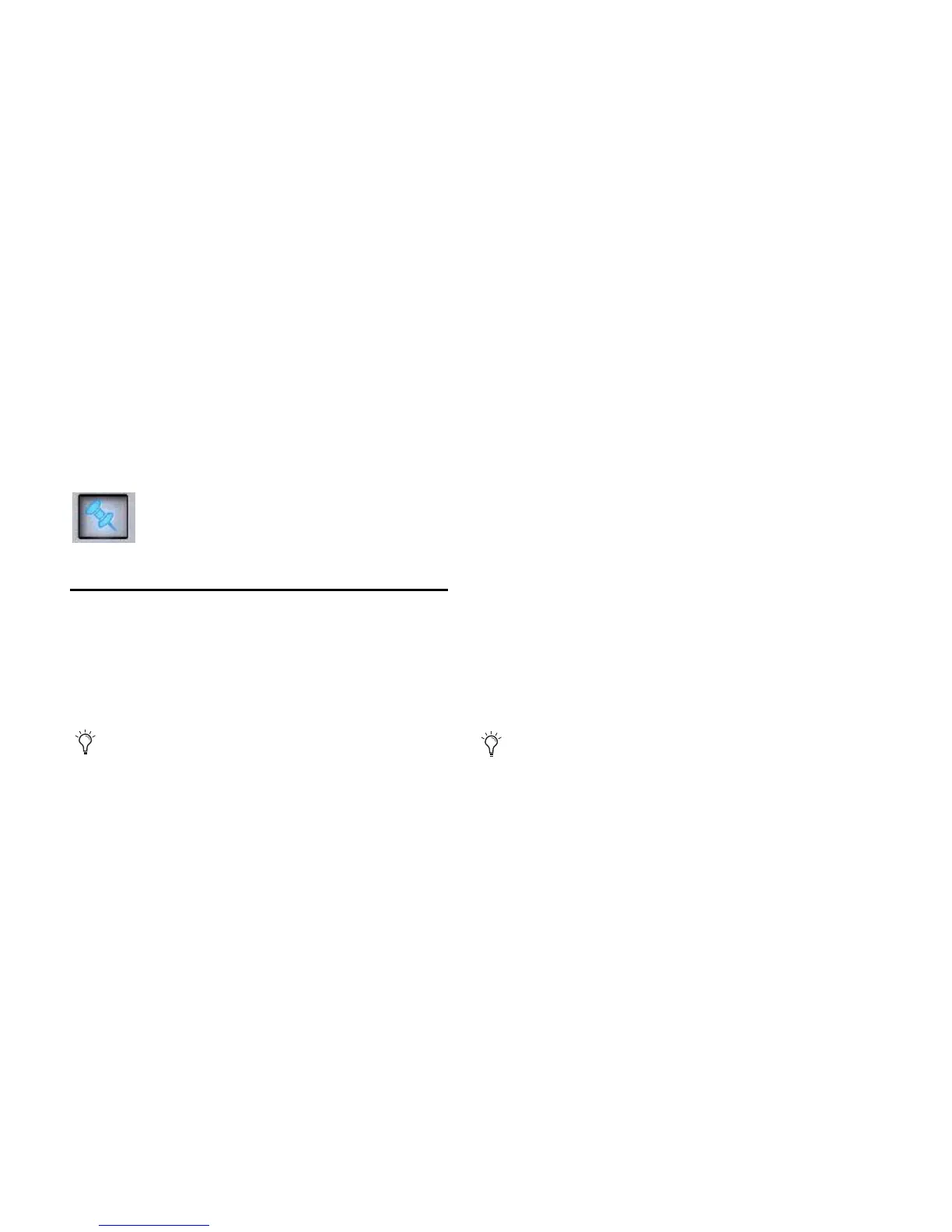VENUE Profile Guide160
Pinning a Plug-In View
It is possible to decouple the plug-in view from the console for
consistent and constant access to a single plug-in on-screen,
while still being able to select and adjust other plug-ins from
the console. This capability is useful any time you want to al-
ways display an important plug-in (such as an analysis plug-in
or primary EQ).
To pin a plug-in view:
1 Bring the desired plug-in into the main plug-in view (use the
channel Select and Insert Mode switches, or double-click the
desired plug-in in the rack).
2 Click the Push-Pin icon in the upper-right of the screen (the
icon is located just to the left of the Presets and View Toggle
icons.
• When enabled, the Push-Pin icon appears lit. This indi-
cates that the current plug-in will remain on-screen and
will not lose focus, even if another channel is targeted.
• When not enabled, the Push-Pin icon appears unlit.
Plug-in view follows control surface selections.
Plug-In Presets and Snapshots
You can save and load plug-in Presets files to import, export,
and transfer plug-in settings files.
Snapshots can also be used to automate changes to plug-in
routing and settings.
Presets
Presets are files that you can create to save, load, archive and
transfer custom plug-in settings. You can then create your
own Preset folders to organize Preset files. Preset folders and
files can be transferred using the Filing Page.
To create a custom Presets folder:
1 Go to the Filing page and click the Transfer tab.
2 Click the Preset Folders icon.
3 Click the New button at the left of the screen.
4 Do one of the following:
• To leave the folder at its default name, press Enter.
– or –
• Type a new name and press Enter.
To save a Preset:
1 Adjust the plug-in parameters as desired.
2 Click the Presets icon in the Plug-Ins screen.
3 In the Presets window, click New.
4 Enter a custom name for the Preset.
To load a Preset into a plug-in:
1 Make sure the presets are already transferred and available
on the current system. (Many plug-ins come with factory pre-
sets that will be installed along with the plug-in.)
2 Select the channel containing the plug-in, and target the de-
sired plug-in (press the Insert Mode switch, or click the plug-in
on-screen).
3 Click the Presets icon in the Plug-Ins screen.
4 Single-click a preset name in the Presets list to preview it.
With the Presets list displayed, do any of the following:
• To scroll through the list, press Up or Down arrow keys
on your computer keyboard.
• To load a preset and close the Presets list, double-click a
name in the Presets list.
• Click Cancel to close the Presets list without changing set-
tings.
Snapshots
Snapshots can automate plug-in settings, including routing,
and in/out state. (Side-chain routing is not supported in Snap-
shots.)
Snapshots can also store and recall tempo, to synchronize de-
lay and echo plug-ins that support Tempo Sync.
Each rack slot in the Plug-Ins screen provides a Snapshot
menu, with shortcuts for common snapshot-related tasks:
• Create a new snapshot
• Add one or more plug-ins to the MIDI/Plug-Ins list, and au-
tomatically re-scope the snapshot to include plug-ins.
• Remove plug-ins from one or more snapshots
Snapshots Containing this Plug-In Lists all currently loaded
snapshots referencing the plug-in, in sequential order. Choose
a snapshot to load it. (This menu option is useful for targeting
snapshots while editing plug-in racks.)
Push-Pin plug-in view icon
Presets can be applied to multiple Shows, while snapshots
apply only to the Show file in which they are stored.
Snapshots do not store or recall Presets. Snapshots store
plug-in settings at the time the Snapshot is created or saved.
