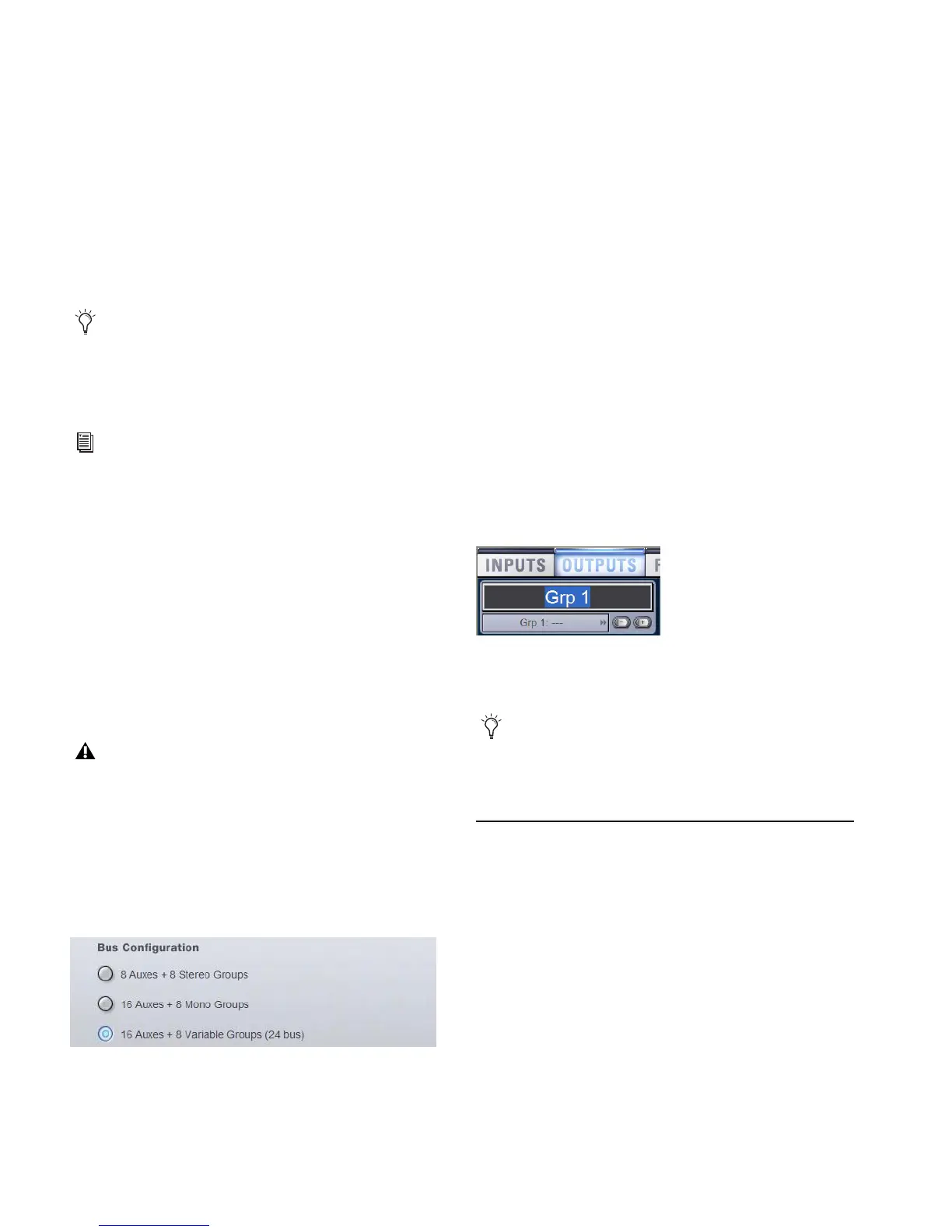VENUE Profile Guide78
Matrix Mixers and Personal Qs
Eight Matrix mixers and 8 Personal Q mixers are available.
Each Matrix mixer is a discrete 12-in/1-out (mono) submixer,
with the ability to link adjacent Matrix mixers into stereo
pairs. Each PQ mixer is a discrete 12-in/2-out (stereo) sub-
mixer.
Matrix mixer and Personal Q input sources can include up to
12 inputs, selectable from any combination of Aux, Group or
Mains busses plus up to 8 unique input channels, FX returns
or hardware inputs. Pre- and post-fader tap for Matrix and PQ
sources are assigned in the Pickoffs tab of the Options page.
Matrix mixer and PQ mixer outputs are controlled from the
output faders; matrix inputs are controlled from the encoders
when a particular matrix is selected.
Configuring Aux, Group, and Variable Group
Busses
Auxes and Groups (or Variable Groups) share the available sys-
tem busses. Configuration options include the following:
8 Auxes + 8 Stereo Groups Divides the available system busses
between 8 mono Aux busses and 8 stereo Group busses.
16 Auxes + 8 Mono Groups Divides the available system bus-
ses between 16 mono Aux busses and 8 mono Group busses.
16 Auxes + 8 Variable Groups (24 Bus) Divides the available
system busses between 16 mono Aux busses and 8 mono Vari-
able Group busses (enables Variable Groups mode).
To configure the Aux/Group/Variable Group busses:
1 Put the system into Config mode.
2 Go to the Options page and click the System tab.
3 Click Edit.
4 Select a bus configuration.
5 Click Apply. The system restarts with the new bus configura-
tion.
Data Cleared When Changing Bus Configurations
When the bus configuration is changed, all settings are
cleared (or set to default) from the current console settings
and from all stored snapshots, for all Groups.
Linking Aux Busses
You can link odd/even bus pairs and pan input signals into
those bus pairs. Aux bus pairs are linked on a global basis, and
appear as linked on all channels. For information on linking
Auxes, see “Linking Aux and Variable Group Busses for Stereo
Operation” on page 93.
Naming Channels
Output channel names can be changed from the Outputs page
or from the Patchbay.
To change the name of an Output channel:
1 Go to the Outputs page or the Patchbay page.
2 Target the channel whose name you want to change by
pressing its Select switch or selecting it on-screen.
3 Double-click the channel name.
4 Type a new name and press Enter on the computer key-
board.
Assigning Busses to Hardware Outputs
Mains, Groups (or Variable Groups), Auxes, Matrix mixer out-
puts and PQ mixer outputs can be assigned to any hardware
output on the system. Available output destinations include:
• Stage audio outputs
• FOH (local) audio outputs
• Pro Tools recording inputs
To assign a bus or mixer output to a hardware output from the
Patchbay:
1 Go to the Patchbay page and click the Outputs tab.
2 To the left of the channel grid, click the Mains, PQ, Mtx (Ma-
trix), Aux or Grp (Groups) tab.
User Source input assignments are stored in Snapshots as
part of their distinct Matrix or PQ data type.
See Chapter 11, “Matrix and Personal Q Mixers.”
Audio may be interrupted or may change levels during this
configuration procedure
Selecting a bus configuration
Changing the name of an Output channel in the Outputs page
When naming channels in the Patchbay, double-click the
channel name next to the grid to edit text; press Tab on the
keyboard to go to the next channel and Shift+Tab to go to
the previous channel.
