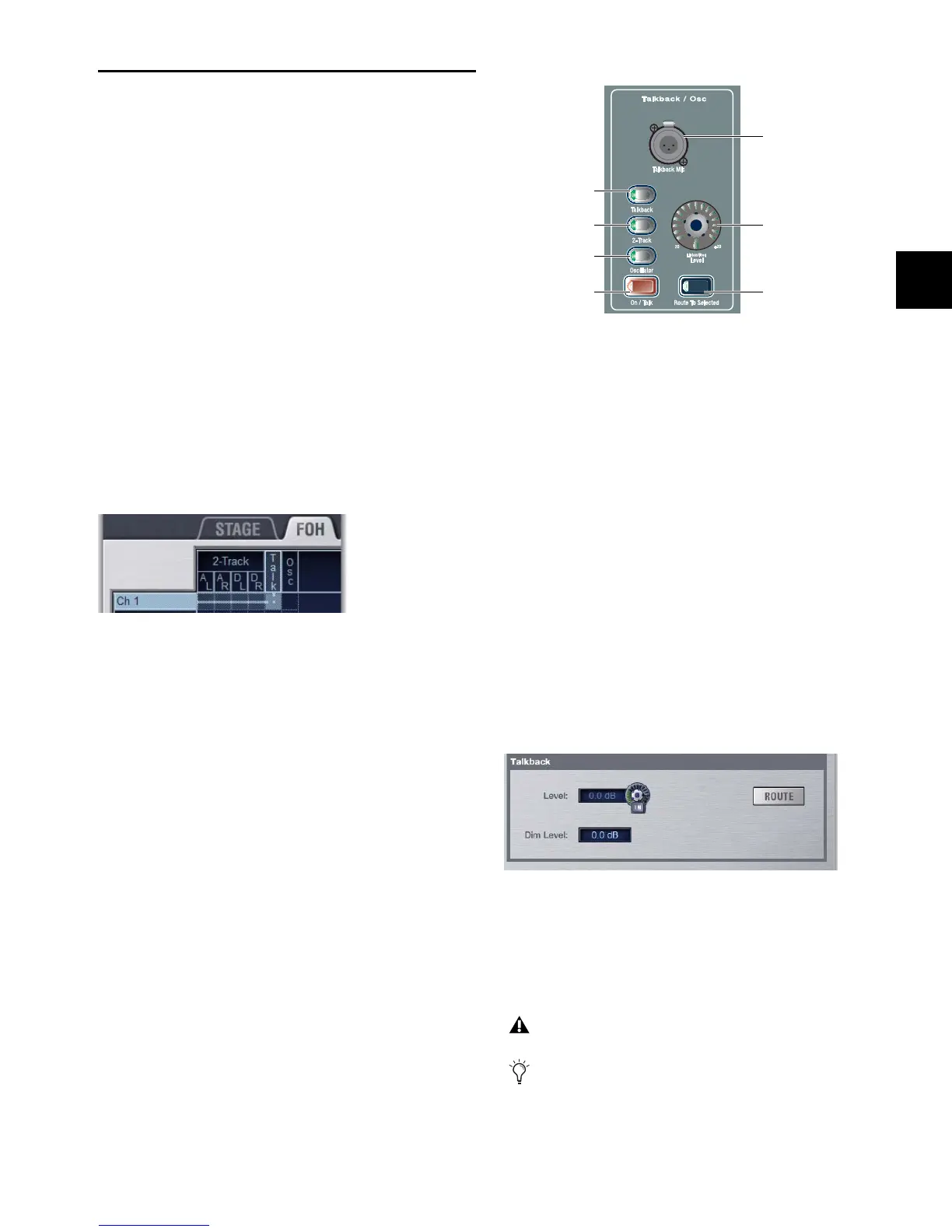Chapter 14: Solo and Monitor Busses 123
Talkback, 2-Track and Oscillator
Controls
You can assign Talkback microphone input, 2-Track source in-
puts, and the built-in Oscillator to any Input Channel or FX
Return. Talkback, 2-Track, and built-in Oscillator output can
be routed to any output busses.
Using Talkback
The Talkback input on the console accepts signal from any dy-
namic or condenser microphone.
Assigning Talkback Microphone Input
To assign Talkback input to an Input Channel or FX Return:
1 Go to the Patchbay > Inputs tab, then click the Channels tab
or the FX Returns tab.
2 At the top of the channel grid, click the FOH tab.
3 Click in the channel grid to assign the Talk input source to
an Input Channel or FX Return (listed on the left).
Routing Talkback to an Output
To route Talkback input directly to an output:
1 Press the Talkback switch in the Talkback/Osc section so that
it is lit.
2 Press the Route to Selected switch. The switch flashes to in-
dicate Route to Selected mode.
3 Press the Select switch on each of the output busses (Auxes.
Groups, PQs, Matrixes, or Mains) where you want to route
Talkback signal. The Select switches flash to indicate Talkback
assignment.
4 Press the flashing Route to Selected switch to confirm the as-
signment, or press the Cancel switch to cancel the assign-
ment.
Activating Talkback Input and Setting Level
To activate and set the level for Talkback input:
1 Press the Talkback switch in the Talkback/Osc section so that
it is lit.
2 Activate Talkback by doing one of the following:
• Press the On/Talk switch in the Talkback/Osc section.
• Click the on-screen In button in the Talkback section of
the Options > Misc page.
3 Set the Talkback input level by doing one of the following:
• Turn the Level knob in the Talkback/Osc section.
– or –
• Drag the on-screen Level knob in the Talkback section of
the Options > Misc page.
To route Talkback directly to an output on-screen:
1 Go to the Options > Misc page and click the Route button in
the Talkback sections.
2 Go to the Outputs page and click to select the desired output
(it flashes briefly).
3 In the confirmation dialog that appears, click Route to con-
firm your assignment or click Cancel to cancel without chang-
ing the current routing.
Assigning Talkback input to an Input Channel in the Patchbay
Talkback controls in the Talkback/Osc section
Talkback controls in the Options > Misc page
Signals are routed to output busses post-mute and post fader.
You can designate a footswitch, Function switch or other
triggers to control Talkback. For more information, see
Chapter 22, “Events.”
Talkback Mic
Talkback
Level control
On/Talk
Route To Selected
connector
switch
switch
Oscillator
2-Track
