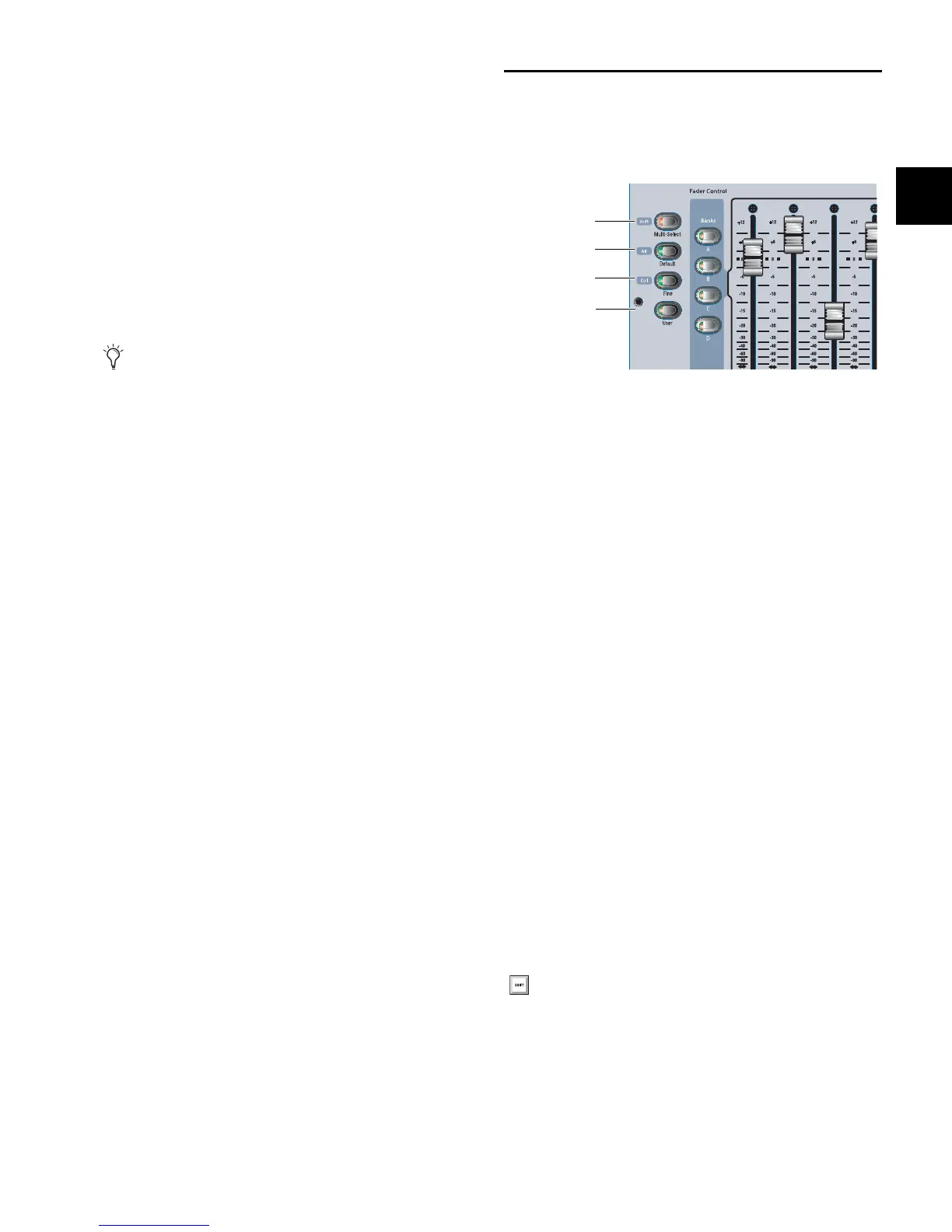Chapter 4: Basic Commands and Modes 39
MIDI and MTC
While the system is locked:
• Snapshots continue to be recalled via MTC, either inter-
nally or externally generated.
• The system continues to respond to snapshot changes via
incoming MIDI program change commands if the Snap-
shots Respond option is selected on the Options > Snap-
shots page.
• The system continues to send MIDI program changes
when a snapshot is recalled if the Snapshots Send option
is selected on the Options > Snapshots page.
• The system continues to send MIDI messages stored
within snapshots, provided the MIDI data type is scoped.
Customizing the System Lock Display
You can manually add one or more custom images to display
during System Lock, rather than the default VENUE logo back-
ground.
Multiple images are displayed one after the other for 20 sec-
onds in a random order. (Pressing the Spacebar advances to
the next image immediately.)
To install custom System Lock images:
1 Copy a .bmp or .jpg image file to a USB key disk or CD-ROM.
(For optimal results image resolution should be 1024 x 768;
smaller or larger images can be used, but will be centered or
scaled, respectively.)
2 Put the system into Config mode.
3 Go to the Options > System page.
4 Ctrl-click the Shutdown button.
5 Copy the image from your USB key disk to the following lo-
cation on the system drive:
User Data\D-Show\Images
6 Double-click the Return to D-Show icon on the Desktop to
restart VENUE D-Show software.
Global Modifier Switches
VENUE Profile provides a set of global modifier switches:
Multi-Select (Shift), Default (Alt), Fine (Ctrl) and User. These
are located to the left of the input faders
These switches provide frequently used shortcuts that can be
applied to console actions and software screen interactions.
Multi-Select Switch
The Multi-Select (Shift) switch lets you select multiple Input
Channels and then apply an action to all selected channels.
Multi-Select is useful for batch routing and assignment of in-
put channels.
Most channel functions support Multi-Select (or Multi-Assign)
as noted throughout this guide. For details, see “Selecting and
Targeting Channels” on page 46.
Default Switch
The Default (Alt) switch provides a quick way to reset a control
to its default setting (or “zero” the setting). It is equivalent to,
and interchangeable with, the Alt key on the keyboard.
Examples of Using Default
To reset a fader to 0 dB:
1 Press and hold the Default switch.
2 Press the Select switch on the channel you want to reset.
To reset a single EQ parameter:
Hold the Default switch and press the encoder or switch for
that parameter.
MTC can be disabled using the CHASE MTC button on the
Snapshots page. Also, the sending and receiving of MIDI
data can be turned off by deselecting the MIDI options on
the Options > Snapshots page.
Global modifiers
To reset a parameter using only the keyboard and trackball,
Alt-click the on-screen control.
Multi-Select
Default
Fine
User
