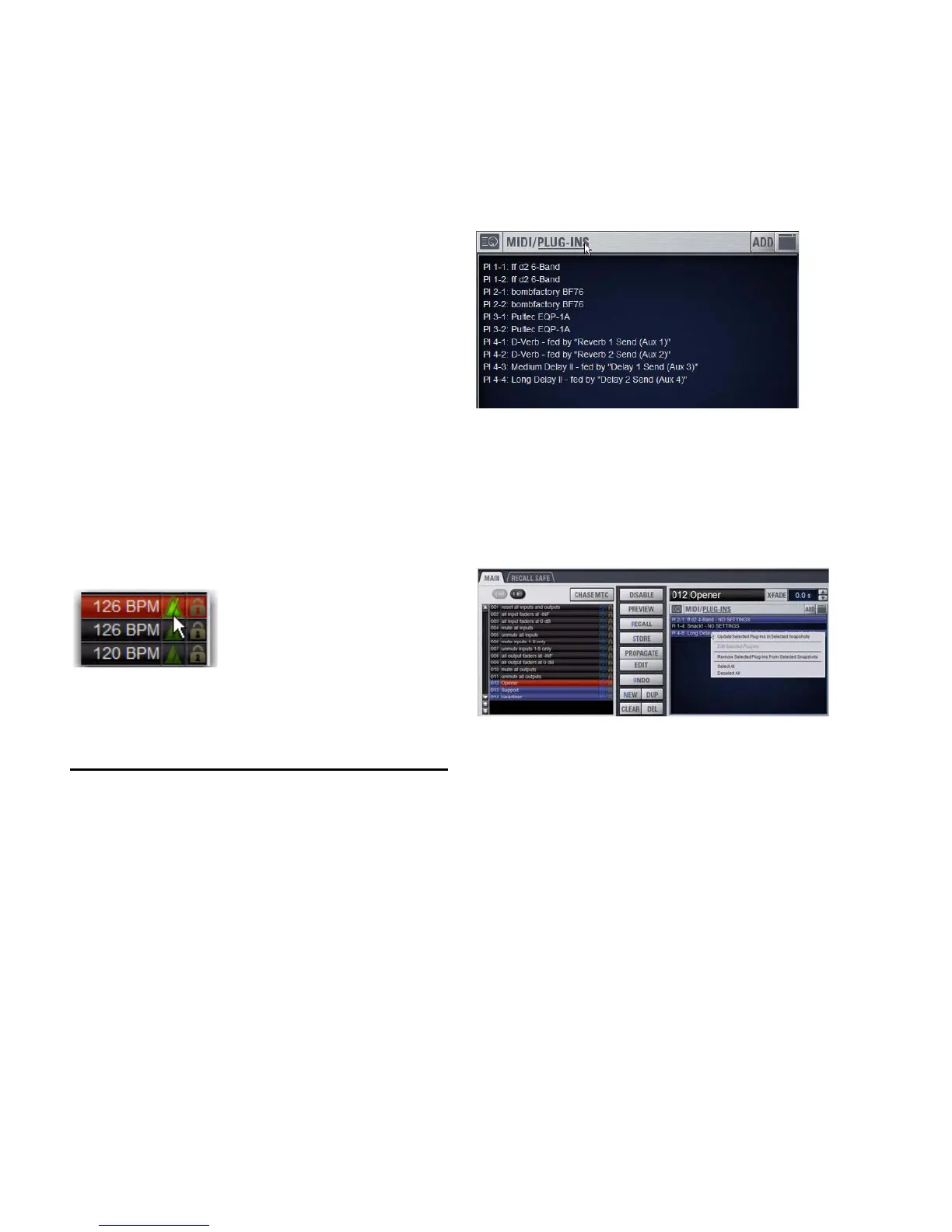VENUE Profile Guide192
To assign a Tempo value to a snapshot manually:
1 In the Snapshots List, double-click the Tempo value you
want to change, then do one of the following:
• From the keyboard, type a new tempo value.
– or –
• Press the Up and Down Arrow keys to increase and de-
crease the selected value.
2 Press Enter or click another snapshot Tempo value to con-
firm the entry.
To assign the current System Tempo to a snapshot:
1 Make sure Tempo is shown in the Snapshots List.
2 Right-click and choose the Set Tempo to option, which will
display the current System Tempo.
The System Tempo is set in the Options > Misc page. For de-
tails on configuring the system tempo and using it to synchro-
nize plug-ins, see “Tap Tempo for Plug-ins” on page 207.
To toggle tempo on/off for each snapshot:
1 Make sure Tempo is shown in the Snapshots List (if not,
right-click any item in the list and choose Show Tempo).
2 Click the Tempo icon so that it is lit (enabled) or unlit (dis-
abled).
For more information on enabling Events for Tap Tempo, see
“Tap Tempo for Plug-ins” on page 207.
Adding Plug-In Data to Snapshots
No Plug-In data is captured when a snapshot is first created.
Plug-In data is added to existing snapshots from the Plug-Ins
list or from the Plug-In rack.
When the Plug-In data type is scoped for a snapshot, plug-in
routing, in/out state, and settings are recalled with the snap-
shot. (Adding or changing plug-in side-chain routing is not
supported in snapshots.)
The Snapshots Plug-Ins list lets you select multiple plug-ins
and add, remove and update them simultaneously across one
or multiple snapshots. Multiple snapshots can be selected,
and others can be added to or removed from the selection, at
any time prior to adding, removing, or updating plug-ins and
snapshots.
Plug-Ins List
To view plug-in data for snapshots in the MIDI/Plug-Ins list:
1 Target the snapshot you want to modify, or select multiple
snapshots in the list.
2 Double-click Plug-Ins in the MIDI/Plug-Ins list header to ex-
pand the Plug-In list.
It is also possible to select multiple plug-ins in the Snapshots
Plug-Ins list and remove or update these plug-ins across mul-
tiple snapshots using Right-click commands. Selections can be
contiguous or non-contiguous plug-ins in the list. This lets
you more easily manage all plug-ins inserted on a single chan-
nel, for example.
Adding Plug-Ins to Snapshots
To add a plug-in to one or more snapshots from the Snapshots
page:
1 Select an individual snapshot, or create a multi-selection of
snapshots in the Snapshots list.
2 Display the Plug-Ins List (see “Plug-Ins List” on page 192).
3 Click the ADD button within the Snapshot Plug-Ins list and
select a plug-in (or All Plug-Ins) from the menu.
Snapshots List showing tempo
Expanded Plug-In list
Managing multiple plug-ins across multiple snapshots
