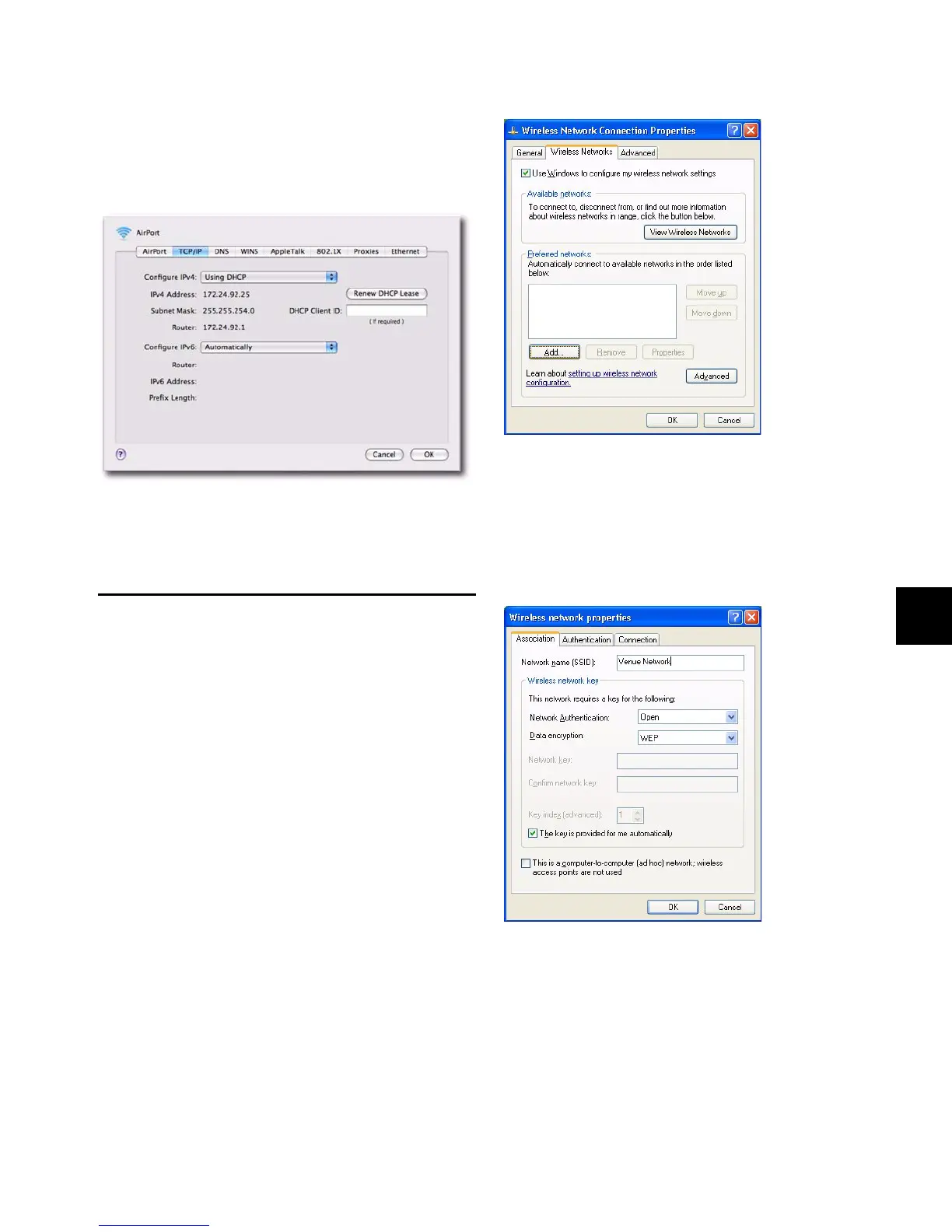Chapter 30: ECx 251
To automatically set the IP address on a Mac:
1 Launch System Preferences > Network.
2 Choose Airport from the network connections services list.
3 Click the Advanced button, then click the TCP/IP tab.
4 Choose Using DHCP from the Configure IPv4 menu.
5 Click OK.
6 Go to “Enabling Remote Operation” on page 252.
Establishing a Wireless Connection
Once IP addresses are set, you can establish a connection from
the client computer to the wireless network.
To establish a wireless connection in Windows:
1 Go to Control Panel > Network Connections.
2 Right-click the Wireless Network Connection icon and
choose Properties.
3 In the Connection Properties window, click the Wireless
Networks tab.
4 Under Preferred Networks, click Add, and type the SSID of
the wireless router or WAP device connected to your VENUE
system.
5 Choose the Network Authentication and Data Encryption
settings to match the corresponding router or WAP configura-
tion settings.
6 Click OK. The VENUE SSID should appear in the list of avail-
able wireless networks.
7 Go to “Enabling Remote Operation” on page 252.
Airport Network Advanced window
Configuring a wireless connection in Windows
Entering an SSID and choosing settings in Windows