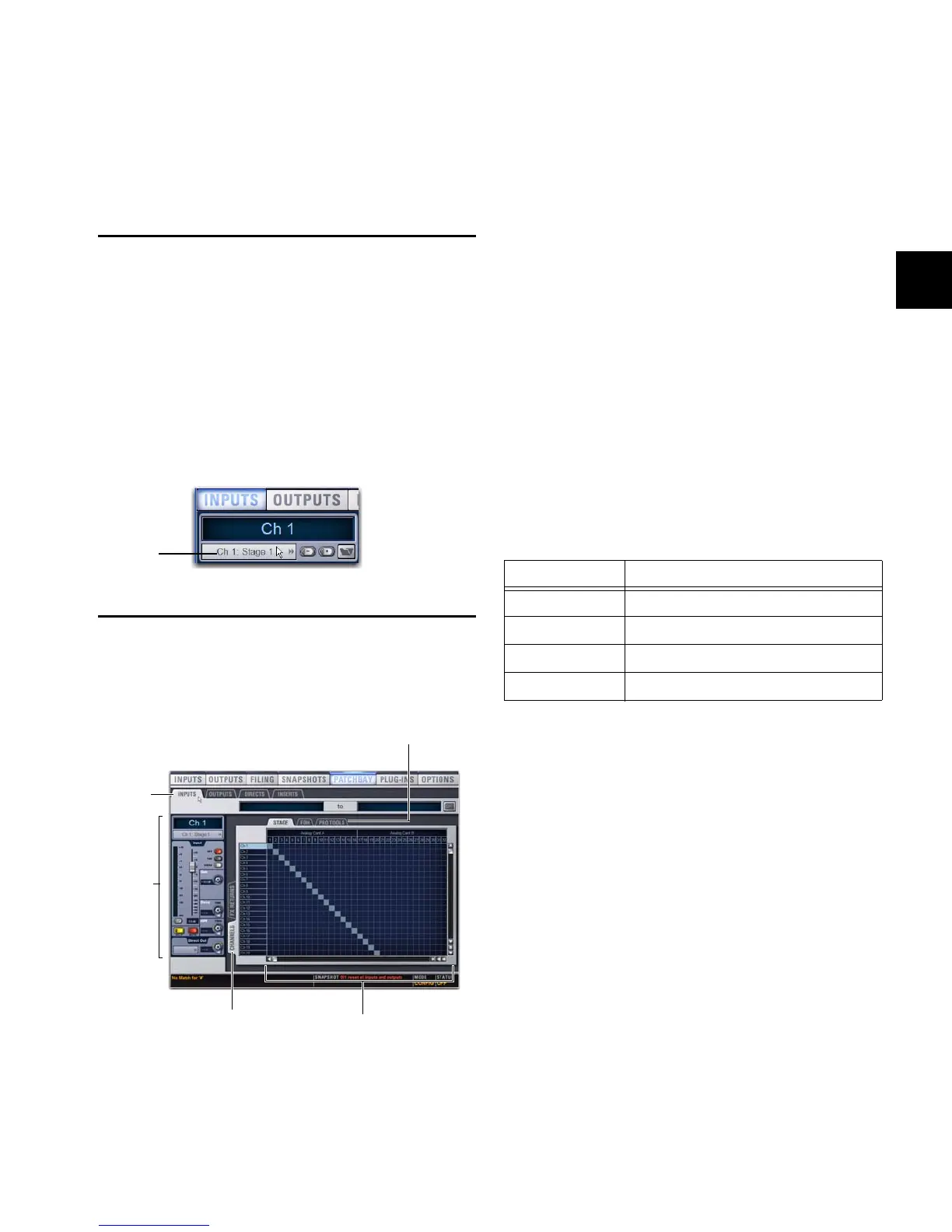Chapter 12: Patchbay 107
Chapter 12: Patchbay
Accessing the Patchbay
To show the Patchbay screen:
Press the Patchbay switch, located in the View Modes sec-
tion, or click the Patchbay tab on-screen.
To jump to the Patchbay from the Inputs and Outputs screens:
Click on the channel routing indicator, right below the
channel name display. The screen automatically jumps to the
corresponding Patchbay screen (whether an input, output, or
bus).
Overview of the Patchbay
The Patchbay screen lets you patch hardware I/O to input and
output channels.
The main tools and sections of the Patchbay screen are the
following:
Tabs
The Patchbay is navigated using the following tabs.
I/O Tabs
Click to display and patch Inputs, Outputs, or Directs (Direct
Outputs). Other options in the Patchbay screen change to re-
flect the currently selected I/O tab.
Channel Type Tabs
Click these tabs to select and display specific types of chan-
nels, as available for the currently selected I/O. The following
table shows the available Channel Types for the current I/O.
Hardware Tabs
Click these tabs to display the hardware inputs and outputs
available for the current I/O and Channel Type. These repre-
sent the physical inputs and outputs of the system.
Choices include Stage audio inputs and outputs (Mix Rack or
Stage Rack), FOH (local) inputs and outputs (Mix Rack or FOH
Rack), and Pro Tools playback/record option inputs and out-
puts, if any. Available hardware inputs and outputs are based
on channel type selection, system configuration and hard-
ware device status. See “Unavailable I/O” on page 108.
Jump to Patchbay
Patchbay page (Inputs tab shown)
Patching Grid
Hardware tabs
Channel Type tabs
I/O
tabs
Channel
controls
I/O tab Channel Types available
Inputs Channels, FX Returns
Outputs Groups, Auxes, Matrix, PQ, Mains
Directs Channels, FX Returns, Outputs
Inserts Channels, FX Returns, Outputs
