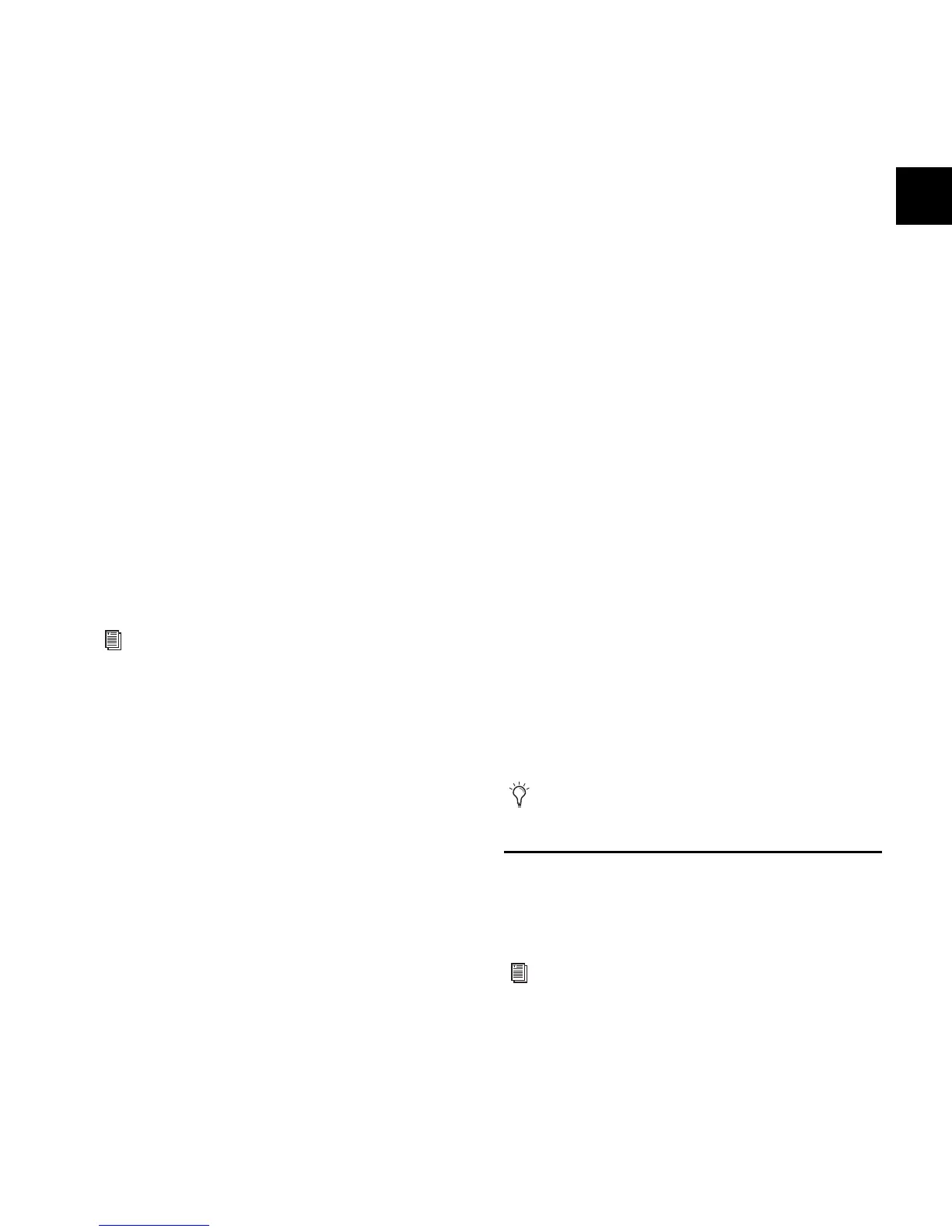Chapter 5: Navigating and Selecting Channels 47
Multi-Assign
The Multi-Assign switch in the Output section is used to route
multiple channels to the selected output bus.
To assign one or more channels to an Aux, Group, or VCA:
1 Press one of the following switches in the Output Fader as-
signment section:
•Aux 1–8
•Aux 9–16
•Groups
•VCAs
2 Press the Multi-Assign switch near the Output encoders. The
flashing Multi-Assign switch and the banner display at the
lower left of the screen indicate Multi-Assign mode is enabled.
3 Press the Select switches on the channels you want to assign
to the Aux, Group, or VCA.
4 Select any other output to confirm the previous assignment
and proceed to assigning channels to the new selection. To
confirm the assignment and exit Multi-Assign mode, press the
flashing Multi-Assign switch.
5 To cancel the assignment do either of the following:
• Press the Cancel switch (in the Mute Groups/Function
section), or press the ESC key on your keyboard.
– or –
• Click Cancel in the on-screen Multi-Assign dialog box.
Type Text Search
Type Text search lets you use the keyboard for fast navigation
to a channel, or to quickly go to a specific snapshot or event.
You can enter the first characters of a channel name or the ab-
solute channel number to target that channel on the ACS. (See
also “Selecting and Targeting Channels” on page 46.)
To search for and select a channel by name:
1 Go to the Inputs, Outputs, or Patchbay page.
2 Type the first few letters, channel number, or full name of
the channel. For example, type “s” to go to the first channel
beginning with the letter s (such as Snare).
3 Press the Tab key to cycle through and select any other
channels beginning with that letter (such as Snare Top, Snare
Bottom, or Strings).
To search for and select a list item by name (or number):
1 Go to the Snapshots, Events or Filing page. Or, click to open
any Presets window (built-in Dynamics or EQ presets, Input
Channel presets, or Scope Sets).
2 Type the first few letters or number of the desired item.
3 Press the Tab key to cycle through and select any other items
that begin with the same letters.
Channel Numbers and Names
VENUE SC48 channel numbers are “absolute” channel num-
bers. Renaming changes the displayed name associated with
each channel, but the absolute channel number remains
fixed.
To search for and select a channel by absolute number:
Type a number on the keyboard to select the corresponding
channel.
Targeting Plug-In Inserts
Selecting a single channel targets that channel in the ACS.
This lets you enable Inserts Mode to use the Output encoders
to adjust plug-ins inserted on that channel.
See Chapter 8, “Outputs and Output Routing.”
Type Text search can also be used to select snapshots and
events.
For more information, see See Chapter 18, “Plug-Ins.”
