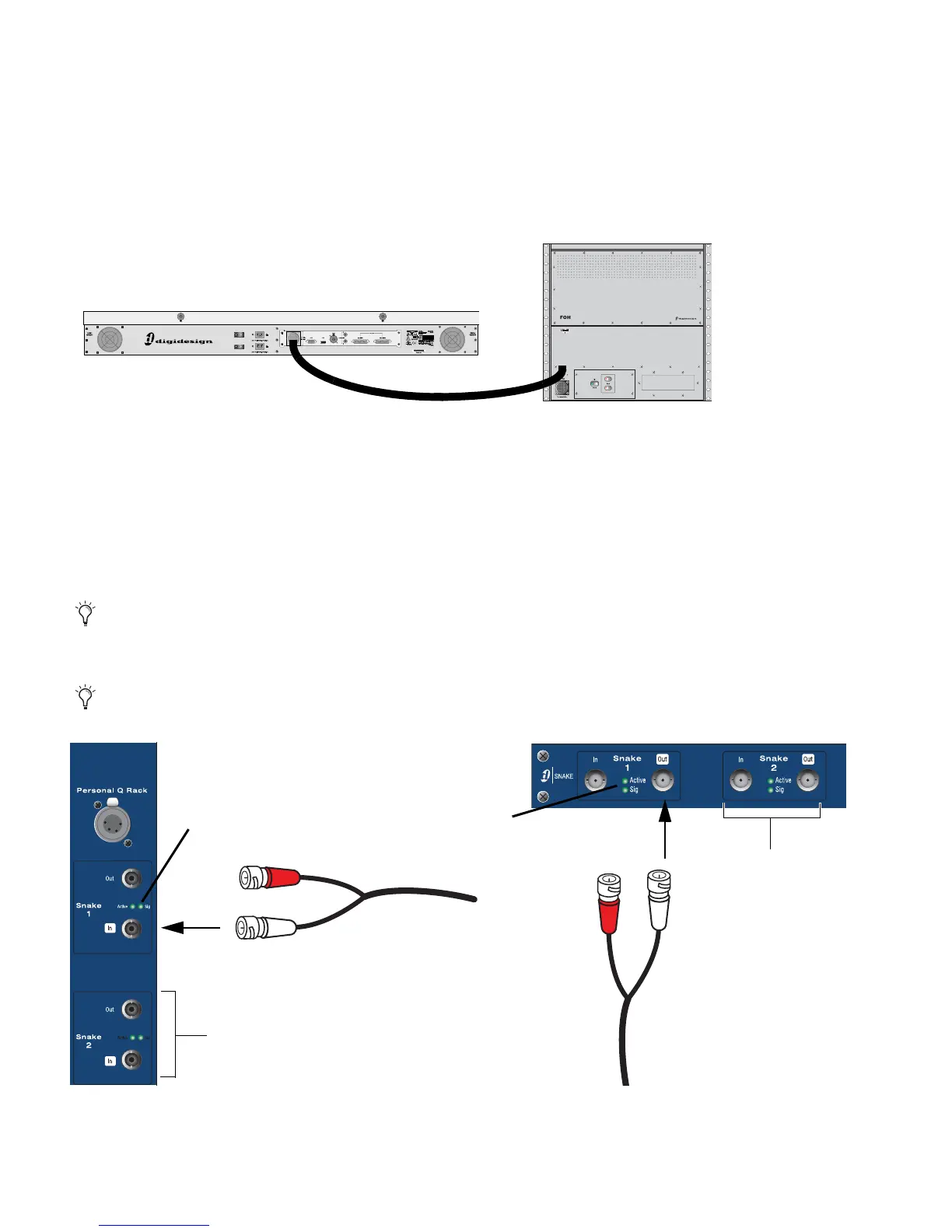VENUE Profile Guide16
Connecting Profile to the FOH Rack
The Profile console is connected to the FOH Rack with the provided FOH Link cable.
To connect the control surface and the FOH Rack:
Connect the FOH Link cable to the FOH Link port on the back of the Profile console, and to the FOH Link port on the front
panel of the FOH Rack. On each end, be sure to align the notch in the connector housing with the slot in the plug, and to rotate
the collar until the connector is fully latched.
Connecting the Stage Rack to the FOH Rack
The Stage Rack is connected to the FOH Rack with the Digital Snake cable (purchased separately).
To connect a Stage Rack to the FOH Rack:
1 Connect the send snake to the Stage 1 Out port of the Stage Rack, and to the Stage 1 In port on the FOH Rack.
2 Connect the return snake to the Stage 1 Out port on the FOH Rack, and to the Stage 1 In port on the Stage Rack.
When the system is powered up, the primary snake connection is indicated by a solid Active LED. If the Snake Signal LEDs flash,
a Snake connection could not be established.
Figure 6. FOH Link connection between Profile (left) and FOH Rack (right)
The connectors on Digidesign’s Digital Snake cable are color coded, so that the white cable connects to the white-outlined ports.
If there are problems with the Snake connection, double check that all the BNC connectors are fully secured.
Figure 7. Detail of Digital Snake cable connection between Stage Rack (left) and FOH Rack (right)
Connectors with white sleeves
Signal LED
attach to terminals with white labels
Signal LED
Redundant Snake
connects here
Redundant Snake
connects here
(Digidesign Digital Snake Cable only)
