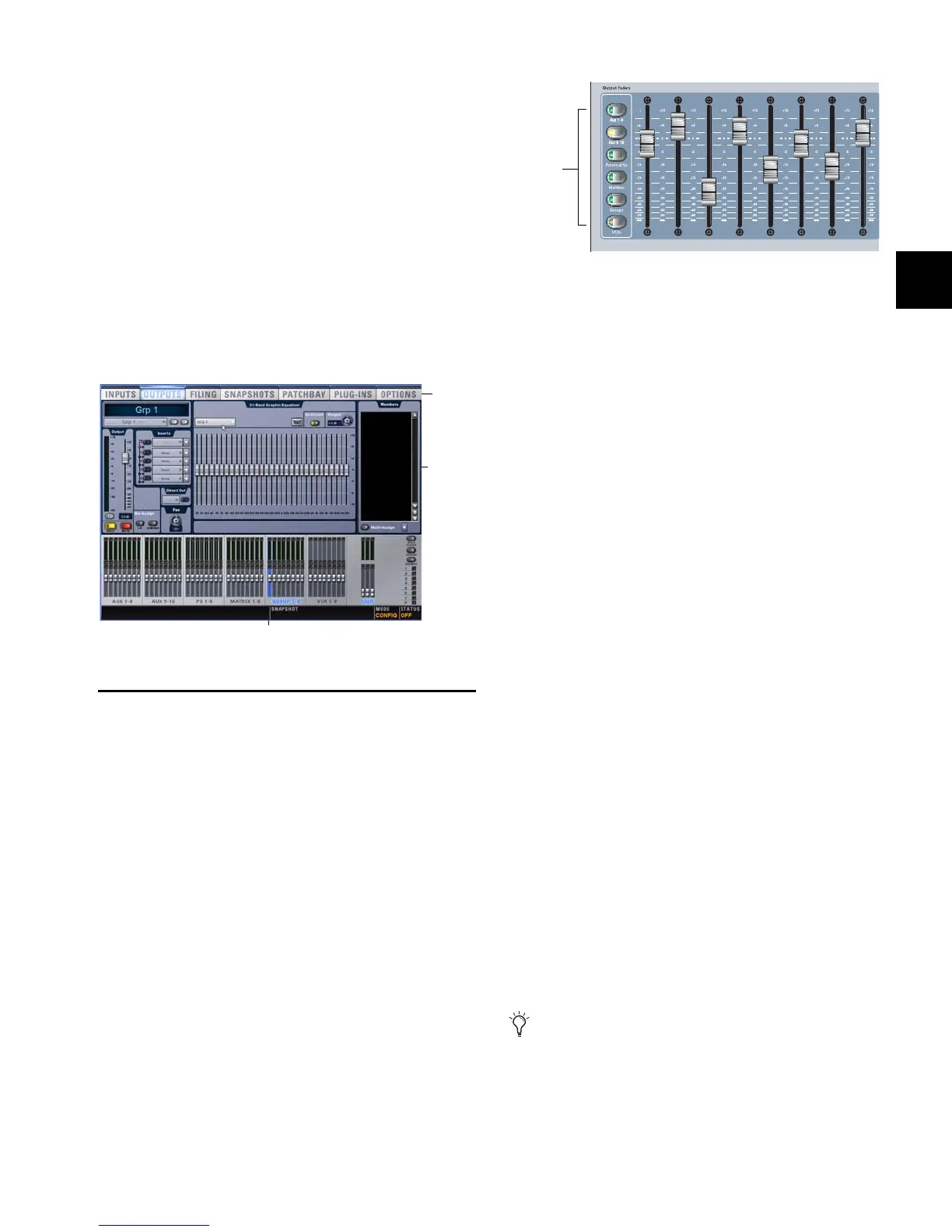Chapter 8: Outputs and Output Routing 81
Inserting the Built-In Graphic EQs on Output
Busses
A built-in 31-band Graphic EQ can be inserted on any of the
Output bus types. A maximum of 24 Graphic EQs are avail-
able, depending on the how they are configured. For more in-
formation on configuring and using Graphic EQs, see
“Graphic EQ for Outputs” on page 142.
To insert a Graphic EQ on an Output bus:
1 Target the bus by pressing its Select switch.
2 In the Outputs page, click the 31-Band Graphic Equalizer tab.
3 Click the Graphic EQ pop-up menu and choose an available
mono or stereo Graphic EQ. The entire Graphic EQ is dis-
played on-screen.
Adjusting Output Controls
Outputs are controlled from the Output faders, encoders and
switches.
Output Levels
To control output levels from the Output faders:
1 Press one of the following switches in the Output Fader as-
signment section:
•Aux 1–8
•Aux 9–16
•Personal Qs
• Matrixes
•Groups
•VCA
2 Move a fader to change the level of its assigned output.
To create a level offset between linked Aux bus or Variable Group
bus output faders:
1 Press one of the following switches in the Output Fader as-
signment section:
•Aux 1–8
• Aux 9–16
• Groups (when in Variable Groups mode)
2 Do one of the following:
• Touch one linked bus output fader while moving the
other.
• Hold the Start (Win) key on the keyboard and move one
linked Aux bus fader on-screen.
The offset between the faders is maintained until the offset
causes a fader to reach its maximum or minimum value.
Output Polarity (Phase) Invert
The polarity of any output bus signal can be inverted. With
stereo outputs (stereo Group busses) only the left channel is
inverted.
To invert the polarity of an output bus:
1 Target the bus by pressing its Select switch.
2 Press the polarity inversion (Ø) switch in the ACS Input sec-
tion. The switch lights when the polarity is inverted.
Output Solo
To control the solo status of an output bus:
1 Press one of the switches in the Output section.
2 In the Output section, press an AFL switch to toggle the solo
status of the corresponding output bus.
Graphic EQ displayed in the Outputs page
Output bus selected (Group 1)
Graphic
EQ
Faders
GEQ
pop-up
Output Fader controls
You can set Output banking to follow AFL selection, and
vice versa. For more information on Solo bus operation, see
Chapter 14, “Solo and Monitor Busses.”
Output
Fader
assignment
switches
