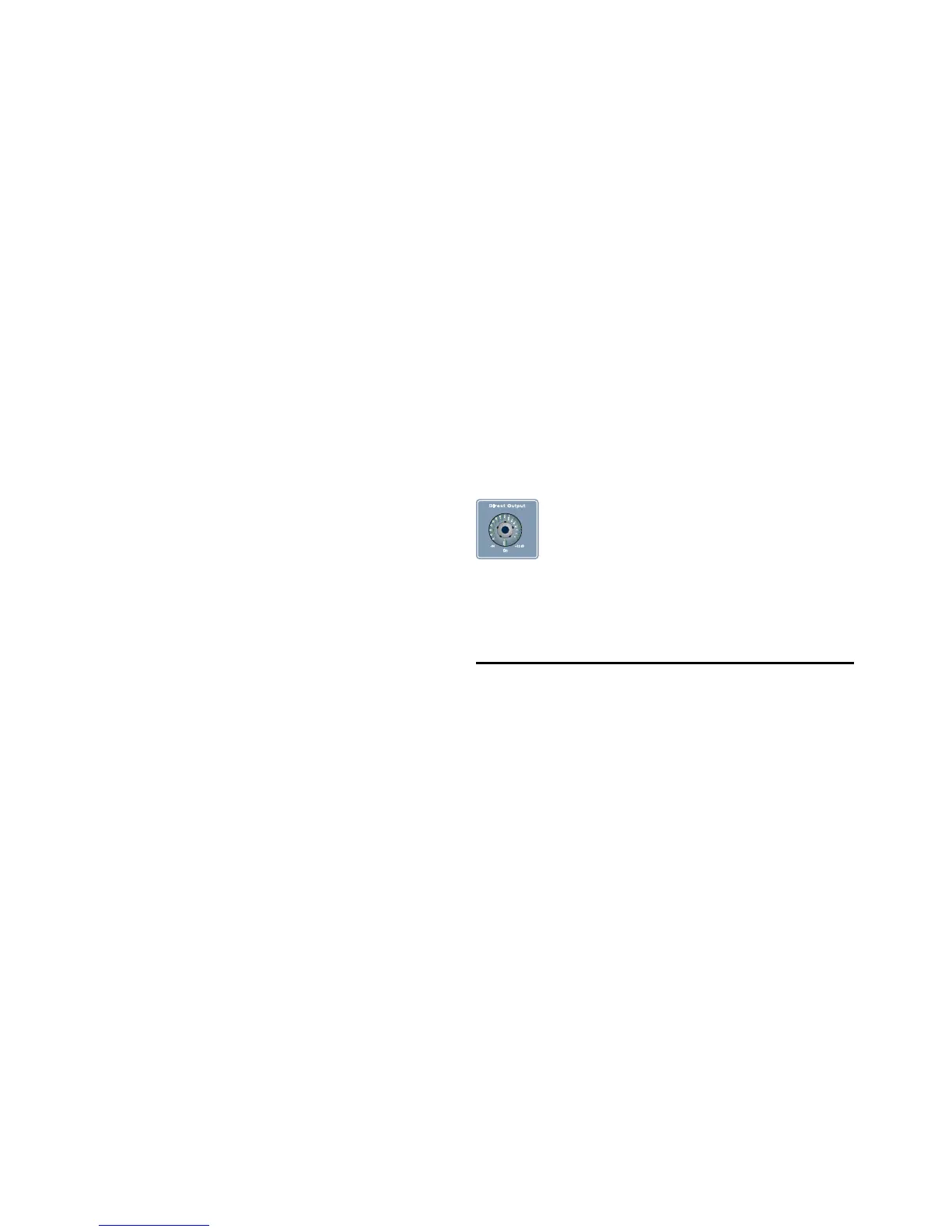VENUE Profile Guide70
Configuring Aux Busses (Aux Sends)
VENUE systems can be configured to have 8 or 16 Aux busses
as part of the overall Aux/Group bus configuration. Mono Aux
buses can be linked in odd/even pairs to function in stereo (see
“Configuring Aux and Variable Group Busses” on page 93).
Routing Channels to Variable Groups
To access Variable Group sends:
1 Make sure the system is configured for Variable Groups
mode. (See “Configuring Aux, Group, and Variable Group
Busses” on page 78.)
2 Select one or more input channels.
3 Press the Variable Groups switch in the Aux Sends section of
the ACS. Or, click the Var Groups button in the on-screen Bus
Assign section (on the Inputs page for the selected channel).
Variable Groups 1–8 are now mapped to the ACS Aux Send
section, and from the assignable input encoders 1–8.
4 Press an encoder to enable the selected (Var Group) Aux
Send.
5 Rotate the encoder to adjust send level.
6 For more information, see Chapter 10, “Aux Sends and Vari-
able Groups.”
Routing Channels to Matrix and PQ Busses
Matrix and PQ source assignments determine input signal
routing to each of the Matrix and PQ mixers. Matrix and PQ
source inputs can include up to 12 inputs per mixer.
Matrix and PQ signal routing is performed from the Matrix
and PQ tabs of the Outputs page (see Chapter 11, “Matrix and
Personal Q Mixers”).
Assigning Channels to VCAs
Channels can be assigned to VCAs for consolidated control of
multiple channels.
To assign one or more channels to a VCA:
1 Press the VCA switch to bank the Output Faders to VCAs.
2 Select the VCA (1-8) you wish to assign to by pressing its Se-
lect switch.
3 Press the Multi Assign switch near the Output encoders.
While engaged, the Multi Assign and output Select switch
LEDs flash.
4 Press the Select switch on the inputs or outputs you want as-
signed to the currently targeted VCA. Use the Input and Out-
put Fader bank switches to access the desired channel strips.
5 Press the Multi Assign switch again to confirm the action.
– or –
Select another VCA to confirm the current assignment but re-
main in Multi Assign mode for the newly targeted VCA.
For more information on VCAs, including using VCA spill, see
“Assigning and Using VCAs” on page 84.
Routing Inputs to Direct Outputs
All Input channels and FX Returns have Direct Outputs,
which can be assigned to hardware outputs, used as inputs to
plug-ins, and sent to Pro Tools. Direct Outs are assigned in the
Patchbay, and can be controlled from the ACS or on-screen.
To enable and adjust Direct Outputs:
1 Select the input or FX return channel.
2 Press the Direct Output encoder to toggle it in and out on
the selected channel.
3 Rotate the Direct Output encoder to adjust the output level.
For more information on routing and assigning Direct Out-
puts, see “Direct Outputs” on page 83.
Using Built-In Dynamics and EQ
Each Input Channel has built-in Dynamics processors, a
High-Pass Filter and a 4-band EQ; each FX Return has a
built-in 2-band EQ. If the channel is a stereo channel, the pro-
cessor controls are linked and apply to both the left and right
sides of the channel.
Using Dynamics on Channels
A built-in Compressor/Limiter and Expander/Gate are avail-
able on each Input Channel. Controls for all of the built-in dy-
namics processors are provided in the ACS Dynamics section,
and an input/output curve appears on-screen.
Direct Output encoder
