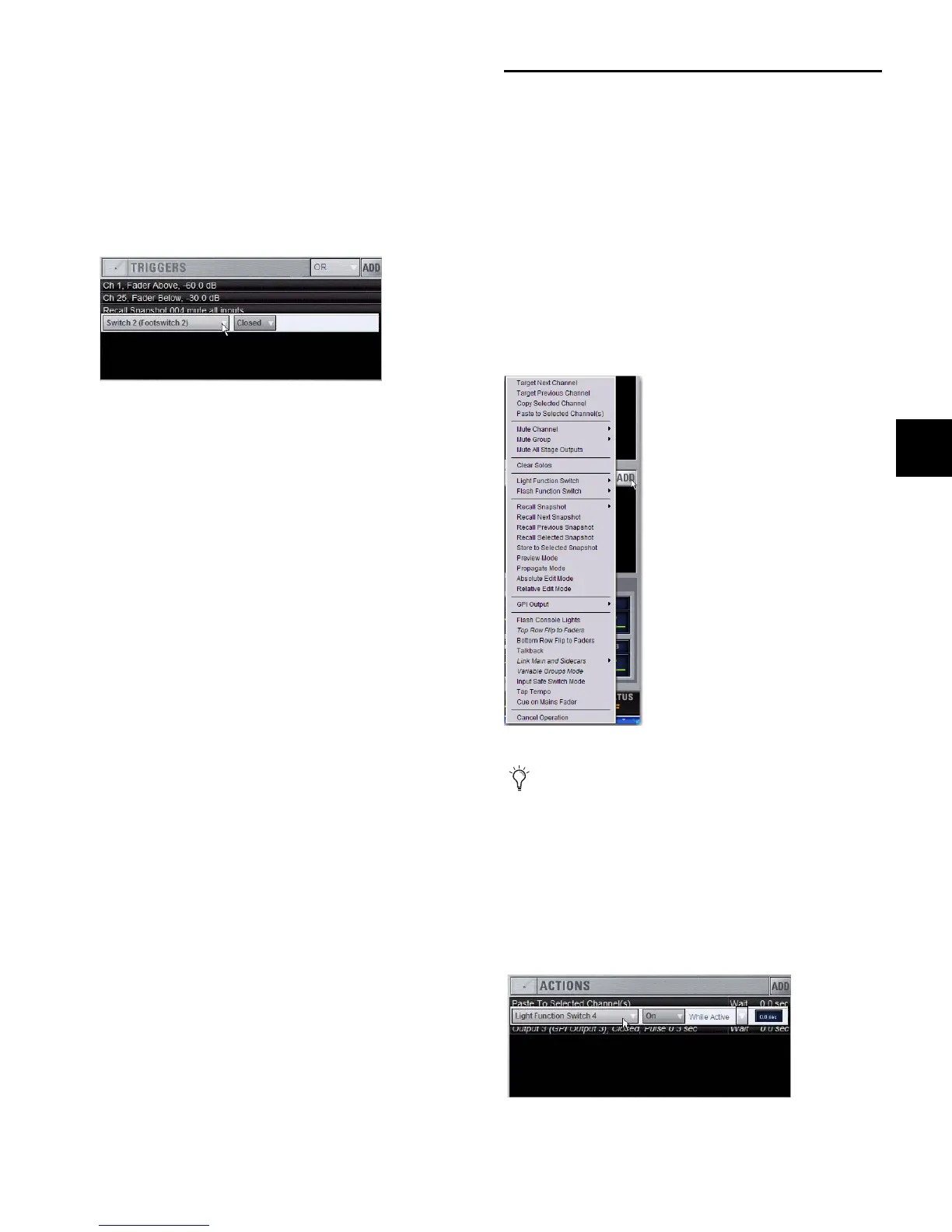Chapter 22: Events 203
Managing Triggers in the Triggers List
Triggers in the list can be edited, duplicated and deleted.
Editing Triggers
To edit a trigger:
1 Double-click the trigger in the Triggers List. Or, right-click
the item in the list and choose Edit.
2 Do any of the following:
• To change the trigger type, click the Type pop-up menu
and make a new selection from the Type menu.
•For Fader Above or Fader Below triggers, click the currently
displayed dB value to highlight it, then type in a new
value.
• For switches, buttons and other two-state functions, click
the State pop-up menu and make a selection. Choices for
State vary as appropriate for the trigger type, and will in-
clude Closed or Open, On or Off, and Pressed or Released.
3 To confirm your changes, press Enter or click anywhere else
in the Events window.
Selecting Triggers
Triggers can be selected using the same methods as used when
selecting items in the Event List. For more information, see
“Selecting Events” on page 200.
Duplicating Triggers
To duplicate a trigger:
1 Select one or more items in the Triggers List.
2 Right-click on any selected item and choose Duplicate.
Deleting Triggers
To delete a trigger:
1 Select one or more items in the Triggers List.
2 Right-click on any selected item and choose Delete.
Creating Actions
Each event can have up to eight actions. You create new ac-
tions by selecting them from the Add pop-up menu. Once
added, you can customize actions by editing their properties,
as available.
Adding Actions to an Event
To add an action:
1 Select an event, or create a new one.
2 Click the ADD pop-up menu in the Action list and select an
action type. The selected action type, with its default settings,
is added to the action list area.
Editing an Action Type and Properties
To edit an action:
1 Double-click the action row in the list. Or, right-click the ac-
tion item and choose Edit.
2 Click the displayed action Type and make a new selection.
Editing a trigger
Add Actions
For a list of available actions, see “Action Types” on
page 210.
Editing an action
