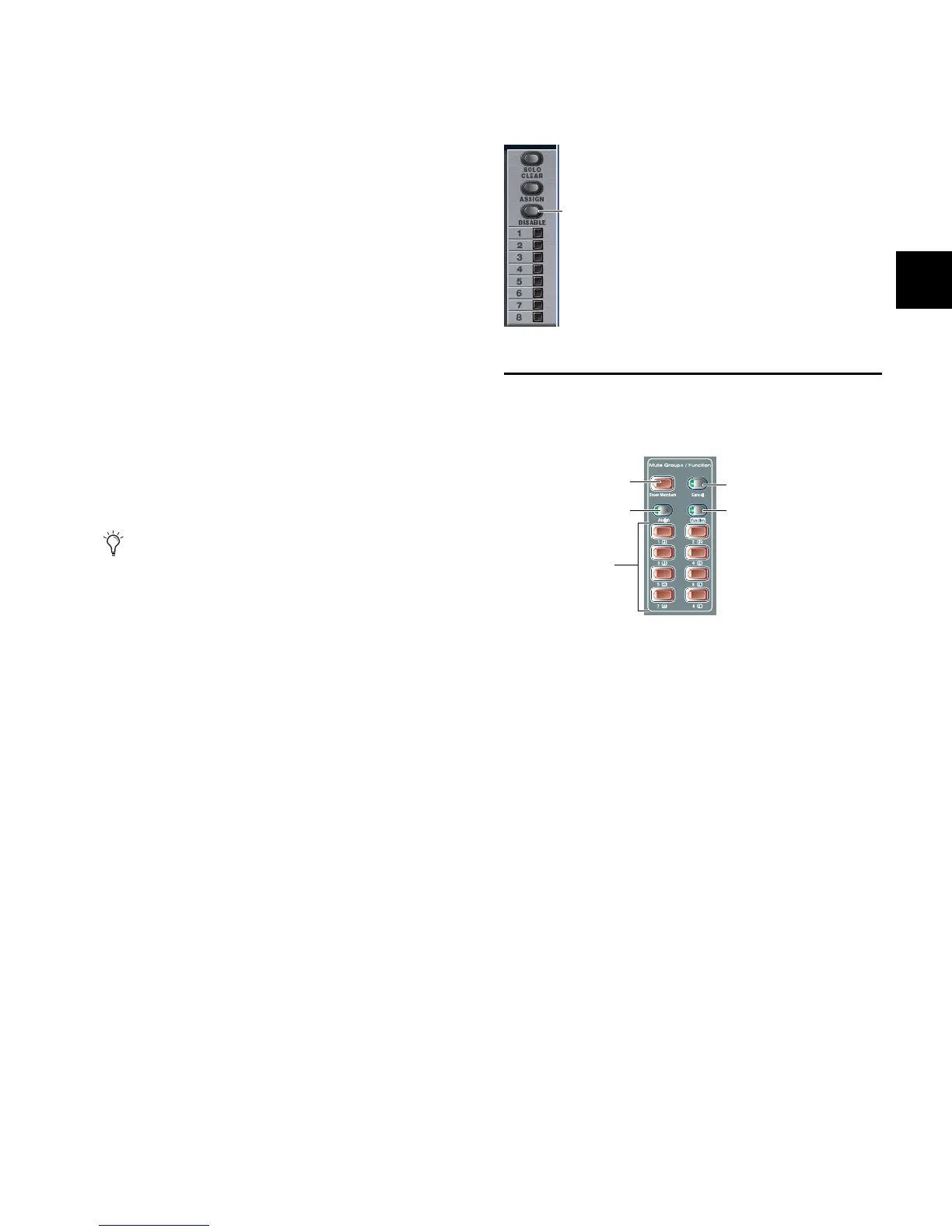Chapter 15: Muting and Mute Groups 129
Using Channel Mute Switches
Any input or output channel implicitly muted by a Mute
Group or VCA can be explicitly un-muted, explicitly muted,
and reset to its implicit mute state by repeatedly pressing a
channel Mute switch. Explicitly unmuting or muting a chan-
nel in this way does not permanently remove that channel
from the Mute Group or VCA.
This feature is useful to temporarily unmute a channel during
a line check without having to release the entire Mute Group
or VCA.
To cycle through the available Mute modes:
1 Activate a Mute Group, or mute a VCA. The Mute switches
on all implicitly muted channels flash.
2 Press a flashing Mute switch to explicitly unmute the chan-
nel. Its Mute switch is now unlit.
3 Press the same (now unlit) Mute switch again to explicitly
mute the channel. Its Mute switch is now lit solid.
4 Press the same Mute switch again to implicitly mute the
channel and return it to being controlled by the active Mute
Group or VCA. Its Mute switch resumes flashing.
Disabling Mute Groups
You can temporarily disable all Mute Group functions. When
Mute Groups are disabled, all channels implicitly muted as a
result of Mute Group activation are unmuted.
Channels can still be explicitly muted when Mute Groups are
disabled. Mute Group assignments are preserved and made
available again when Mute Groups are re-enabled.
To disable Mute Groups:
1 Go to the Inputs or Outputs pages.
2 Click the Disable button on-screen in the Mute Groups sec-
tion. The Disable switch flashes to indicated disabled state.
To re-enable Mute Groups:
Click the flashing Disable button in the Mute Groups
section.
Function Switches
VENUE Profile provides 8 Function switches (F keys).
The function and behavior of each Function switch can be
customized in the Event List. By default, Function switches
1–4 are mapped to Preview mode, Variable Groups mode,
channel copy and channel paste, respectively.
For more information, see Chapter 22, “Events.”
To access the Function switches:
1 Press the Function switch in the Mute Groups section.
When in Function mode, the Function switch LED lights.
2 To return to Mute Groups mode, press the Function switch
again.
Select multiple channels first to be able to toggle all their
states at once. The Mute behavior may vary if some, but not
all, of the selected channels are members of a Mute Group
or VCA.
Mute Group controls on-screen
Mute Groups/Function switches (F keys) section
Assign
Function
Mute Groups/F 1–8
Cancel
Show Members
